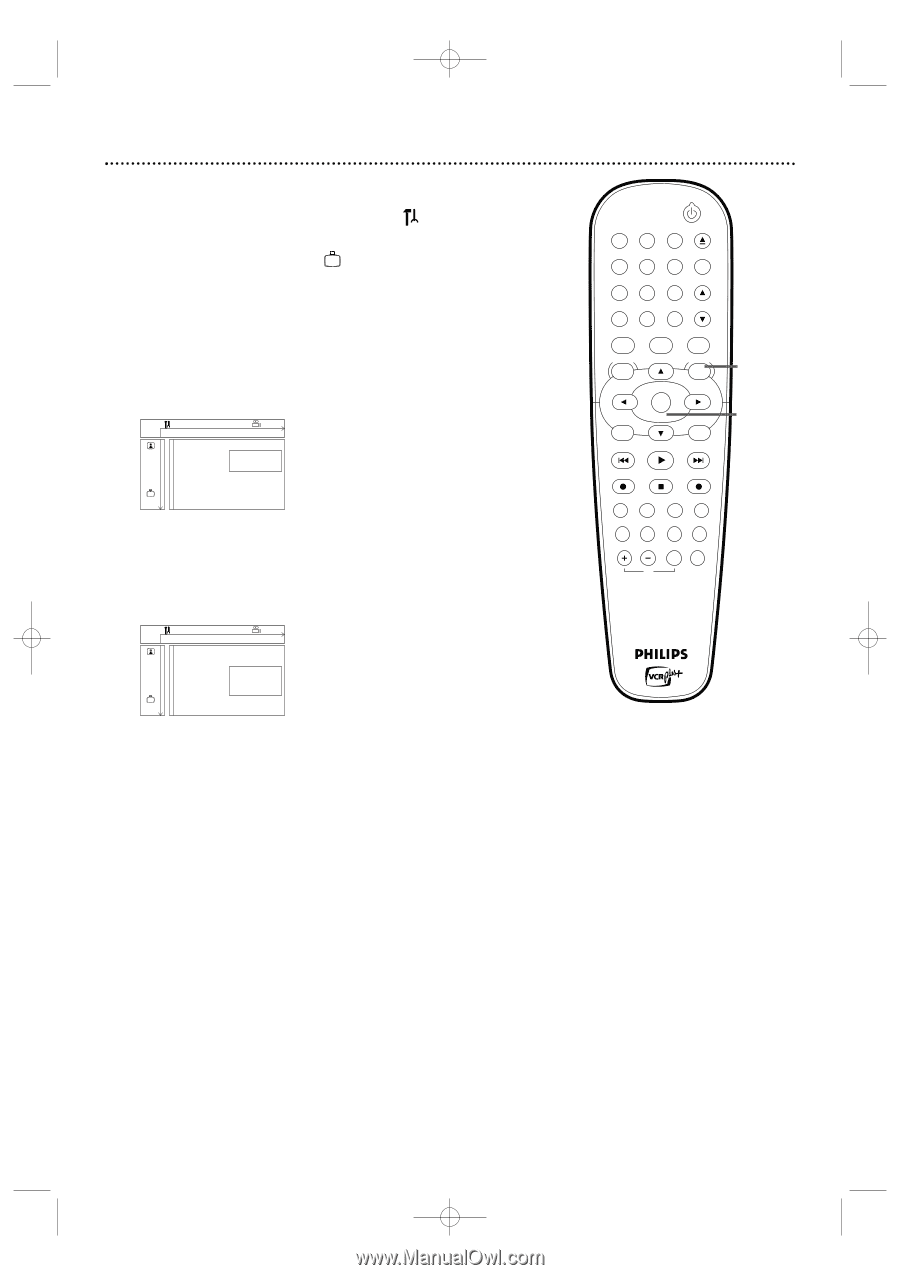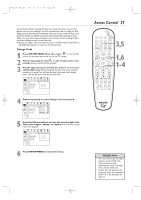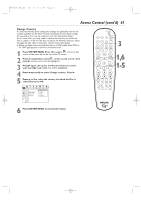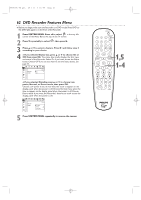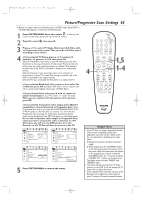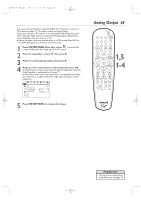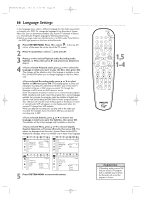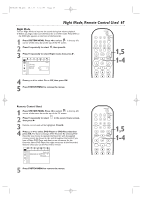Philips DVDR600VR User manual - Page 62
DVD Recorder Features Menu
 |
UPC - 037849948699
View all Philips DVDR600VR manuals
Add to My Manuals
Save this manual to your list of manuals |
Page 62 highlights
E9480UD_EN.qx3 05.1.8 4:16 PM Page 62 62 DVD Recorder Features Menu ● Before you begin, make sure the Recorder is in DVD mode. Press DVD so the DVD light appears on the front of the Recorder. 1 Press SYSTEM MENU. Press s to select in the top left corner of the Menu Bar at the top of the TV screen. 2 Press L repeatedly to select , then press B. 3 Press K or L to select a feature. Press B and follow step 4 according to your choice. 4 ● If you selected Status box, press K or L to choose On or Off, then press OK. The status box briefly displays the Disc type and status of the Recorder. Select On if you want to see the Status boxes. Choose Off if you do not want to see the Status boxes. See page 33. W X YZ a ~ off no off Status box G Standby r s On Off Features L ● If you selected Standby, press K or L to choose Low power, Normal, or Demo mode, then press OK. Choose Low power if you do not want the clock to appear on the display panel when the power is off. Choose Normal if you want the time to appear on the display panel when the power is off.Choose Demo mode if you want the Recorder's features to scroll across the display panel when the power is off. W X YZ a ~ off no off Status box G Standby r Features s Low power Normal K L Demo mode 5 Press SYSTEM MENU repeatedly to remove the menus. STANDBY-ON OPEN/CLOSE 1 2 3 EJECT TV/VIDEO 4 5 6 7 8 VCR Plus +/TIMER 0 9 MONITOR CHANNEL VCR DISC MENU CLEAR DVD SYSTEM MENU 1,5 OK SELECT RETURN PLAY 1-4 VCR REC STOP DVD REC MODE PLAY MODE AUDIO PAUSE REC FSS T/C DISPLAY SLOW VOLUME MUTE MODE TV SEARCH