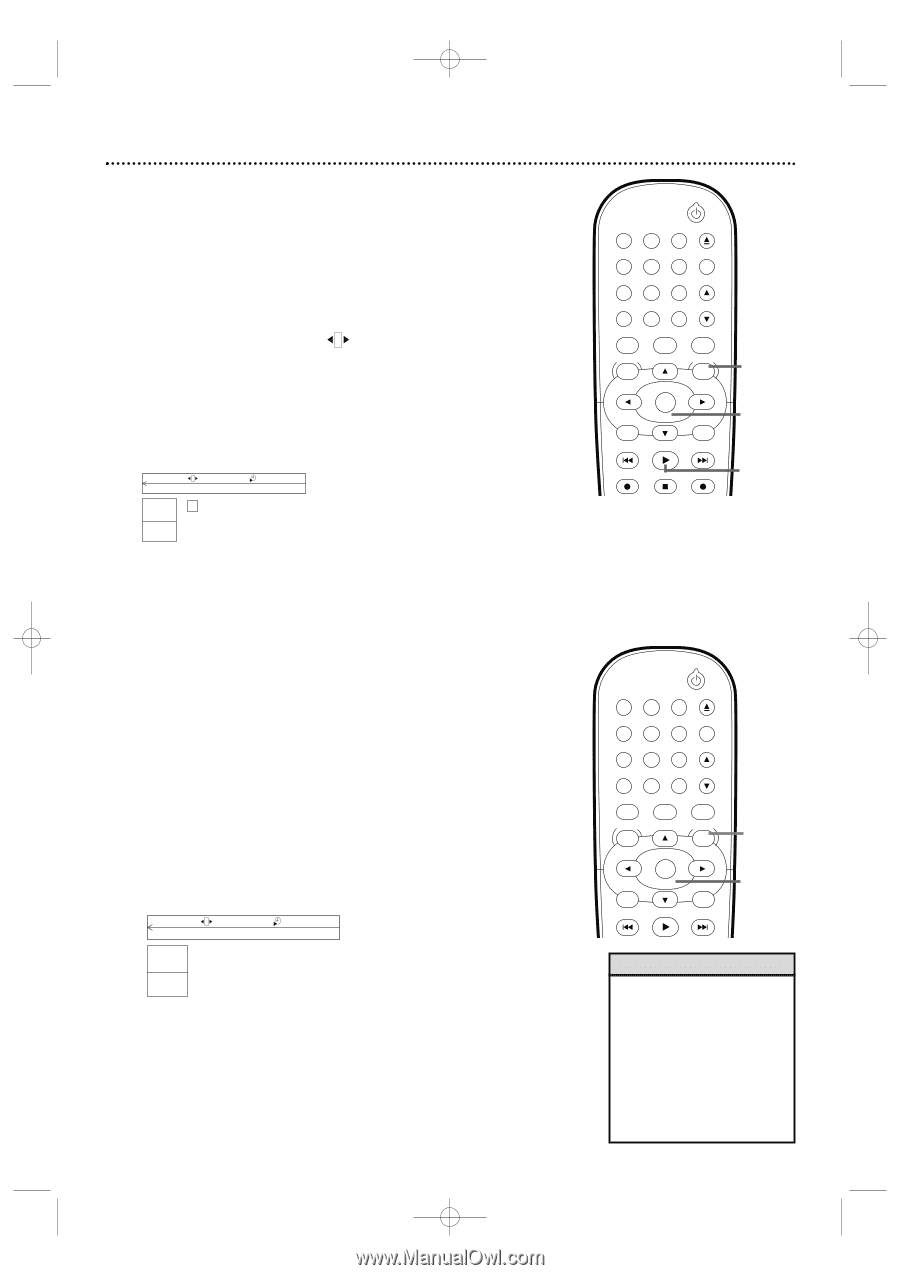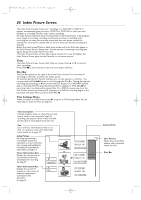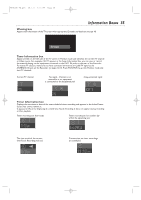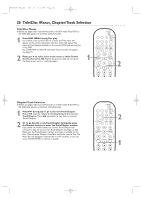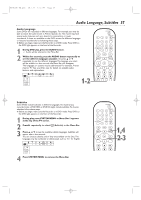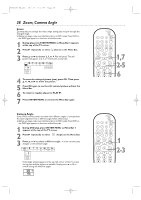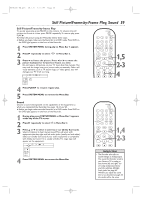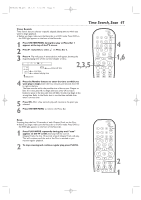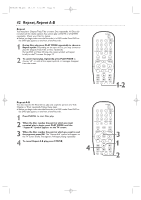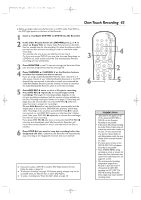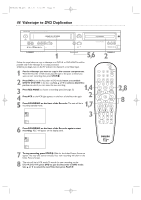Philips DVDR600VR User manual - Page 39
Still Picture/Frame-by-Frame Play, Sound
 |
UPC - 037849948699
View all Philips DVDR600VR manuals
Add to My Manuals
Save this manual to your list of manuals |
Page 39 highlights
E9480UD_EN.qx3 05.1.8 4:16 PM Page 39 Still Picture/Frame-by-Frame Play, Sound 39 Still Picture/Frame-by-frame Play To quickly pause play, press PAUSE on the remote. To advance the still picture one frame at a time, press PAUSE repeatedly.To resume play, press PLAY B. To freeze the picture using the Menu Bar, follow these steps. ● Before you begin, make sure the Recorder is in DVD mode. Press DVD so the DVD light appears on the front of the Recorder. 1 Press SYSTEM MENU during play so Menu Bar 1 appears. 2 Press B repeatedly to select in Menu Bar 2. 3 Press L to freeze the picture. Press s or B to move the picture backward or forward one frame at a time. Do not leave a still picture on your TV more than five minutes.This may etch the image onto your picture tube permanently. Other still visual elements, such as TV station logos or video games, also will damage your TV if left too long. d HE st LB o e DVD pause 0:29:40 0:00:07 4 Press PLAY B to resume regular play. 5 Press SYSTEM MENU to remove the Menu Bar. Sound Choose a sound setting based on the capabilities of the equipment to which you connected the Recorder. See pages 10-16 and 65. ● Before you begin, make sure the Recorder is in DVD mode. Press DVD so the DVD light appears on the front of the Recorder. 1 During play, press SYSTEM MENU so Menu Bar 1 appears at the top of the TV screen. 2 Press B repeatedly to select d in Menu Bar 2. 3 Press K or L to select st (stereo) or sur (Dolby Surround). Select st (stereo) to hear stereo sound.This will work with equipment that has right and left audio jacks (usually red and white). Select sur (Dolby Surround) if your audio equipment is compatible with Dolby Surround. If it is, usually a Dolby Pro Logic logo will appear on the equipment. d sB st K L LF DVD play 1 :2 3 :45 0 :3 0 :02 HE 4 Press SYSTEM MENU to remove the Menu Bar. STANDBY-ON OPEN/CLOSE 1 2 3 EJECT TV/VIDEO 4 5 6 7 8 VCR Plus +/TIMER 0 9 MONITOR CHANNEL VCR DISC MENU CLEAR DVD SYSTEM MENU 1,5 OK SELECT RETURN PLAY VCR REC STOP DVD REC 2-3 4 STANDBY-ON OPEN/CLOSE 1 2 3 EJECT TV/VIDEO 4 5 6 7 8 VCR Plus +/TIMER 0 9 MONITOR CHANNEL VCR DISC MENU CLEAR DVD SYSTEM MENU 1,4 OK SELECT RETURN PLAY 2-3 Helpful Hint • The Recorder also refers to Sound settings as Analog output. The sound the Recorder sends to your Stereo or TV is analog, or two-channel, left and right. You are using analog sound if you used the red/white, left/right, Audio jacks. See page 65. Whether you adjust the sound here or as described on page 65, the results will be the same.