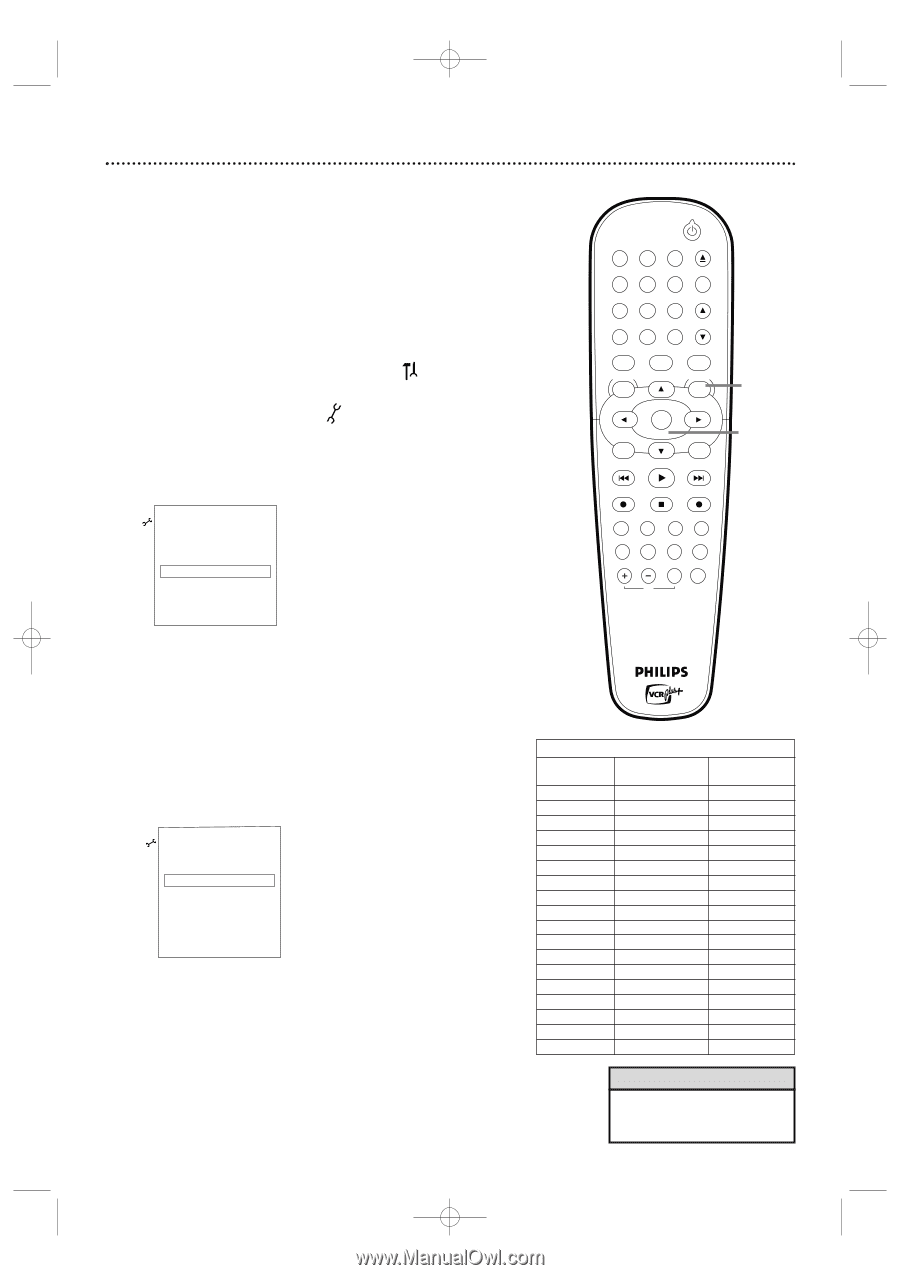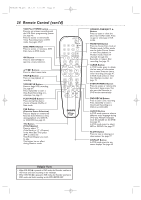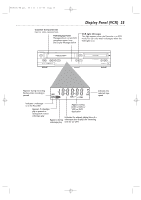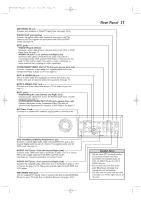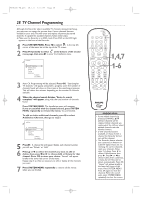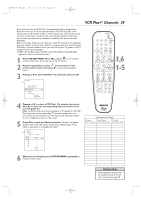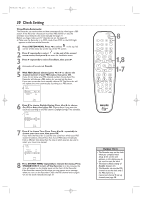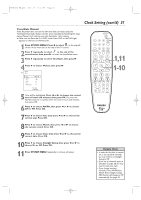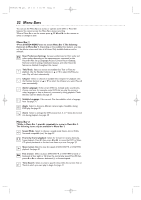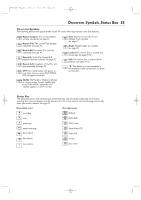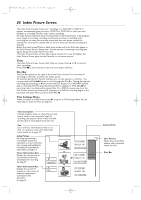Philips DVDR600VR User manual - Page 29
VCR Plus, Channels
 |
UPC - 037849948699
View all Philips DVDR600VR manuals
Add to My Manuals
Save this manual to your list of manuals |
Page 29 highlights
E9480UD_EN.qx3 05.1.8 4:16 PM Page 29 VCR Plus+® Channels 29 If you intend to use the VCR Plus+® programming system, program the Recorder with your local channel information.This will only take a few minutes. Since the channel numbers of the stations you receive may not be the same as the station numbers, and since channel numbers differ from area to area, you must set up channels in order for the system to work efficiently. Before you begin, make sure you have 1) a cable TV channel list, if applicable (you can request one from your cable TV company), and 2) a chart that lists VCR Plus+ channel numbers, which you can find in your TV guide or the TV listings of your local newspaper. ● Make sure the Recorder is in DVD mode. Press DVD so the DVD light appears on the front of the Recorder. 1 Press SYSTEM MENU. Press s to select in the top left corner of the menu bar at the top of the TV screen. 2 Press L repeatedly to select at the bottom of the second menu screen, then press B to enter the Installation menu. 3 Press K or L to select VCR Plus+ Ch. (channel), then press B. Installation Auto Ch. Programming K Add/Delete Channels u B VCR Plus+ ch. B L Time/Date Cable/Antenna To exit press SYSTEM MENU STANDBY-ON OPEN/CLOSE 1 2 3 EJECT TV/VIDEO 4 5 6 7 8 VCR Plus +/TIMER 0 9 MONITOR CHANNEL VCR DISC MENU CLEAR DVD SYSTEM MENU 1,6 OK SELECT RETURN PLAY 1-5 VCR REC STOP DVD REC MODE PLAY MODE AUDIO PAUSE REC FSS T/C DISPLAY SLOW VOLUME MUTE MODE TV SEARCH 4 Press K or L to select a VCR Plus+ Ch. number, then press s or B to enter the corresponding Channel number from your TV guide list. Refer to the list from your local newspaper or TV guide for the VCR Plus+ channels and corresponding TV channel numbers for your area.These are the numbers you will enter as the Channel number as you complete the chart on the screen. 5 Press OK to store the Channel number. "Stored" will appear briefly in the lower left corner of the menu. Repeat steps 4-5 as often as necessary to complete the chart. Installation VCR Plus+ ch. VCR Plus+ ch. Channel K K... u 001 s 018 B L 002 -- -- -- 003 -- -- -- 004 -- -- -- 005 -- -- -- L... To store Press OK Channel Line-Up Chart Call letters Guide Channel TV Channel (Local TV station) (Guide channel number) (Local channel number) 6 When you are finished, press SYSTEM MENU repeatedly to remove all the menus. Helpful Hint • Only memorized channels will be available at step 4.To add more channels, see page 28.