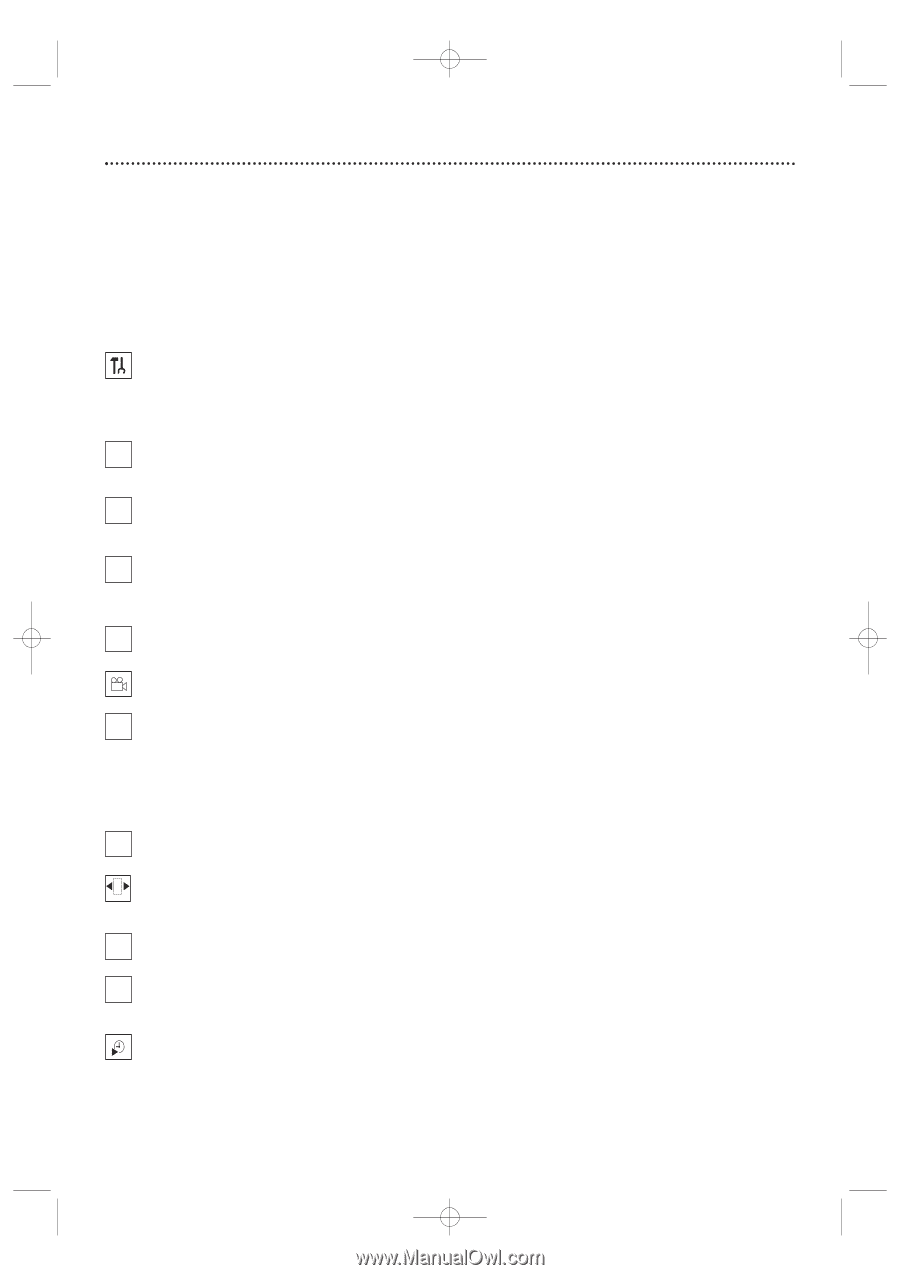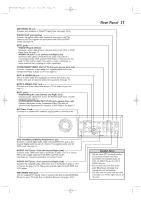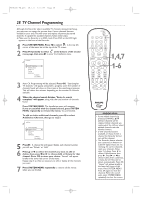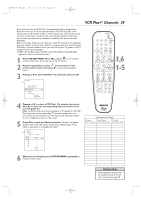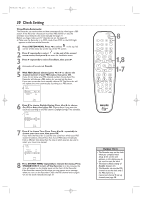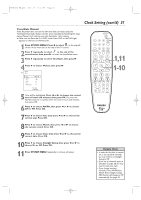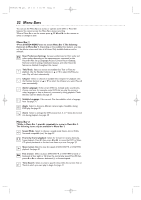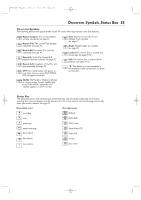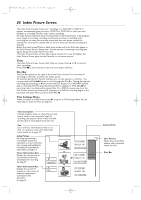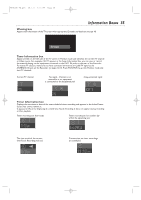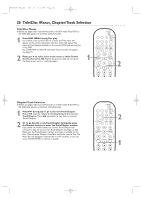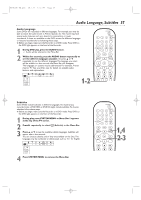Philips DVDR600VR User manual - Page 32
Menu Bars - user manual
 |
UPC - 037849948699
View all Philips DVDR600VR manuals
Add to My Manuals
Save this manual to your list of manuals |
Page 32 highlights
E9480UD_EN.qx3 05.1.8 4:16 PM Page 32 32 Menu Bars You can use the Menu Bars to access or operate some DVD or Recorder features.You cannot access the Menu Bars during recording. When a Menu Bar is on the screen, press K, L, s, and B on the remote to select or change an item. Menu Bar 1 *Press SYSTEM MENU once to access Menu Bar 1.The following items are in Menu Bar 1. Depending on the available Disc features, you may not be able to access each item at all times. Only available features can be selected. User Preference Settings Set your preferences for Disc audio and video quality, depending on the equipment you connected to the Recorder.Also set up Languages,Access Control, Record Settings, Remote Control settings, Installation features, and other Recorder features as detailed throughout this manual. W Title/Track Select to choose an available Disc Title or Track for playback. Use the Number buttons or K or L to select the Title you want. Play will start automatically. X Chapter Select to choose an available Disc Chapter for playback. Use the Number buttons or K or L to select the Chapter you want. Play will start automatically. Y Audio Language If the current DVD has multiple audio soundtracks, choose one here. For example, some DVDs let you play the movie in other languages or hear a director's commentary during playback. Check the Disc case for details. See page 37. Z Subtitle Language If the current Disc has subtitles, select a language here. See page 37. Angle Select to choose a different camera angle, if available, during DVD play. See page 38. a Zoom Select to enlarge the DVD picture by 2, 3, or 4 times the normal size during playback. See page 38. Menu Bar 2 *While in Menu Bar 1, press B repeatedly to move to Menu Bar 2. The following items may be available in Menu Bar 2. d Sound Mode Select to choose a sound mode: Stereo (st) or Dolby Surround compatible (sur). See page 39. Frame-by-frame playback Select for forward or reverse frame-byframe playback. Press L, then press s or B to move the DVD or Video CD picture backward or forward one frame at a time. See page 39. H Slow motion Select to slow the speed of DVD, DVD+R, or DVD+RW playback. See page 40. E Fast motion Select to play a DVD, DVD+R, or DVD+RW forward or backward at four, eight, or 32 times the normal play speed. Press L, then press s or B to choose a backward (-) or forward speed. Time Search Select to enter a specific time within the current Title or Track at which you want play to begin. See page 41.