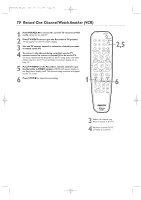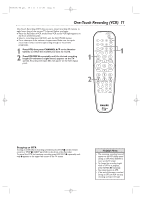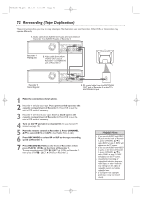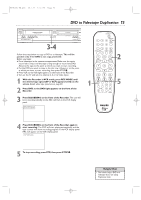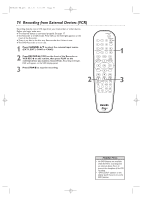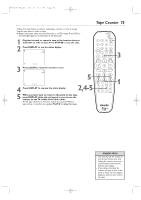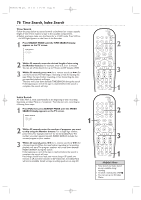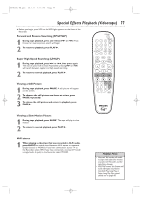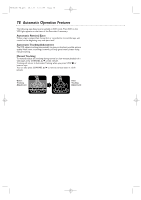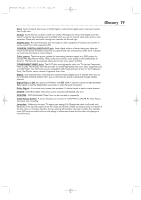Philips DVDR600VR User manual - Page 74
Recording from External Devices VCR
 |
UPC - 037849948699
View all Philips DVDR600VR manuals
Add to My Manuals
Save this manual to your list of manuals |
Page 74 highlights
E9480UD_EN.qx3 05.1.8 4:16 PM Page 74 74 Recording from External Devices (VCR) Recording directly onto a VHS tape from your Camcorder or other devices. Before you begin, make sure: ● The external device is connected properly. See page 17. ● The Recorder is in VCR mode. Press VCR so the VCR light appears on the front of the Recorder. ● There is no disc in the disc tray. Remove the disc if there is one. ● The DVD Recorder is not in use. 1 Press CHANNEL K/ L to select the external input source (EXT1, EXT2, CAM1 or CAM2). 2 Press RECORD I (VCR) on the front of the Recorder or VCR REC I on the remote, then press PLAY on the external device you want to record from. Recording will begin. REC will appear on the VCR display panel. 3 Press STOP C to stop the recording. STANDBY-ON OPEN/CLOSE 1 2 3 EJECT TV/VIDEO 4 5 6 7 8 VCR Plus +/TIMER 0 9 MONITOR CHANNEL VCR DISC MENU CLEAR DVD SYSTEM MENU 2 OK SELECT RETURN PLAY VCR REC STOP DVD REC MODE PLAY MODE AUDIO PAUSE REC FSS T/C DISPLAY SLOW VOLUME MUTE MODE TV SEARCH 1 3 Helpful Hints • No DVD features are available while the VCR is recording from an external device.This is to prevent the disruption of the VCR recording. • "DVD Locked" appears on the display panel if you try to access DVD features.