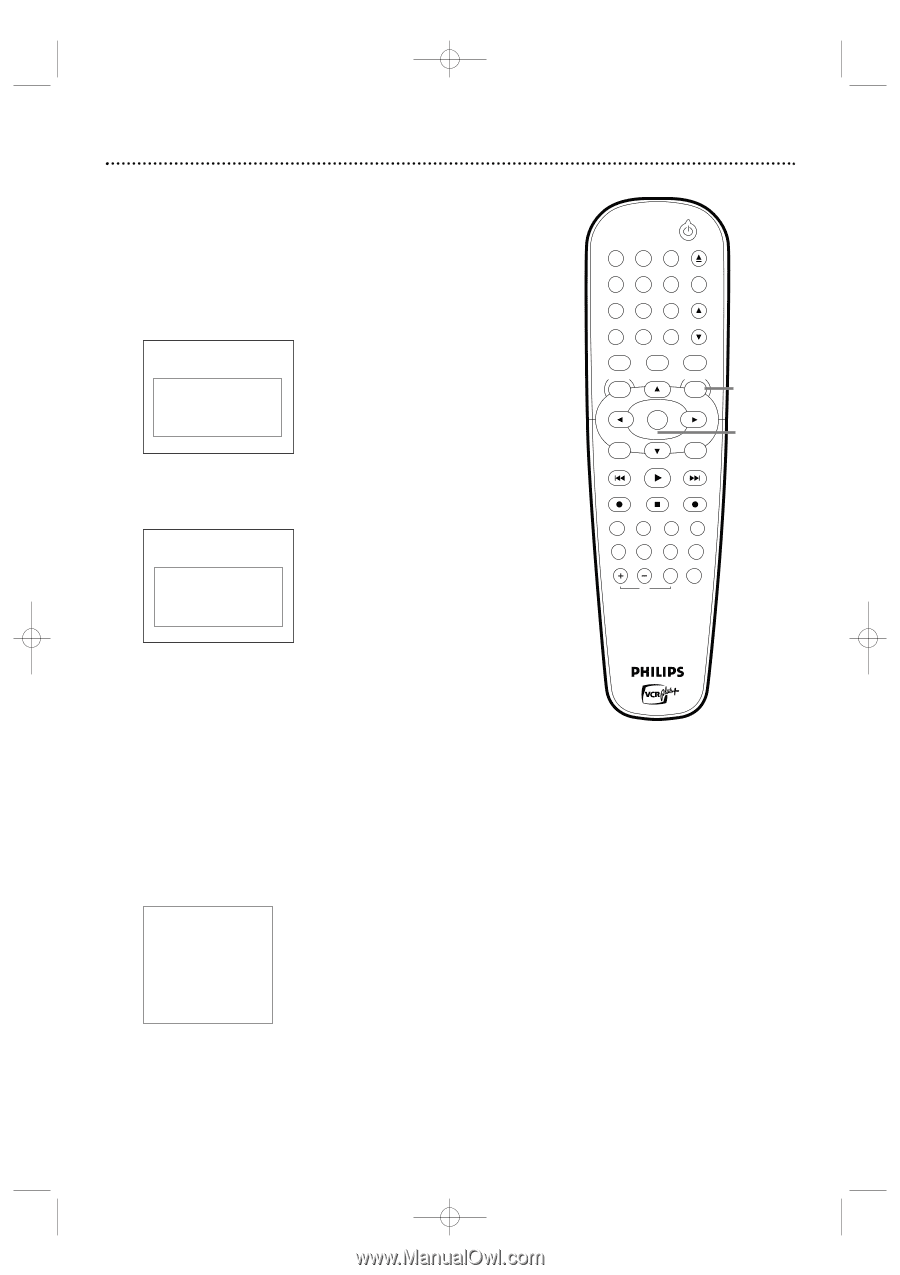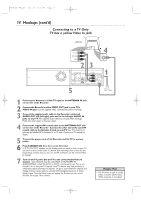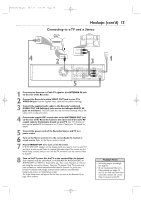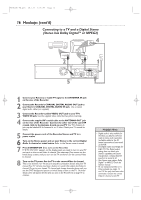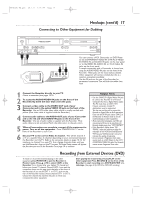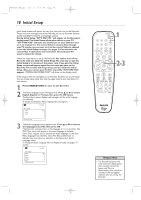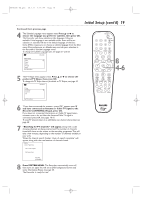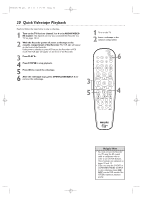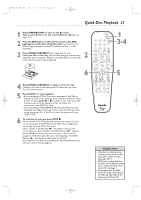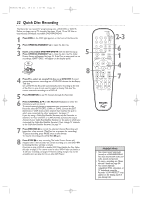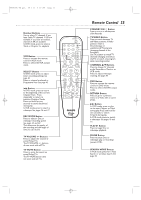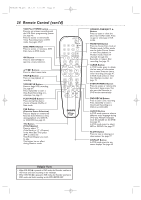Philips DVDR600VR User manual - Page 19
Initial Setup cont'd - reset
 |
UPC - 037849948699
View all Philips DVDR600VR manuals
Add to My Manuals
Save this manual to your list of manuals |
Page 19 highlights
E9480UD_EN.qx3 05.1.8 4:15 PM Page 19 Initial Setup (cont'd) 19 Continued from previous page 4 The Subtitle Language menu appears next. Press K or L to choose the language you prefer for subtitles, then press OK. The Recorder will show subtitles in this language if they are available. If the language is not available, either there will be no subtitles or subtitles will be in the default language of the Disc. Some DVDs require you to choose a subtitle language from the Disc menu. Disc preferences or defaults may override your selection in the Recorder's Subtitle Language menu. To change the Subtitle Language later, see pages 37 and 66. ~ Initial Setup Subtitle Language English K L Español Français Português Italiano Press OK to continue 5 The TV Shape menu appears next. Press K or L to choose the preferred TV Shape, then press OK. To change the TV Shape later or for details on TV Shapes, see page 63. ~ Initial Setup TV Shape 4:3 letterbox K L 4:3 panscan 16:9 STANDBY-ON OPEN/CLOSE 1 2 3 EJECT TV/VIDEO 4 5 6 7 8 VCR Plus +/TIMER 0 9 MONITOR CHANNEL VCR DISC MENU CLEAR DVD SYSTEM MENU OK SELECT RETURN PLAY 8 4-6 VCR REC STOP DVD REC MODE PLAY MODE AUDIO PAUSE REC FSS T/C DISPLAY SLOW VOLUME MUTE MODE TV SEARCH Press OK to continue 6 "If you have connected the antenna - press OK" appears next. If you have connected an Antenna or Cable TV signal to the Recorder's ANTENNA IN jack, press OK. If you have not connected the Antenna or Cable TV signal, take a moment now to do so. After the Antenna/Cable TV signal is connected, press OK. See pages 10-16. To reset TV channels later, or to add/delete new channel choices later, see page 28. 7 "Searching for TV channels" will appear, along with a scale showing channels are being memorized.The number of channels found will show on the screen as the searching progresses.This will take a few minutes, depending on the number of channels available in your area. When the channel search finishes, "Auto ch. search complete" will appear, along with the total number of channels found. Installation Auto Ch. Programming Auto ch. search complete 024 Channels found To exit press SYSTEM MENU 8 Press SYSTEM MENU. The Recorder automatically turns off, then turns on again.You will see a DVD background screen and some Information Boxes. See page 35. The Recorder is ready for use!