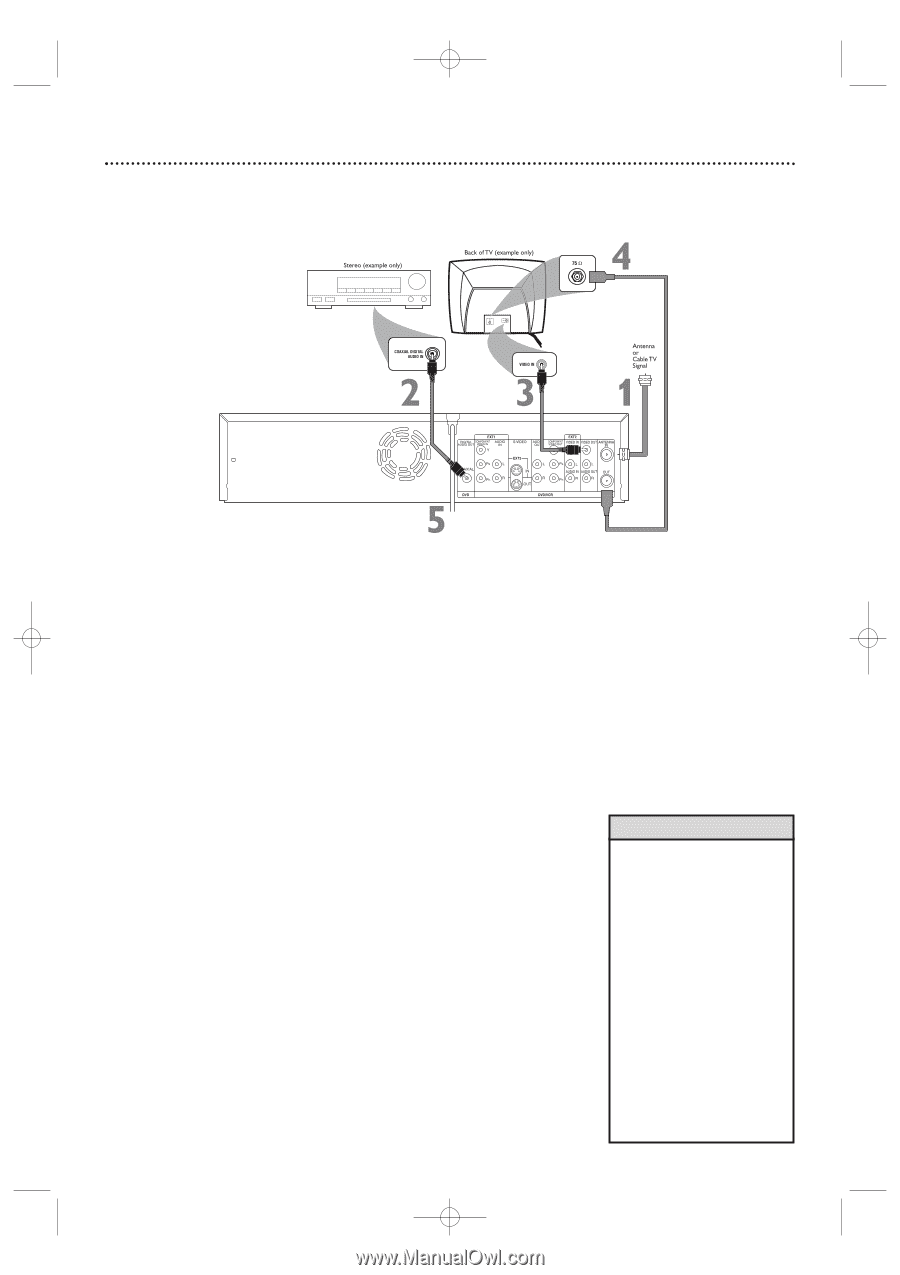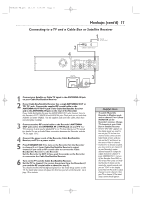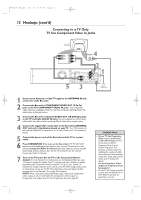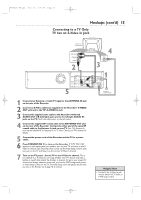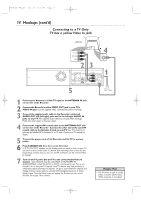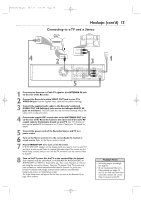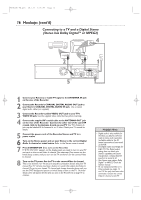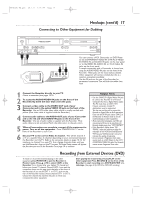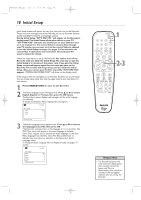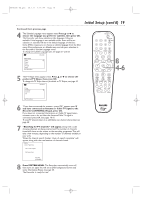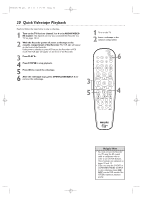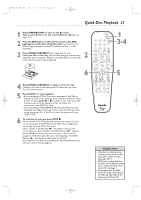Philips DVDR600VR User manual - Page 16
Connecting to a TV and a Digital Stereo, Stereo has Dolby Digital, or MPEG2
 |
UPC - 037849948699
View all Philips DVDR600VR manuals
Add to My Manuals
Save this manual to your list of manuals |
Page 16 highlights
E9480UD_EN.qx3 05.1.8 4:15 PM Page 16 16 Hookups (cont'd) Connecting to a TV and a Digital Stereo (Stereo has Dolby DigitalTM or MPEG2) 1 Connect your Antenna or Cable TV signal to the ANTENNA IN jack on the rear of the Recorder. 2 Connect the Recorder's COAXIAL DIGITAL AUDIO OUT jack to your Stereo's COAXIAL DIGITAL AUDIO IN jack. Use a coaxial digital audio cable (not supplied). 3 Connect the Recorder's yellow VIDEO OUT jack to your TV's VIDEO IN jack. Use the supplied video cable that has yellow markings. 4 Connect the supplied RF coaxial cable to the ANTENNA OUT jack on the rear of the Recorder. Connect the other end of the same RF coaxial cable to the Antenna In jack on your TV. Your TV's Antenna In jack may be labelled RF In,Antenna In, or 75 ohm. Check your TV manual for details. 5 Connect the power cords of the Recorder, Stereo, and TV to a power outlet. 6 Turn on the Stereo power and set your Stereo to the correct Digital Audio In channel or sound source. Refer to the Stereo owner's manual. 7 Press STANDBY-ON y to turn on the Recorder. If "IS TV ON? C03" appears on the display panel, you need to turn on your TV and set it to the correct Video In channel. (See next step.) You cannot see the Initial Setup screens until you turn on the TV and have it on the correct Video In channel. 8 Turn on the TV power. Set the TV to the correct Video In channel. This is not channel 3 or 4 if you are using the connection shown. See your TV manual.Your TV remote may have a button or switch that selects the Video In channel. Or, go to your lowest TV channel and change channels down until you see the DVD background picture or Initial Setup screen on the TV. The Initial Setup screen will appear the first time you turn on the Recorder. Go to page 18 to continue. Helpful Hints • Digital audio is only available for the Discs you play.You still must make a stereo audio connection (red/white cables) or the RF coaxial connection to have sound at the VCR. • Set Digital output accordingly. See page 64. If the Digital output setting does not match your Stereo's capabilities, the Stereo may produce a strong, distorted sound or no sound at all. • Your Stereo must support Dolby DigitalTM or MPEG2. Check the Stereo's manual. • To use Component Video or SVideo instead, see pages 12 and 13.You only need one video connection. Choose the correct Video In channel at the TV.