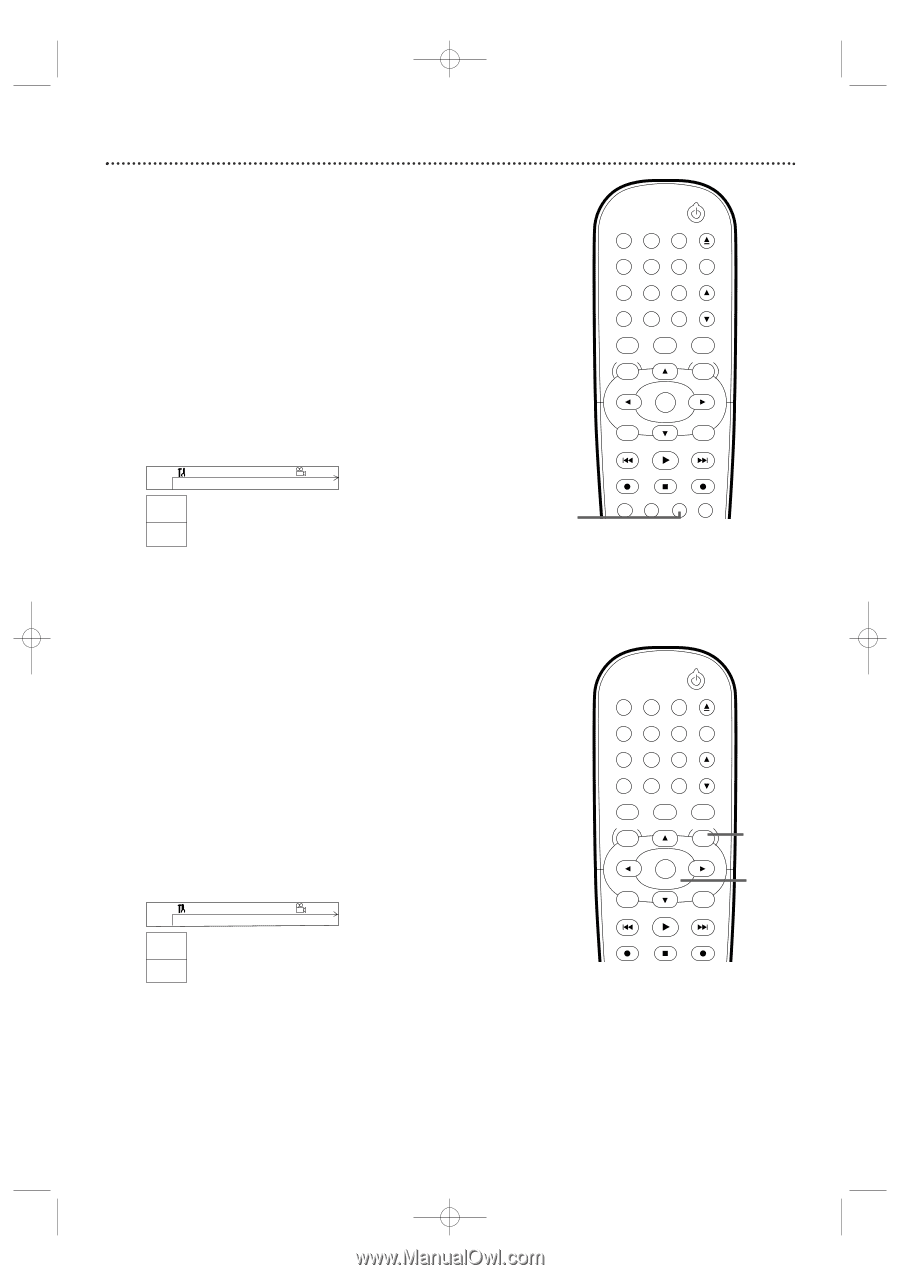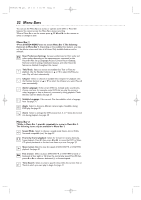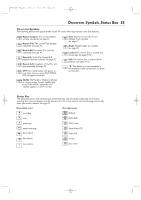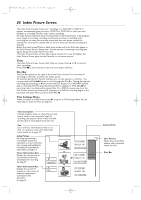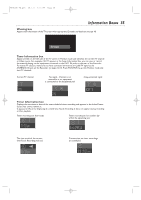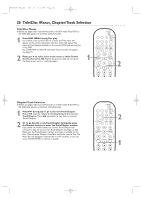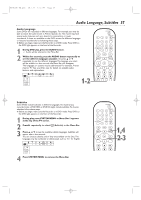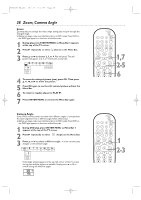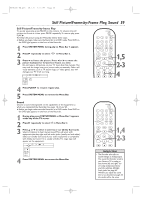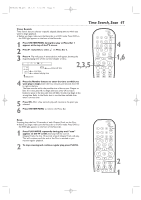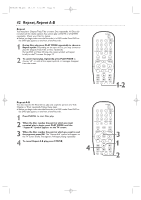Philips DVDR600VR User manual - Page 37
Audio Language, Subtitles - 37 tv
 |
UPC - 037849948699
View all Philips DVDR600VR manuals
Add to My Manuals
Save this manual to your list of manuals |
Page 37 highlights
E9480UD_EN.qx3 05.1.8 4:16 PM Page 37 Audio Language, Subtitles 37 Audio Language Some DVDs are recorded in different languages. For example, you may be able to watch the same movie in French, Spanish, etc.The movie may have special audio features, such as a director's commentary or music soundtrack. If these are available on the DVD, access the different languages or featured soundtracks by following these steps. ● Before you begin, make sure the Recorder is in DVD mode. Press DVD so the DVD light appears on the front of the Recorder. 1 During DVD play, press the AUDIO button. Y Audio will be selected in the Menu Bar. 2 Within five seconds, press the AUDIO button repeatedly to see the different languages available. Or, press K or L repeatedly to see the different languages.The language you select will be audible in a few seconds; the Menu Bar will disappear. The languages or options may be abbreviated. For example, French may be "Fr." See your Disc case for details on available audio features and explanations. ~ LF DVD play 0:29:40 0:00:07 W X YZ a sB 1 2 1enLK 1 no off 1-2 STANDBY-ON OPEN/CLOSE 1 2 3 EJECT TV/VIDEO 4 5 6 7 8 VCR Plus +/TIMER 0 9 MONITOR CHANNEL VCR DISC MENU CLEAR DVD SYSTEM MENU OK SELECT RETURN PLAY VCR REC STOP DVD REC MODE PLAY MODE AUDIO PAUSE REC Subtitles Some DVDs include subtitles in different languages. Or, material you recorded onto a DVD+RW or DVD+R might include subtitles.To choose subtitles, follow these steps. ● Before you begin, make sure the Recorder is in DVD mode. Press DVD so the DVD light appears on the front of the Recorder. 1 During play, press SYSTEM MENU so Menu Bar 1 appears at the top of the TV screen. 2 Press B repeatedly to select Z (Subtitle) in the Menu Bar. 3 Press K or L to see the available subtitle languages. Subtitles will appear after a few seconds. You can choose subtitles only if they are available on the Disc.The languages may be numbered or abbreviated, such as "En" for English. ~ LF DVD play 0:29:40 0:00:07 W X YZ a sB 1 2 1en 1en K L no off 4 Press SYSTEM MENU to remove the Menu Bar. STANDBY-ON OPEN/CLOSE 1 2 3 EJECT TV/VIDEO 4 5 6 7 8 VCR Plus +/TIMER 0 9 MONITOR CHANNEL VCR DISC MENU CLEAR DVD SYSTEM MENU OK SELECT RETURN 1,4 2-3 PLAY VCR REC STOP DVD REC