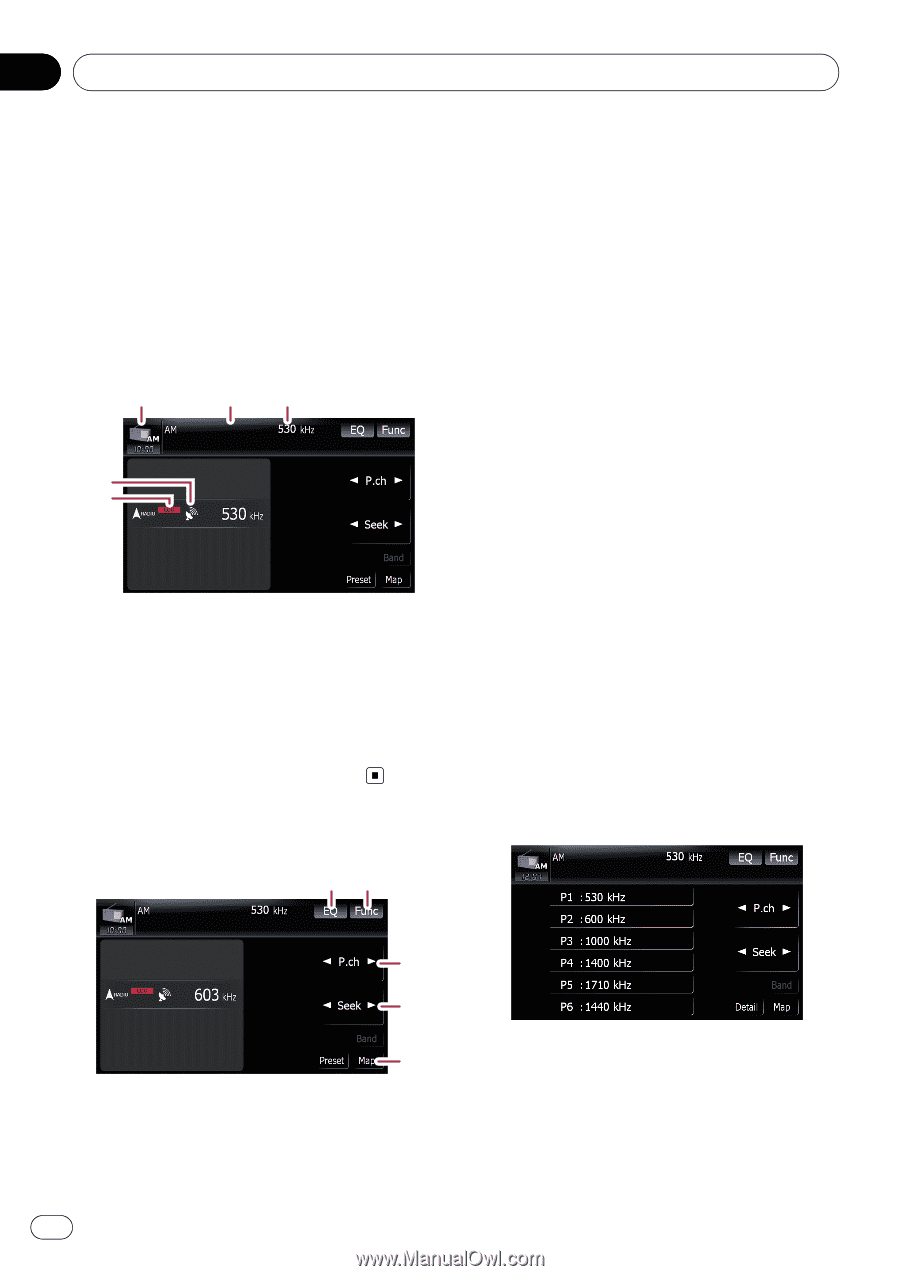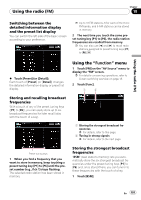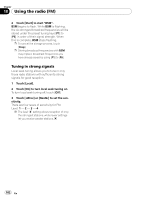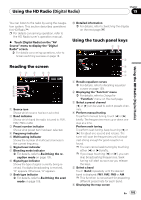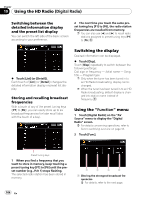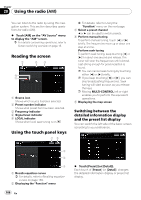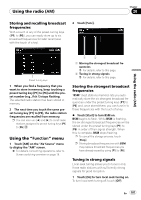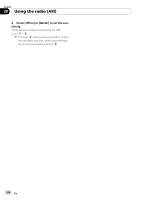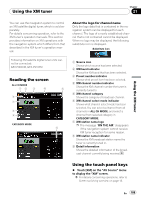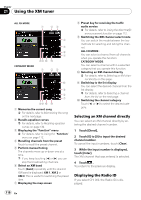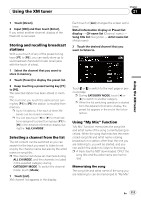Pioneer AVIC-F90BT Owner's Manual - Page 106
Switching between the, detailed information display, and the preset list display
 |
UPC - 012562897271
View all Pioneer AVIC-F90BT manuals
Add to My Manuals
Save this manual to your list of manuals |
Page 106 highlights
Chapter 20 Using the radio (AM) You can listen to the radio by using this navigation system. This section describes operations for radio (AM). % Touch [AM] on the "AV Source" menu to display the "AM" screen. = For details concerning operations, refer to Screen switching overview on page 18. Reading the screen 1 2 3 4 5 1 Source icon Shows which source has been selected. 2 Preset number indicator Shows what preset item has been selected. 3 Frequency indicator 4 Signal level indicator 5 LOCAL indicator Shows when local seek tuning is on. Using the touch panel keys 12 = For details, refer to Using the "Function" menu on the next page. 3 Select a preset channel c or d can be used to switch presets. 4 Perform manual tuning To perform manual tuning, touch [c] or [d] briefly. The frequencies move up or down one step at a time. Perform seek tuning To perform seek tuning, keep touching [c] or [d] for about one second and release. The tuner will scan the frequencies until a broadcast strong enough for good reception is found. p You can cancel seek tuning by touching either [c] or [d] briefly. p If you keep touching [c] or [d], you can skip broadcasting frequencies. Seek tuning will start as soon as you release the keys. p Moving MULTI-CONTROL left or right enables you to perform the equivalent operations. 5 Displaying the map screen Switching between the detailed information display and the preset list display You can switch the left side of the basic screen according to your preference. 3 4 5 1 Recalls equalizer curves = For details, refer to Recalling equalizer curves on page 139. 2 Displaying the "Function" menu 106 En % Touch [Preset] (or [Detail]). Each touch of [Preset] (or [Detail]) changes the detailed information display or preset list display.