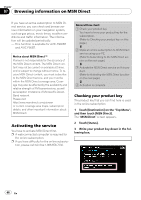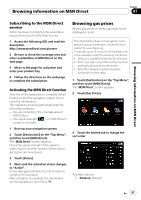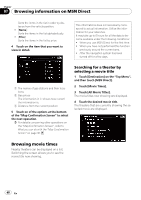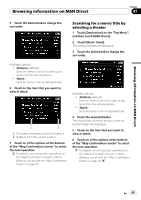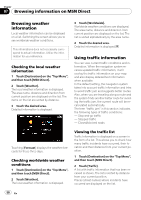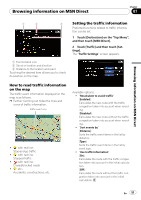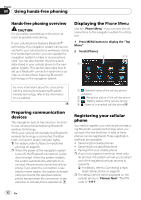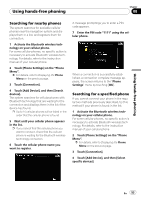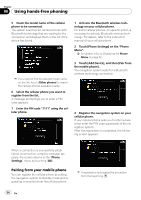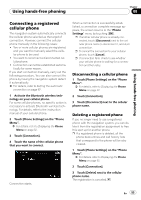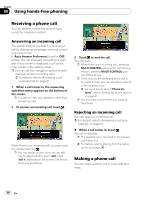Pioneer AVIC-F90BT Owner's Manual - Page 51
How to read traffic information, on the map, Setting the traffic information
 |
UPC - 012562897271
View all Pioneer AVIC-F90BT manuals
Add to My Manuals
Save this manual to your list of manuals |
Page 51 highlights
Browsing information on MSN Direct Chapter 07 Browsing information on MSN Direct 1 2 3 1 Event-related icon 2 Street or location and direction 3 Distance to the location and event Touching the desired item allows you to check its position on the map. Setting the traffic information Preferred functions related to traffic information can be set. 1 Touch [Destination] on the "Top Menu", and then touch [MSN Direct]. 2 Touch [Traffic] and then touch [Settings]. The "Traffic Settings" screen appears. How to read traffic information on the map The traffic event information displayed on the map is as follows. p Further zooming out hides the lines and icons of traffic information. Traffic event icon ! with red line: Stop-and-go traffic ! with red line: Stopped traffic ! with red line: Closed/blocked roads ! etc.: Accidents, constructions, etc. Available options; ! "Recalculate to avoid traffic" [Enabled]: Calculates the new route with the traffic congestion taken into account when rerouting. [Disabled]: Calculates the new route without the traffic congestion taken into account when rerouting. ! "Sort events by" [Distance]: Sorts the traffic event items in the list by distance. [Type]: Sorts the traffic event items in the list by event type. ! "Use traffic information" [On]: Calculates the route with the traffic congestion taken into account in the initial calculation. [Off]: Calculates the route without the traffic congestion taken into account in the initial calculation. En 51