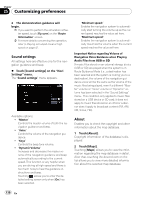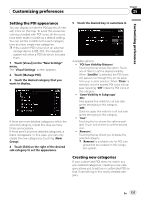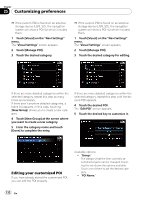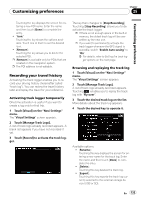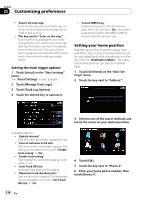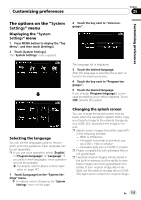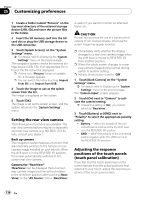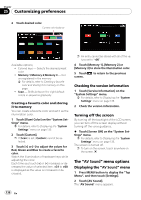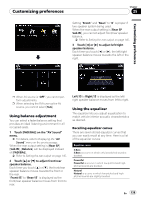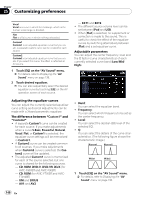Pioneer AVIC-F90BT Owner's Manual - Page 135
The options on the, Customizing preferences - reboot
 |
UPC - 012562897271
View all Pioneer AVIC-F90BT manuals
Add to My Manuals
Save this manual to your list of manuals |
Page 135 highlights
Customizing preferences Chapter 25 Customizing preferences The options on the "System Settings" menu Displaying the "System Settings" menu 1 Press MENU button to display the "Top Menu", and then touch [Settings]. 2 Touch [System Settings]. The "System Settings" menu appears. 2 Touch the key next to "Voice language:". The language list is displayed. 3 Touch the desired language. After the language is selected, the screen returns to the previous screen. 4 Touch the key next to "Program language:". 5 Touch the desired language. If you change [Program language:], a message prompting you to reboot appears. Touch [OK] reboots the system. Selecting the language You can set the languages used on the program and voice guidance. Each language can be set separately. p If you use voice operation, select [English] in [Program language:] of "Language". If you select other languages, voice operation will not be available. = For details, refer to Basics of Voice Oper- ation on page 147. 1 Touch [Language] on the "System Settings" menu. = For details, refer to Displaying the "System Settings" menu on this page. Changing the splash screen You can change the splash screen that appears when the navigation system starts. Copy your favorite image to the external storage device (USB, SD), and select the image to import. p Splash screen images should be used with- in the following formats; - BMP or JPEG files - Allowable horizontal and vertical size are 2 592 x 1 944 or smaller - Allowable data size is 15 MB or smaller p Proper compatibility with allowable files is not guaranteed. p Imported original images will be stored in the built-in memory, but the ability to save these images cannot be guaranteed completely. If your original image data is deleted, set the external storage device (USB, SD) again and re-import the original image. En 135