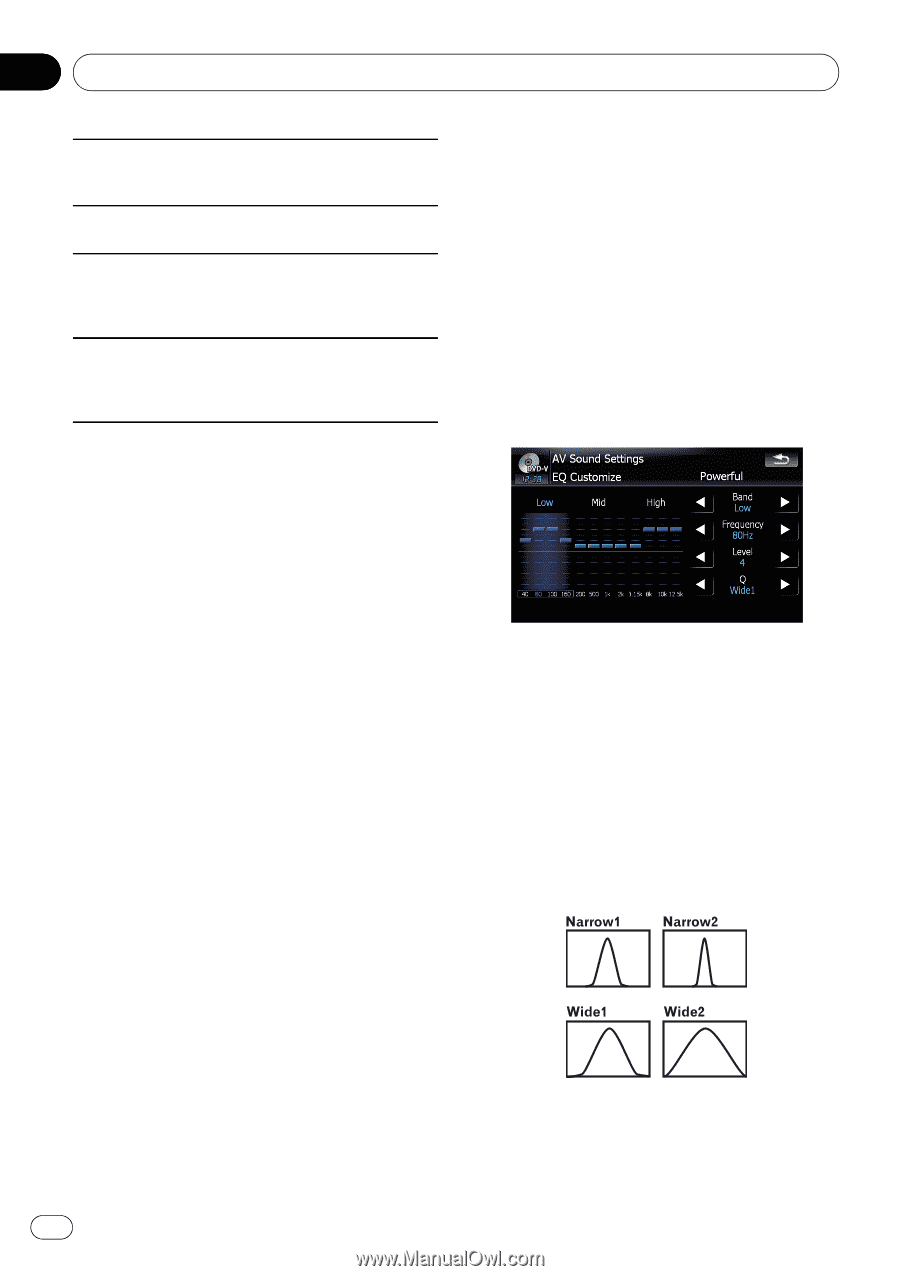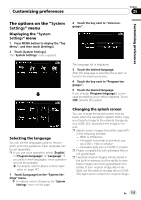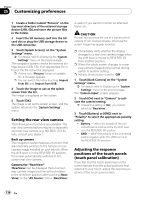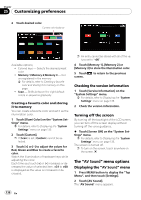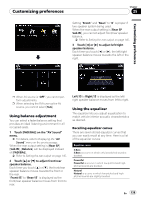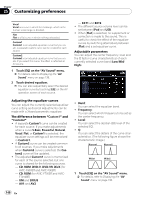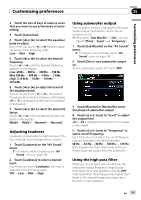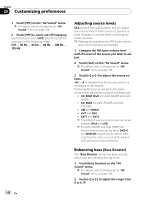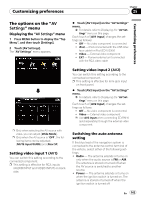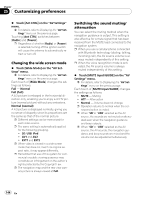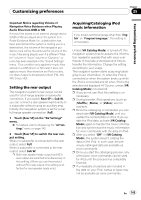Pioneer AVIC-F90BT Owner's Manual - Page 140
Adjusting the equalizer curves - updates
 |
UPC - 012562897271
View all Pioneer AVIC-F90BT manuals
Add to My Manuals
Save this manual to your list of manuals |
Page 140 highlights
Chapter 25 Customizing preferences Vocal Vocal is a curve in which the midrange, which is the human vocal range, is boosted. Flat Flat is a flat curve in which nothing is boosted. Custom1 Custom1 is an adjusted equalizer curve that you create. A separate custom curve can be created for each source. Custom2 Custom2 is an adjusted equalizer curve that you create. If you select this curve, the effect is reflected all AV source. 1 Touch [EQ] on the "AV Sound" menu. = For details, refer to Displaying the "AV Sound" menu on page 138. 2 Touch desired equalizer. p You can also sequentially select the desired equalizer curve by touching [EQ] on the AV operation screen of each source. - EXT1 and EXT2 ! The different source volume level can be set between iPod and USB. ! When [Flat] is selected, no supplement or correction is made to the sound. This is useful to check the effect of the equalizer curves by switching alternatively between [Flat] and a set equalizer curve. Adjustable parameters You can adjust the center frequency, level and the Q factor (curve characteristics) of each currently selected curve band (Low/Mid/ High). Adjusting the equalizer curves You can adjust the currently selected equalizer curve setting as desired. Adjustments can be made with a 3-band parametric equalizer. The difference between "Custom1" and "Custom2" ! A separate Custom1 curve can be created for each source. If you make adjustments when a curve S.Bass, Powerful, Natural, Vocal, Flat, or Custom1 is selected, the equalizer curve settings will be memorized in Custom1. ! A Custom2 curve can be created common to all sources. If you make adjustments when Custom2 curve is selected, the Custom2 curve will be updated. ! The adjusted Custom1 curve is memorized for each of the source selected, but one curve is shared for the following sources. - CD, ROM, DVD-V, DVD-VR, DivX (for AVIC-F900BT and AVIC-F90BT) - CD, ROM (for AVIC-F700BT and AVIC- F7010BT) - XM and SIRIUS - AV1 and AV2 ! Band: You can select the equalizer band. ! Frequency: You can select which frequency to be set as the center frequency. ! Level: You can select the decibel (dB) level of the selected EQ. ! Q: You can select the details of the curve characteristics. (The following figure shows the characteristic image.) 1 Touch [EQ] on the "AV Sound" menu. = For details, refer to Displaying the "AV Sound" menu on page 138. 140 En