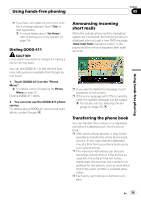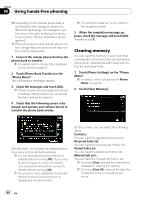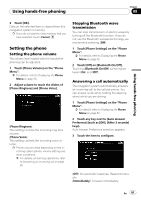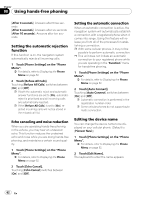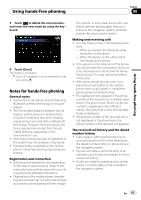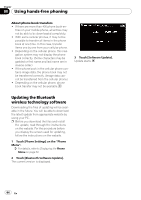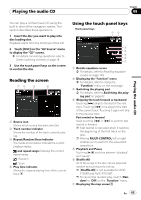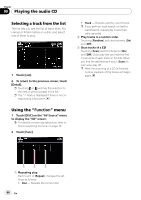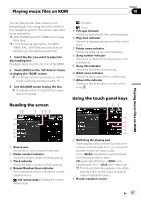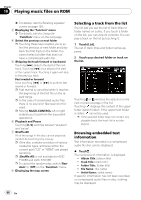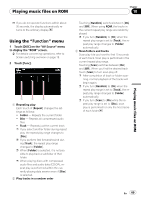Pioneer AVIC-F90BT Owner's Manual - Page 64
Updating the Bluetooth, wireless technology software, Using hands-free phoning - downloads
 |
UPC - 012562897271
View all Pioneer AVIC-F90BT manuals
Add to My Manuals
Save this manual to your list of manuals |
Page 64 highlights
Chapter 08 Using hands-free phoning About phone book transfers ! If there are more than 400 phone book en- tries on your mobile phone, all entries may not be able to be downloaded completely. ! With some cellular phones, it may not be possible to transfer all items in the phone book at one time. In this case, transfer items one by one from your cellular phone. ! Depending on the cellular phone, this navigation system may not display the phone book correctly. (Some characters may be garbled or first name and last name are in reverse order.) ! If the phone book in the cellular phone contains image data, the phone book may not be transferred correctly. (Image data cannot be transferred from the cellular phone.) ! Depending on the cellular phone, phone book transfer may not be available. 3 Touch [Software Update]. Update starts. Updating the Bluetooth wireless technology software Downloading the files of updating will be available in the future. You will be able to download the latest update from appropriate website by using your PC. p Before you download the files and install the update, read through the instructions on the website. For the procedure before you display the screen used for updating, follow the instructions on the website. 1 Touch [Phone Settings] on the "Phone Menu". = For details, refer to Displaying the Phone Menu on page 52. 2 Touch [Bluetooth Software Update]. The current version is displayed. 64 En