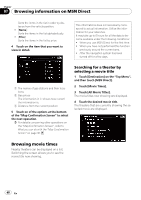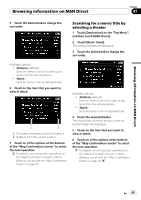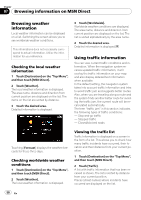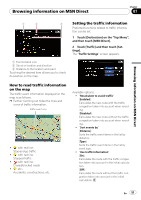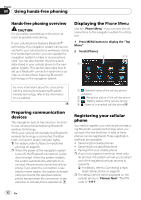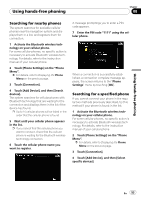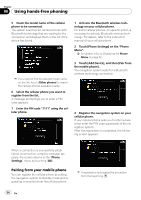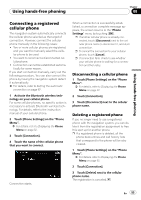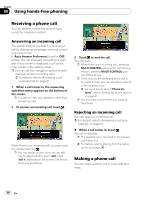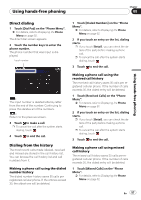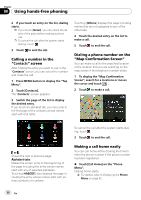Pioneer AVIC-F90BT Owner's Manual - Page 53
Searching for nearby phones, Searching for a specified phone
 |
UPC - 012562897271
View all Pioneer AVIC-F90BT manuals
Add to My Manuals
Save this manual to your list of manuals |
Page 53 highlights
Using hands-free phoning Chapter 08 Using hands-free phoning Searching for nearby phones The system searches for available cellular phones near the navigation system and displays them in a list, and registers them for connection. 1 Activate the Bluetooth wireless technology on your cellular phone. For some cellular phones, no specific action is necessary to activate Bluetooth wireless technology. For details, refer to the instruction manual of your cellular phone. 2 Touch [Phone Settings] on the "Phone Menu". = For details, refer to Displaying the Phone Menu on the previous page. 3 Touch [Connection]. 4 Touch [Add Device], and then [Search devices]. The system searches for cellular phones with Bluetooth technology that are waiting for the connection and displays them in the list if the device has found. p Up to 10 cellular phones will be listed in the order that the cellular phone is found. 5 Wait until your cellular phone appears in the list. p If you cannot find the cellular phone you want to connect, check that the cellular phone is waiting for the Bluetooth wireless technology connection. 6 Touch the cellular phone name you want to register. A message promptings you to enter a PIN code appears. 7 Enter the PIN code "1111" using the cellular phone. When a connection is successfully established, a connection complete message appears, the screen returns to the "Phone Settings" menu by touching [OK]. Searching for a specified phone If you cannot connect your phone in the regular two methods previously described, try this method if your phone is found in the list. 1 Activate the Bluetooth wireless technology on your cellular phone. For some cellular phones, no specific action is necessary to activate Bluetooth wireless technology. For details, refer to the instruction manual of your cellular phone. 2 Touch [Phone Settings] on the "Phone Menu". = For details, refer to Displaying the Phone Menu on the previous page. 3 Touch [Connection]. 4 Touch [Add Device], and then [Select specific devices]. En 53