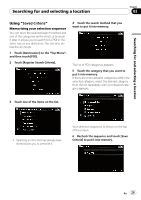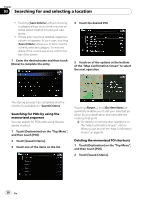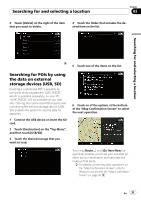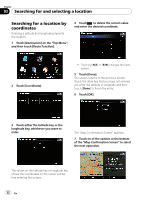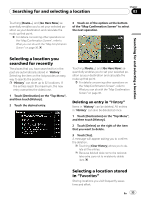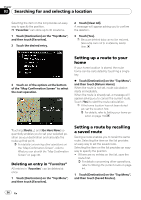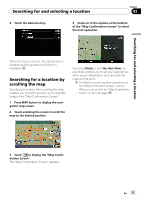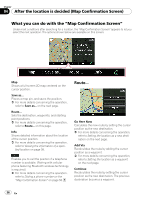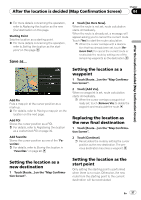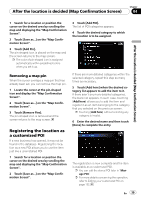Pioneer AVIC-F90BT Owner's Manual - Page 34
Setting up a route to your, Setting a route by recalling, a saved route, Searching for and selecting
 |
UPC - 012562897271
View all Pioneer AVIC-F90BT manuals
Add to My Manuals
Save this manual to your list of manuals |
Page 34 highlights
Chapter 03 Searching for and selecting a location Selecting the item on the list provides an easy way to specify the position. p "Favorites" can store up to 30 locations. 1 Touch [Destination] on the "Top Menu", and then touch [Favorites]. 2 Touch the desired entry. 2 Touch [Clear All]. A message will appear asking you to confirm the deletion. 3 Touch [Yes]. p Because deleted data cannot be restored, take extra care not to mistakenly delete item. 3 Touch on of the options at the bottom of the "Map Confirmation Screen" to select the next operation. Setting up a route to your home If your home location is stored, the route home can be calculated by touching a single key. % Touch [Destination] on the "Top Menu", and then touch [Return Home]. When the route is not set, route calculation starts immediately. When the route is already set, a message will appear asking you to cancel the current route. Touch [Yes] to start the route calculation. p If the home location has not been stored yet, set the location first. = For details, refer to Setting your home position on page 134. Touching [Route...] and [Go Here Now] sequentially enables you to set your selected position as your destination and calculate the route up that point. = For details concerning other operations on the "Map Confirmation Screen", refer to What you can do with the "Map Confirmation Screen" on page 36. Deleting an entry in "Favorites" All entries in "Favorites" can be deleted at once. 1 Touch [Destination] on the "Top Menu", and then touch [Favorites]. Setting a route by recalling a saved route Saving a route enables you to recall the same route. Selecting the item on the list provides an easy way to set the saved route. Selecting the item on the list provides an easy way to specify the position. ! If there are no entries on the list, save the route first. = For details concerning other operations, refer to Storing the current route on page 44. 1 Touch [Destination] on the "Top Menu", and then touch [Saved Routes]. 34 En