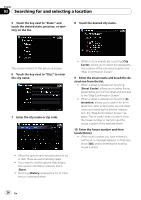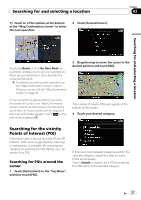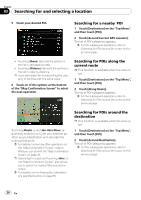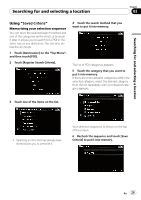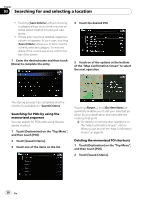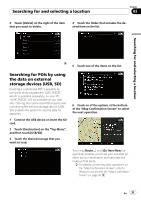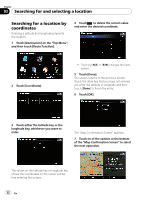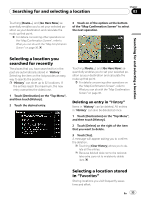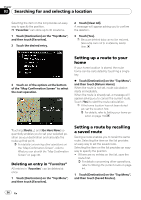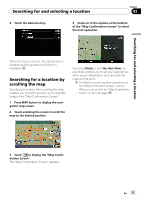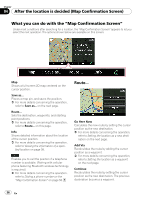Pioneer AVIC-F90BT Owner's Manual - Page 31
Searching for POIs by using, the data on external, storage devices USB, SD, Searching for
 |
UPC - 012562897271
View all Pioneer AVIC-F90BT manuals
Add to My Manuals
Save this manual to your list of manuals |
Page 31 highlights
Searching for and selecting a location Chapter 03 3 Touch [Delete] on the right of the item that you want to delete. 4 Touch the folder that includes the desired item on the list. Searching for and selecting a location 5 Touch one of the items on the list. Searching for POIs by using the data on external storage devices (USB, SD) Creating a customized POI is possible by using the utility programme "AVIC FEEDS" which is available separately, on your PC. ("AVIC FEEDS" will be available on our website.) Storing the customized POI properly and connecting the external storage device (USB, SD) enables the system to use the data for searches. 1 Connect the USB device or insert the SD card. 2 Touch [Destination] on the "Top Menu", and then touch [USB/SD]. 3 Touch the desired storage that you want to load. 6 Touch on of the options at the bottom of the "Map Confirmation Screen" to select the next operation. Touching [Route...] and [Go Here Now] sequentially enables you to set your selected position as your destination and calculate the route up that point. = For details concerning other operations on the "Map Confirmation Screen", refer to What you can do with the "Map Confirmation Screen" on page 36. En 31