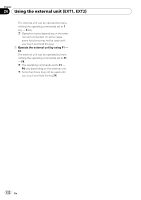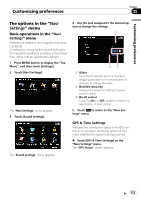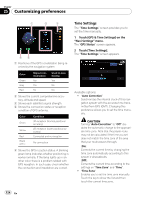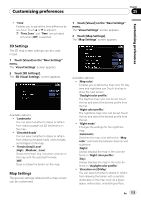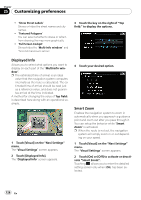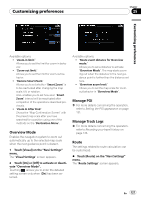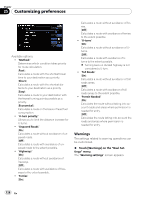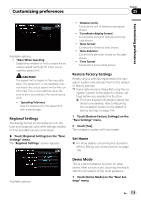Pioneer AVIC-F90BT Owner's Manual - Page 124
Customizing preferences - problems
 |
UPC - 012562897271
View all Pioneer AVIC-F90BT manuals
Add to My Manuals
Save this manual to your list of manuals |
Page 124 highlights
Chapter 25 Customizing preferences 1 2 3 45 1 Positions of the GPS constellation being received by the navigation system Color Green Gray Red Signal communication Yes Yes No Used in positioning Yes No No 2 Shows the current comprehensive accuracy, altitude and speed. 3 Shows each satellite's signal strength. 4 Shows the connection status or reception condition of GPS antenna. Color Green Yellow Red Black with x Condition 3D reception (Normal positional accuracy) 2D reception (lower positional accuracy) Connected and no reception No connection 5 Shows the GPS reception status. A blinking green lamp indicates whether positioning is works normally. If the lamp lights up in another color, there is a problem related with GPS reception. In such case, check whether the connection and installation are correct. Time Settings The "Time Settings" screen provides you to set the time manually. 1 Touch [GPS & Time Settings] on the "Navi Settings" menu. The "GPS Status" screen appears. 2 Touch [Time Settings]. The "Time Settings" screen appears. Available options; ! "Auto Correction" Synchronizes the internal clock of this navigation system with the accurate time transmitted from GPS (GMT). Changing this preference allows you to set the time manually. CAUTION Turning "Auto Correction" to "Off" disables the automatic change to the appropriate time zone. Note that the proper route may not be calculated if the time you set does not match the time zone of the area that your route passes through. [On]: Corrects the current time by changing the time zone automatically according to this system's whereabouts. [Off]: Corrects the current time according to the settings on "Time Zone" and "Time". ! "Time Zone" Enables you to set the time zone manually. Touch the key to show the list and then touch the current time zone. 124 En