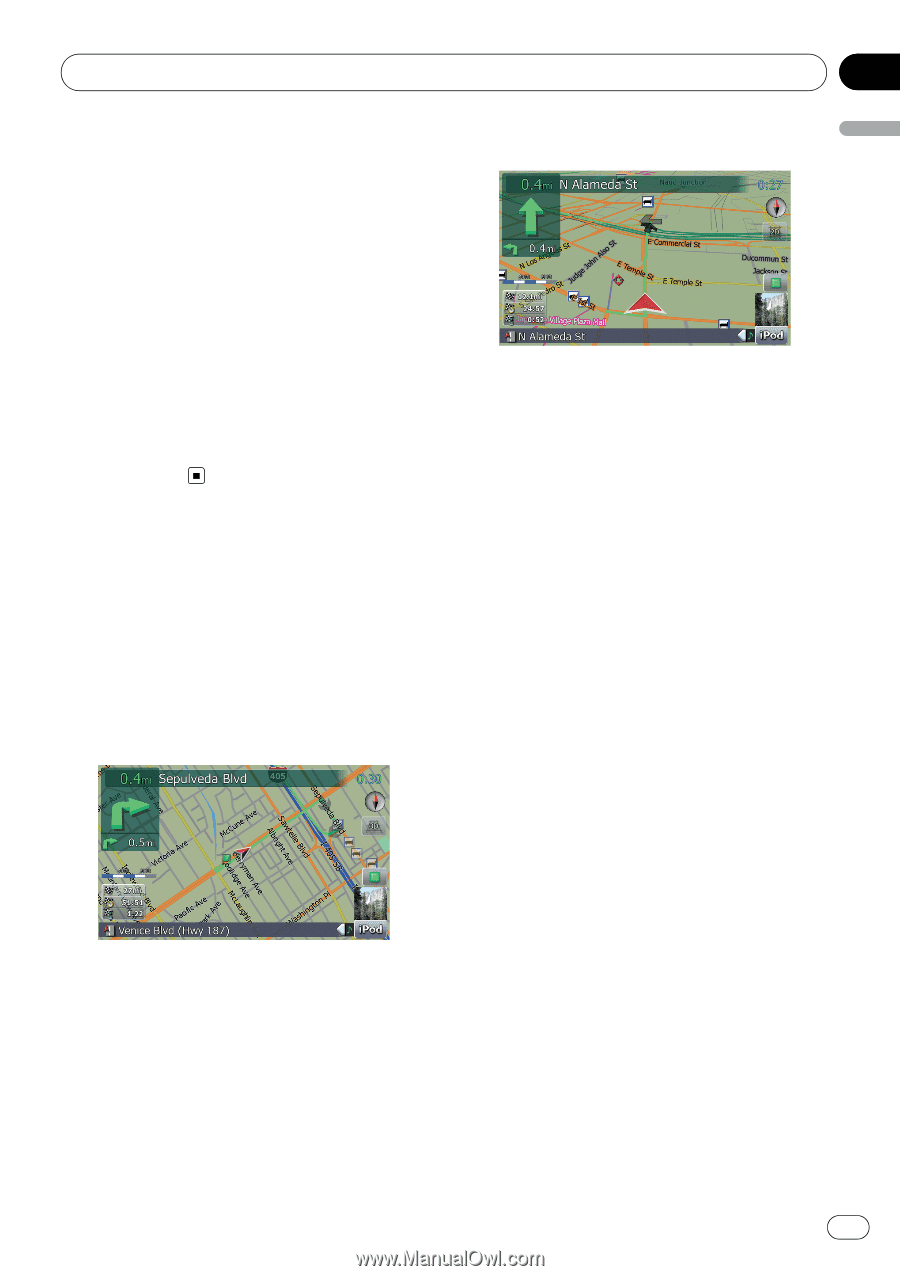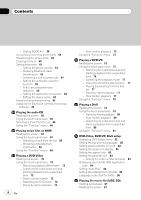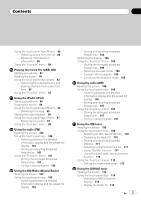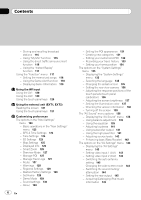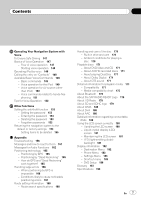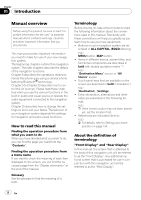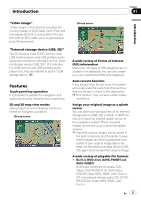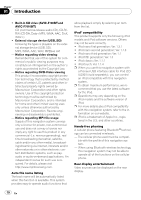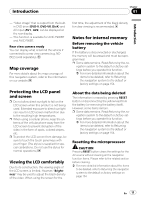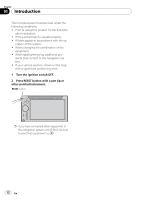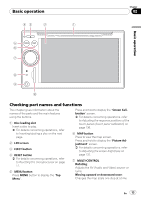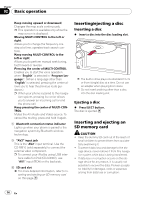Pioneer AVIC-F90BT Owner's Manual - Page 9
Features, Introduction - map
 |
UPC - 012562897271
View all Pioneer AVIC-F90BT manuals
Add to My Manuals
Save this manual to your list of manuals |
Page 9 highlights
Introduction Chapter 01 Introduction "Video image" "Video image" in this manual indicates the moving images of DVD-Video, DivX, iPod, and any equipment that is connected to this system with an RCA cable, such as general-purpose AV equipment. "External storage device (USB, SD)" The SD memory card, SDHC memory card, USB memory device and USB portable audio player are collectively referred to as the "external storage device (USB, SD)". If it indicates the USB memory and USB portable audio player only, they are referred to as the "USB storage device". Features Touch panel key operation It is possible to operate the navigation and audio functions by using the touch panel key. 2D and 3D map view modes Various types of screen displays can be selected for navigation guidance. 2D map screen 3D map screen A wide variety of Points of Interest (POI) information More than 100 types of POI categories are included in the database. You can also create your own customized POIs and categories. Auto reroute function If you deviate from the set route, the system will re-calculate the route from that point so that you remain on track to the destination. p This function may not work under certain conditions. Assign your original image as a splash screen You can store your own pictures on an external storage device (USB, SD) in JPEG or BMP format and import an original splash screen to this navigation system. These imported images can be set up as customized splash screens. p Imported original images will be stored in the built-in memory, but the ability to save these images cannot be guaranteed completely. If your original image data is deleted, set the external storage device (USB, SD) again and re-import the original image. A wide variety of playable file formats ! Built-in DVD drive (AVIC-F900BTand AVIC-F90BT) DVD-Video (commercial-release DVDVideo), DVD-R/-RW/-R DL (DVD-Video, DVD-VR, Data), CD (commercial-release audio CD), CD-R/RW (CD-DA, Data) En 9