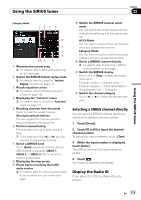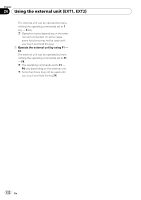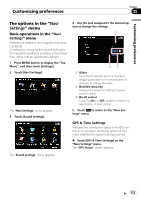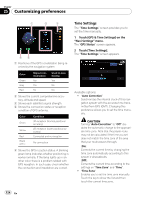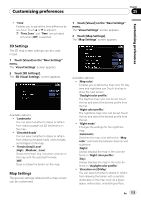Pioneer AVIC-F90BT Owner's Manual - Page 120
Using the AV1, Using the AV2, Using the touch panel keys, Using the AV input - installation
 |
UPC - 012562897271
View all Pioneer AVIC-F90BT manuals
Add to My Manuals
Save this manual to your list of manuals |
Page 120 highlights
Chapter 23 Using the AV input You can display "video image" output by AV1 Input or AV2 Input to the screen of the navigation system. For details of the connection method, refer to "Installation Manual". CAUTION For safety reasons, video images cannot be viewed while your vehicle is in motion. To view video images, you must stop in a safe place and apply the parking brake. Using the touch panel keys % Touch the screen to display the touch panel keys. 1 Using the AV1 You can display "video image" output by the equipment connected to "AV1 Input". 1 Touch [AV1 Input] on the "AV Settings" menu. = For details, refer to Setting video input 1 (AV1) on page 143. 2 Touch [AV1] on the "AV Source" menu. The image is displayed on the screen. = For details concerning operations, refer to Screen switching overview on page 18. 23 1 Recalls equalizer curves = For details, refer to Recalling equalizer curves on page 139. 2 Hides the touch panel keys Touching [Hide] hides the touch panel keys. Touch anywhere on the LCD screen to display the touch panel keys again. 3 Displaying the map screen Using the AV2 You can display "video image" output by the equipment connected to "AV2 Input". 1 Touch [AV2 Input] on the "AV Settings" menu. = For details, refer to Setting video input 2 (AV2) on page 143. 2 Touch [AV2] on the "AV Source" menu. The image is displayed on the screen. = For details concerning operations, refer to Screen switching overview on page 18. 120 En