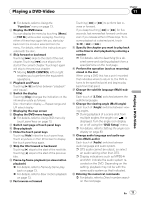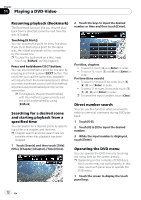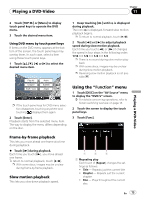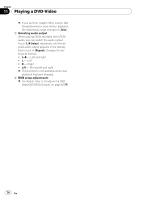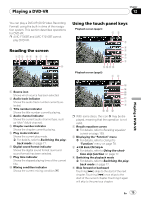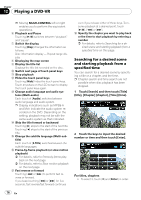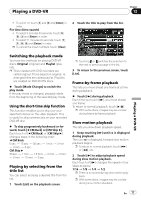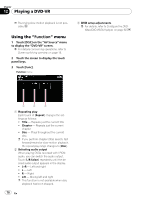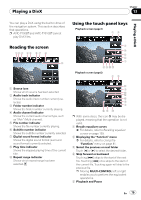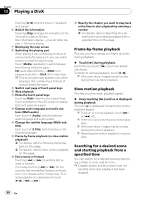Pioneer AVIC-F90BT Owner's Manual - Page 76
Playing a DVD-VR
 |
UPC - 012562897271
View all Pioneer AVIC-F90BT manuals
Add to My Manuals
Save this manual to your list of manuals |
Page 76 highlights
Chapter 12 Playing a DVD-VR p Moving MULTI-CONTROL left or right enables you to perform the equivalent operations. 6 Playback and Pause Touching [f] switches between "playback" and "pause". 7 Switch the display Touching [Disp] changes the information as follows: Disc information display - Repeat range display 8 Displaying the map screen 9 Display the title list Displays the title list recorded on the disc. a Switch next page of touch panel keys b Stop playback c Hides the touch panel keys Touching [Hide] hides the touch panel keys. Touch anywhere on the LCD screen to display the touch panel keys again. d Change audio language and audio systems (Multi-audio) Each touch of [Audio] switches between audio language and audio system. p Display indications such as MPEG-A and Mch indicate the audio system recorded on the DVD. Depending on the setting, playback may not be with the same audio system as that indicated. e Skip the title forward or backward Touching [d] skips to the start of the next title. Touching [c] skips to the start of the previous title. f Change the subtitle language (Multi-subtitle) Each touch of [S.Title] switches between the subtitle languages. g Frame-by-frame playback (or slow-motion playback) = For details, refer to Frame-by-frame playback on the next page. = For details, refer to Slow motion playback on the next page. h Fast reverse or forward Touching [m] or [n] to perform fast reverse or forward. If you keep touching [m] or [n] for five seconds, fast reverse/fast forward continues even if you release either of these keys. To resume playback at a desired point, touch [f], [m] or [n]. i Specify the chapter you want to play back or the time to start playback by entering a number = For details, refer to Searching for a de- sired scene and starting playback from a specified time on this page. Searching for a desired scene and starting playback from a specified time You can search for a desired scene by specifying a title or a chapter, and the time. p Chapter search and time search are not possible when disc playback has been stopped. 1 Touch [Search] and then touch [Title] (title), [Chapter] (chapter), [Time] (time). 2 Touch the keys to input the desired number or time and then touch [Enter]. For titles, chapters ! To select 3, touch [3] and [Enter] in order. 76 En