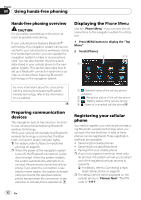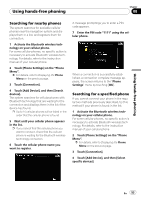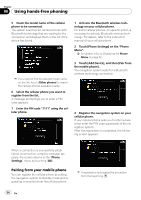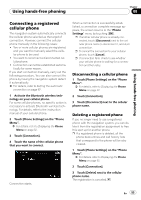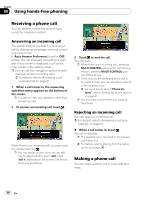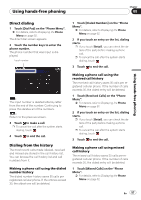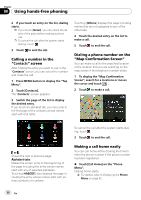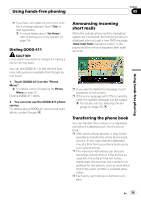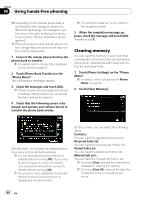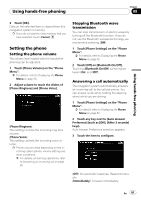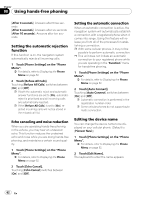Pioneer AVIC-F90BT Owner's Manual - Page 57
Direct dialing, Dialing from the history
 |
UPC - 012562897271
View all Pioneer AVIC-F90BT manuals
Add to My Manuals
Save this manual to your list of manuals |
Page 57 highlights
Using hands-free phoning Chapter 08 Using hands-free phoning Direct dialing 1 Touch [Dial Pad] on the "Phone Menu". = For details, refer to Displaying the Phone Menu on page 52. The direct dial screen appears. 2 Touch the number keys to enter the phone number. The phone number that was input is displayed. Input number 1 Touch [Dialed Numbers] on the "Phone Menu". = For details, refer to Displaying the Phone Menu on page 52. 2 If you touch an entry on the list, dialing starts. p If you touch [Detail], you can check the details of the party before making a phone call. p To cancel the call after the system starts dialing, touch . 3 Touch to end the call. : The input number is deleted letter-by-letter from the end of the number. Continuing to press this deletes all of the numbers. : Return to the previous screen. 3 Touch to make a call. p To cancel the call after the system starts dialing, touch . 4 Touch to end the call. Dialing from the history The most recent calls made (dialed), received and missed are stored in the call history list. You can browse the call history list and call numbers from it. Making a phone call using the dialed number history The dialed number history saves 30 calls per registered cellular phone. If the entries exceed 30, the oldest one will be deleted. Making a phone call using the received call history The received call history saves 30 calls per registered cellular phone. If the number of calls exceeds 30, the oldest entry will be deleted. 1 Touch [Received Calls] on the "Phone Menu". = For details, refer to Displaying the Phone Menu on page 52. 2 If you touch an entry on the list, dialing starts. p If you touch [Detail], you can check the details of the party before making a phone call. p To cancel the call after the system starts dialing, touch . 3 Touch to end the call. Making a phone call using missed call history The missed call history saves 20 calls per registered cellular phone. If the number of calls exceeds 20, the oldest entry will be deleted. 1 Touch [Missed Calls] on the "Phone Menu". = For details, refer to Displaying the Phone Menu on page 52. En 57