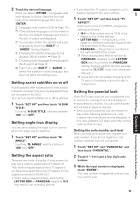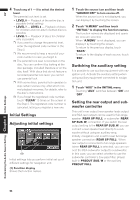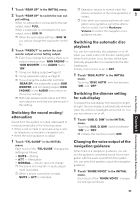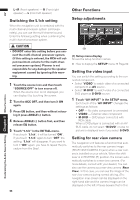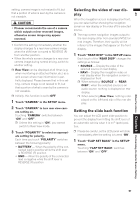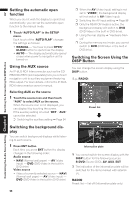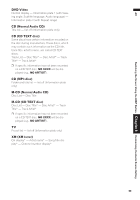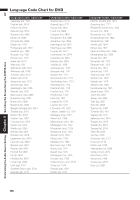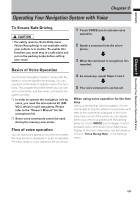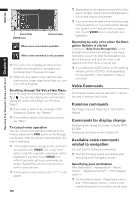Pioneer AVIC N2 Owner's Manual - Page 100
Setting the automatic open, function, Using the AUX source, Switching the background dis, Switching - aux input
 |
UPC - 012562735191
View all Pioneer AVIC N2 manuals
Add to My Manuals
Save this manual to your list of manuals |
Page 100 highlights
AV Customizing the Audio Source Setting Chapter 8 Switching the Screen Using the DISP Button Setting the automatic open function When you do not wish the display to open/close automatically, you can set the automatic open function to the manual mode. 1 Touch "AUTO FLAP" in the SETUP menu. Each touch of the "AUTO FLAP" changes the settings as follows: • MANUAL - You have to press OPEN/ CLOSE button to open/close the display • AUTO - The display automatically opens/ closes when power to navigation unit is turned on Using the AUX source An IP-BUS-RCA Interconnector such as the CDRB20/CD-RB10 (sold separately) lets you connect navigation unit to auxiliary equipment featuring RCA output. For more details, refer to the IP-BUSRCA Interconnector owner's manual. Selecting AUX as the source 1 Touch the source icon and then touch "AUX" to select AUX as the source. When the source icon is not displayed, you can display it by touching the screen. If the auxiliary setting is turned "OFF", "AUX" cannot be selected. ➲ Switching the auxiliary setting ➞ Page 94 ❒ When the AV (Video input) setting is not set to "VIDEO", the background display will not switch to AV (Video input). ➲ Switching the AV input setting ➞ Page 96 ❒ Only the REAR ON mode is active, the background display will switch to DVD (DVD-Video in the built-in DVD drive). ➲ Using the rear display ➞ "Hardware Manual" ❒ During the memory navi mode, you cannot switch to DVD (DVD-Video in the built-in DVD drive). Switching the Screen Using the DISP Button You can change the screen display using the DISP button. (E.g., RADIO) Preset list Switching the background display You can switch background displays while listening to each source. 1 Press ENT button. Each time you press ENT button the display changes in the following order: Audio source • NAVI (Normal wall paper) - AV (Video input) - DVD (DVD-Video in the built-in DVD drive) Video source • Video of currently selected source - NAVI (Normal wall paper) - AV (Video input) - DVD (DVD-Video in the built-in DVD drive) Information plate ❒ You cannot switch the screen display with the DISP button for the following sources. S-DVD (Source DVD), AV, AUX, EXT ❒ The indication of the information plate will be switched for the items marked with asterisk (*). RADIO Preset list - list off (Information plate only) 98