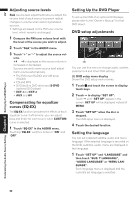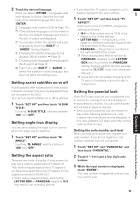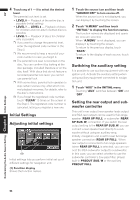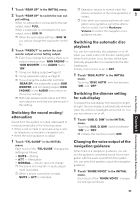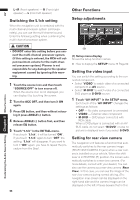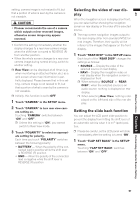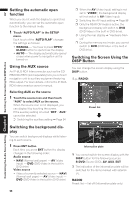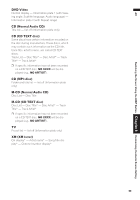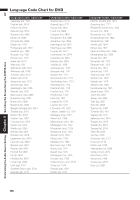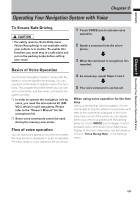Pioneer AVIC N2 Owner's Manual - Page 98
Switching the 5.1ch setting, Other Functions, Setup adjustments, Setting the video input, Setting - cables
 |
UPC - 012562735191
View all Pioneer AVIC N2 manuals
Add to My Manuals
Save this manual to your list of manuals |
Page 98 highlights
AV L+R (Front speakers) - R (Front right speaker) - L (Front left speaker) Switching the 5.1ch setting When the navigation unit is combined with the multi-channel processor system (sold separately), you can use the multi-channel sound. Enter the following setting when combining the multi-channel processor system. Other Functions Setup adjustments Customizing the Audio Source Setting Chapter 8 Other Functions • DO NOT enter this setting before you connect the multi-channel processor system. (If this setting is entered, the RCA will output maximum volume for the multi-channel processor system.) Pioneer is not responsible for any damage to the speaker equipment caused by ignoring this warning. 1 Touch the source icon and then touch "SOURCE OFF" to turn source off. When the source icon is not displayed, you can display it by touching the screen. 2 Turn the ACC OFF, and then turn it ON again. 3 Press EQ button, and then without releas- ing it press ANGLE (-) button. 4 Release ANGLE (-) button first, and then release EQ button. 5 Touch "5.1ch" in the INITIAL menu. If you touch "5.1ch", it will be turned "ON". If you touch "5.1ch" again to turn "OFF" the setting, "5.1ch" will disappear. If you want to turn it "ON" again, you have to repeat the procedure from the Step1. 96 (1) (1) Setup menu display Shows the setup function names. ➲ How to display the SETUP menu ➞ Page 69 Setting the video input You can switch the setting according to the connected component. • Select "VIDEO" to watch video of a connected component as AV source. • Select "M-DVD" to watch video of a connected DVD player as S-DVD source. 1 Touch "AV INPUT" in the SETUP menu. Each touch of the "AV INPUT" changes the settings as follows: • OFF - No video component is connected • VIDEO - External video component • M-DVD - DVD player connected with RCA cable When a DVD player is connected with an AVBUS cable, do not select "M-DVD" or else no picture is displayed even if you select S-DVD. Setting for rear view camera The navigation unit features a function that automatically switches to the rear camera image (REAR VIEW CAMERA IN jack) when a rear camera is installed on your vehicle. When the shift lever is in REVERSE (R) position, the screen automatically switches to a rear view camera. (For more details, consult with your dealer.) You can also use the camera as a rear view camera (Rear View). In this case, you can see the image of the rear view camera during normal driving. (The navigation map screen can be displayed on the right-hand side and the camera image can be displayed on the left.) Please beware that in this