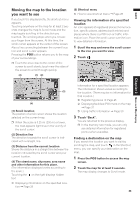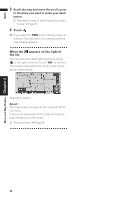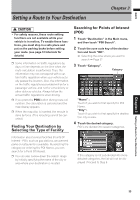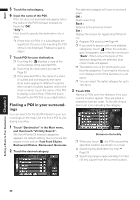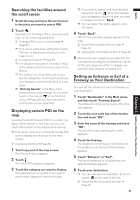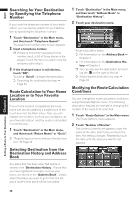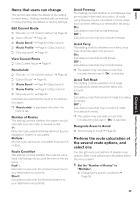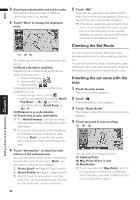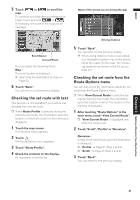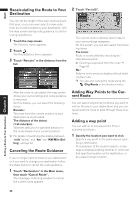Pioneer AVIC N2 Owner's Manual - Page 40
Route Calculation to Your Home
 |
UPC - 012562735191
View all Pioneer AVIC N2 manuals
Add to My Manuals
Save this manual to your list of manuals |
Page 40 highlights
NAVI Searching for Your Destination by Specifying the Telephone Number If you know the telephone number of your destination, you can quickly search for your destination by specifying the telephone number. 1 Touch "Destination" in the Main menu, and then touch "Telephone Search". The telephone number entry screen appears. 2 Input a telephone number. ❒ If there is more than one place for the number input, a list of those places is displayed. Touch the item you want in the list and proceed to step 3. 3 If the displayed place is satisfactory, touch "OK". Touching "Scroll" changes the destination. ➲ Searching the destination by map ➞ Page 33 Route Calculation to Your Home Location or to Your Favorite Location If your home location is registered, the route home can be calculated by a single touch of the touch key from the Main menu. Also, you can register one location, such as your workplace, as your favorite location, and the route is calculated in a similar way. 1 Touch "Destination" in the Main menu, and then touch "Return Home" or "Go to". ➲ "Registering your home and your favorite location" ➞ Page 45 1 Touch "Destination" in the Main menu, and then touch "Address Book" or "Destination History". 2 Touch your destination name. Route calculation starts. ➲ For information on the Address Book ➞ Chapter 4 ➲ For information on the Destination His- tory ➞ Chapter 4 ❒ You can also see the destination by touch- ing the on the right of the list. ➲ Searching the destination by map ➞ Page 33 Modifying the Route Calculation Conditions You can change the route calculation conditions using the Route Options menu. The following description features an example of changing the number of the route to be searched. 1 Touch "Route Options" in the Main menu. The Route Options menu appears. 2 Touch "Number of Routes". The content currently set appears under the name of the item. Each time you touch the item, the setting changes. Repeatedly touch the item until the value you want to set appears. Selecting Destination from the Destination History and Address Book Any place that has been searched before is stored in the "Destination History". Places that you have registered manually, such as your home, are stored in the "Address Book". Simply select the place you want to go to from the list and a route to that place will be calculated. Setting a Route to Your Destination Chapter 3 38