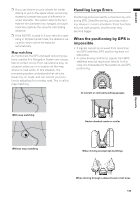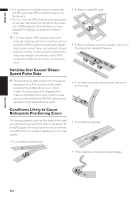Pioneer AVIC N2 Owner's Manual - Page 110
About the icon for the memory, navi mode, Major difference between the, memory navi mode and the DVD
 |
UPC - 012562735191
View all Pioneer AVIC N2 manuals
Add to My Manuals
Save this manual to your list of manuals |
Page 110 highlights
Appendix NAVI/AV Main menu Browse ✓ My Favorites ✓ Emergency Info ✓ Overlay POI - Route Options menu Edit Current Route - View Current Route " Recalculate - Number of Routes ✓ Route Condition ✓ Avoid Freeway ✓ Avoid Ferry ✓ Avoid Toll Road ✓ Designate Areas to Avoid - Settings menu Volume ✓ System Options " Short-Cut Selection ✓ Map Display Options ✓ Defined Locations - Demo Mode - Time ✓ Modify Current Location ✓ Hardware Info "* Restore Factory Settings ✓ Shortcut menu : Destination - : Registration ✓ : Vicinity Search - : Whole Route Overview - : Overlay POI - : Address Book - : Route Options - : Edit Current Route - : Traffic On Route - : Stock Info ✓ : Browse ✓ : My Favorites ✓ *: Product Number in the Service Info Screen is not displayed. About the icon for the memory navi mode When new route guidance starts, the route data from the map disc is read into the memory of the navigation unit. The status of the memory navi 108 mode is indicated by the following icons on the lower right of the map screen. (Green flashes): Reading the data (Green is lit): Operated in memory navi mode (Red is lit): Operated in memory navi mode, but the distance for guidance is 12.5 mi or less. ❒ Where the distance for navigation guidance is unknown, the icon flashes red. In that case, the guidance may suddenly fail. It is therefore recommended to reinsert the map disc. When disappears, memory navi mode is ready. You can now remove the map disc and use the memory navi mode function. ❒ If you want to remove the map disc while preparing for the memory navi mode, press the EJECT button more than 2 seconds. When the map disc is removed, data cannot be read and preparation for memory navi mode will accordingly be canceled. (Since the reading of the map data used in the memory navi mode is not complete, the map scale may switch to a larger scale. In this case, route guidance will continue up to the location already memorized.) In memory navi mode, you will be notified in three cases: when the distance to the edge of the memorized area is 12 mi (20 km), 6 mi (10 km) and 3 mi (5 km) respectively. Preparation for memory navi mode will have to be repeated if the vehicle enters an unrecorded area, then returns to an area stored in the disc. (Preparation for the memory navi mode starts from the location where the vehicle re-entered the area stored on the disc.) Major difference between the memory navi mode and the DVD navi mode • Free zooming of scale is not available. • Detailed city map cannot be displayed. • If a route was set to your destination in mem- ory navi mode, inserting the map disc automatically starts recalculation of another route. (You cannot cancel this reroute operation. If the route calculation fails for some reason, a message will appear asking you to either recalculate a route (Reroute) or delete the current route (Delete route). In this case, drive for a while before touching either "Reroute" or