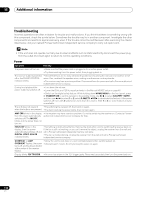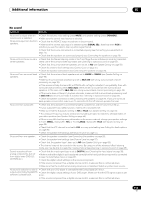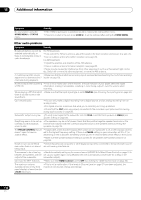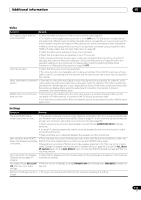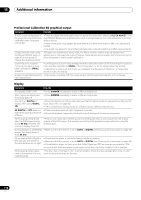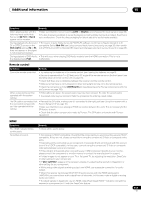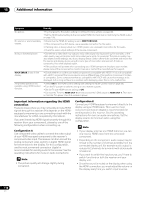Pioneer SC-05 Owner's Manual - Page 113
No sound
 |
UPC - 012562891521
View all Pioneer SC-05 manuals
Add to My Manuals
Save this manual to your list of manuals |
Page 113 highlights
Additional information 15 No sound Symptom Remedy No sound is output when an • Check the volume, mute setting (press MUTE) and speaker setting (press SPEAKERS). input source is selected. • Make sure the correct input source is selected. No sound output from the front • Check that the MCACC setup microphone is disconnected. speakers. • Make sure the correct input signal is selected (press SIGNAL SEL). Note that when PCM is selected, you won't be able to hear any other signal format. • Check that the source component is connected properly (see Connecting your equipment on page 15). • Check that the speakers are connected properly (see Connecting the speakers on page 26). No sound from the surround or • Check that the Stereo listening mode or the Front Stage Surround Advance mode isn't selected; center speakers. select one of the surround listening modes (see Listening in surround sound on page 35). • Check that the surround/center speakers are not set to NO (see Speaker Setting on page 56). • Check the channel level settings (see Channel Level on page 57). • Check the speaker connections (see Connecting the speakers on page 26). No sound from surround back • Check that the surround back speakers are set to LARGE or SMALL (see Speaker Setting on speakers. page 56). • Make sure surround back processing is set to SBch ON (see Using surround back channel processing on page 39). • If the source is Dolby Surround EX or DTS ES with no flag to indicate 6.1 compatibility, then with surround back processing set to SBch Auto, there will be no sound from the surround back speakers. In this case, set to SBch ON (see Using surround back channel processing on page 39). • If the source does not have 6.1 playback channels, make sure that surround back processing is set to SBch ON and a surround mode is selected (see Listening in surround sound on page 35). • Check the speaker connections (see Connecting the speakers on page 26). If only one surround back speaker is connected, make sure it's connected to the left channel speaker terminal. No sound from subwoofer. • Check that the subwoofer is connected properly, switched on and the volume turned up. • If your subwoofer has a sleep function, make sure it is switched off. • Make sure that the Subwoofer setting is YES or PLUS (see Speaker Setting on page 56). • The crossover frequency may be set too low; try setting it higher to match the characteristics of your other speakers (see Speaker Setting on page 56). • If there is very little low frequency information in the source material, change your speaker settings to Front: SMALL / Subwoofer: YES, or Front: LARGE / Subwoofer: PLUS (see Speaker Setting on page 56). • Check that the LFE channel is not set to OFF, or a very quiet setting (see Setting the Audio options on page 96). • Check the speaker level settings (see Channel Level on page 57). No sound from one speaker. Sound is produced from analog components, but not from digital ones (DVD, LD, CD-ROM etc.). • Check the speaker connection (see Connecting the speakers on page 26). • Check the speaker level settings (see Channel Level on page 57). • Check that the speaker hasn't been set to NO (see Speaker Setting on page 56). • The channel may not be recorded in the source. By using one of the advanced effect listening mode, you may be able to create the missing channel (see Listening in surround sound on page 35). • Check that the input signal type is set to DIGITAL (see Choosing the input signal on page 38). • Make sure that the digital input is assigned correctly for the input jack the component is connected to (see The Input Setup menu on page 92). • Check the digital output settings on the source component. • If the source component has a digital volume control, make sure this is not turned down. • Make sure that the multichannel analog inputs are not selected. Select any other input source. No sound is output or a noise is • Check that your DVD player is compatible with Dolby Digital/DTS discs. output when Dolby Digital/DTS • Check the digital output settings of your DVD player. Make sure that the DTS signal output is set software is played back. to On. • If the source component has a digital volume control, make sure this is not turned down. 113 En