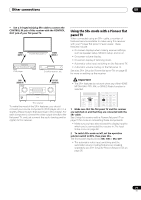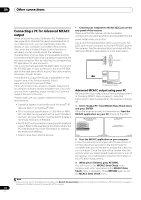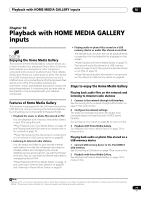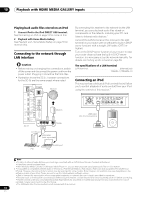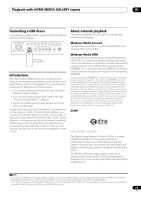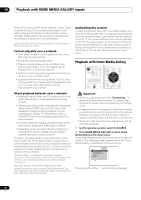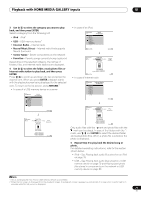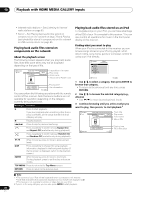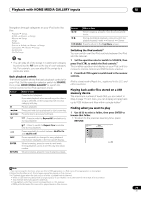Pioneer SC-05 Owner's Manual - Page 76
Playback with HOME MEDIA GALLERY inputs, Playback with Home Media Gallery
 |
UPC - 012562891521
View all Pioneer SC-05 manuals
Add to My Manuals
Save this manual to your list of manuals |
Page 76 highlights
10 Playback with HOME MEDIA GALLERY inputs When a PC running DLNA server software or other DLNA compatible device is connected to this player, some setting changes of software or other devices may be required. Please refer to the operating instructions for the software or device for more information. DLNA and DLNA CERTIFIED are trademarks and/or service marks of Digital Living Network Alliance. Content playable over a network • Even when encoded in a compatible format, some files may not play correctly. • Movie files cannot be played back. • There are cases where you cannot listen to an Internet radio station even if the station can be selected from a list of radio stations. • Some functions may not be supported depending on the server type or version used. • Supported file formats vary by server. As such, files not supported by your server are not displayed on this unit. For more information check with the manufacturer of your server. About playback behavior over a network • Playback may stall when the PC is switched off or any media files stored on it are deleted while playing content. • If there are problems within the network environment (heavy network traffic, etc.) content may not be displayed or played properly (playback may be interrupted or stalled). For best performance, a 100BASE-TX connection between player and PC is recommended. • If several clients are playing simultaneously, as the case may be, playback is interrupted or stalled. • Depending on the security software installed on a connected PC and the setting of such software, network connection may be blocked. Pioneer is not responsible for any malfunction of the player and/or the Home Media Gallery features due to communication error/malfunctions associated with your network connection and/or your PC, or other connected equipment. Please contact your PC manufacturer or Internet service provider. "Windows Media™" is a trademark of Microsoft Corporation. This product includes technology owned by Microsoft Corporation and cannot be used or distributed without a license from Microsoft Licensing, Inc. Microsoft®, Windows®Vista, Windows®XP, Windows®2000, Windows®Millennium Edition, Windows®98, and WindowsNT® are either registered trademarks or trademarks of Microsoft Corporation in the United States and/or other countries. Authorizing this receiver In order to be able to play with Home Media Gallery, this receiver must be authorized. This happens automatically when the receiver makes a connection over the network to the PC. If not, please authorize this receiver manually on the PC. The authorization (or permission) method for access varies depending on the type of server currently being connected. For more information on authorizing this receiver, refer to the instruction manual of your server. Playback with Home Media Gallery VIDEO1 VIDEO2 VIDEO3 TV HOME MEDIA GALLERY CD CD-R PHONO HDMI TUNER XM SIRIUS INPUT SELECT SOURCE TV RCV CH VOL TV CONTROL INPUT MUTE AUDIO PARAMETER EXIT TUNE MUTE VIDEO PARAMETER TOOLS TOP MENU BAND ST ENTER MENU T.EDIT ST CATEGORY HOME MENU iPod CTRL TUNE STATUS PHASE CTRL RETURN CH LEVEL THX MPX MEMORY Important • When you play back audio files, 'Connecting...' is displayed before playback starts. The display may continue for several seconds depending on the type of file. • In case a domain is configured in a Windows network environment, you cannot access a PC on the network while you are logged onto the domain. Instead of logging onto the domain, log onto the local machine. • There are cases where the time elapsed may not be correctly displayed. 1 Set the operation selector switch to SOURCE. 2 Press HOME MEDIA GALLERY to select Home Media Gallery as the input source. It may take several seconds for this receiver to access the network. The following screen appears when the Home Media Gallery is selected as the input source. Top Menu 1 A/V RECEIVER USB Internet Radio Neural Music Direct ****** Favorites Setup 1/ 6 The server without the mark cannot be accessed. 76 En