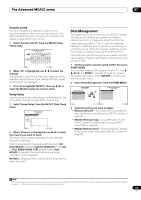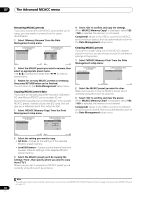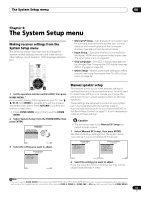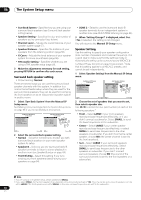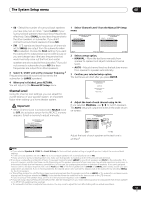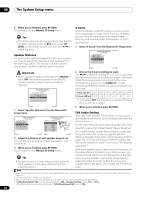Pioneer SC-05 Owner's Manual - Page 53
The Advanced MCACC menu, Data Management
 |
UPC - 012562891521
View all Pioneer SC-05 manuals
Add to My Manuals
Save this manual to your list of manuals |
Page 53 highlights
The Advanced MCACC menu 07 Acoustic Cal EQ Use this to display the calibration values for the frequency response of the various channels set in the different MCACC presets. See Acoustic Calibration EQ Adjust on page 48 for more on this. 1 Select 'Acoustic Cal EQ' from the MCACC Data Check menu. Ch : L 2e.Acoustic Cal EQ A/V RECEIVER dB 0.0 -8.0 -6.0 0.0 +3.0 +8.5 +8.5 +3.0 0.0 0.0 MCACC M1.MEMORY1 63 125 250 500 1k 2k 4k 8k 16k TRIM [Hz] [Hz] [Hz] [Hz] [Hz] [Hz] [Hz] [Hz] [Hz] Exit Return 2 When 'Ch' is highlighted, use / to select the channel. The calibration value for the frequency response of the selected channel stored at the selected MCACC preset and its graph are displayed. 3 Press to highlight 'MCACC', then use / to select the MCACC preset you want to check. Group Delay Use this to display the calibrated group delay results. See Using Phase Control on page 12 for more on this. 1 Select 'Group Delay' from the MCACC Data Check menu. Channel : Calibration : 2f.Group Delay A/V RECEIVER Front After ms Front 2.0 Center Surr 1.4 SB 0.8 0.2 -0.4 -1.0 200 2k Exit 20k Hz Return 2 When 'Channel' is highlighted, use / to select the channel you want to check. The result of group delay calibration for the selected channel is displayed. When measurements have been performed with Full Auto MCACC selected at Advanced MCACC or with ALL or FULL BAND PHASE CTRL selected when Auto MCACC is selected, the graph before group delay calibration is also displayed. No Data is displayed if the selected group delay has not been measured. Data Management This system allows you to store up to six MCACC presets, allowing you to calibrate your system for different listening positions (or frequency adjustments for the same listening position).1 This is useful for alternate settings to match the kind of source you're listening to and where you're sitting (for example, watching movies from a sofa, or playing a video game close to the TV). From this menu you can copy from one preset to another, name presets for easier identification and clear any ones you don't need. 1 Set the operation selector switch to RCV, then press HOME MENU. An on-screen display (OSD) appears on your TV. Use and ENTER to navigate through the screens and select menu items. Press RETURN to confirm and exit the current menu. 2 Select 'Data Management' from the HOME MENU. HOME MENU A/V RECEIVER 1. Advanced MCACC 2. MCACC Data Check 3. Data Management 4. System Setup 3.Data Management A/V RECEIVER a. Memory Rename b. MCACC Memory Copy c. MCACC Memory Clear Exit Return Exit Return 3 Select the setting you want to adjust. • Memory Rename - Name your MCACC presets for easy identification (see Renaming MCACC presets on page 54). • MCACC Memory Copy - Copy settings from one MCACC preset to another (see Copying MCACC preset data on page 54). • MCACC Memory Clear - Clear any MCACC presets that you don't want (see Clearing MCACC presets on page 54). Note 1 This can be done in Automatically setting up for surround sound (MCACC & Full Band Phase Control) on page 10 or Automatic MCACC (Expert) on page 44, either of which you should have already completed. 53 En