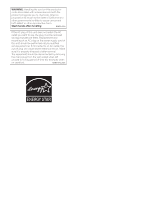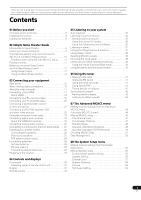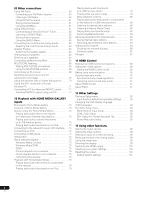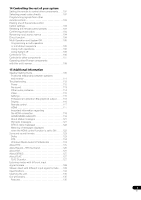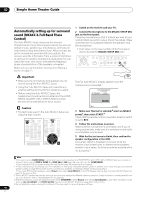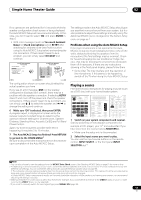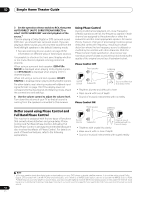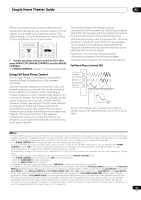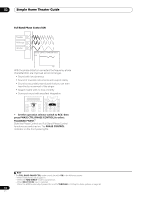Pioneer SC-05 Owner's Manual - Page 9
Simple Home Theater Guide - receiver manual
 |
UPC - 012562891521
View all Pioneer SC-05 manuals
Add to My Manuals
Save this manual to your list of manuals |
Page 9 highlights
Simple Home Theater Guide 02 Chapter 2: Simple Home Theater Guide Introduction to home theater Home theater refers to the use of multiple audio tracks to create a surround sound effect, making you feel like you're in the middle of the action or concert. The surround sound you get from a home theater system depends not only on your speaker setup, but also on the source and the sound settings of the receiver. This receiver will automatically decode multichannel Dolby Digital, DTS, or Dolby Surround sources according to your speaker setup. In most cases, you won't have to make changes for realistic surround sound, but other possibilities (like listening to a CD with multichannel surround sound) are explained in Listening to your system on page 35. Listening to Surround Sound This receiver was designed with the easiest possible setup in mind, so with the following quick setup guide, you should have your system hooked up for surround sound in no time at all. In most cases, you can simply leave the receiver in the default settings. • Be sure to complete all connections before connecting this unit to an AC power source. 1 Connect your TV and DVD player. See Connecting your TV and DVD player on page 20 to do this. For surround sound, you'll want to hook up using a digital connection from the DVD player to the receiver. 2 Connect your speakers and place them for optimal surround sound. Connect your speakers as shown in Installing your speaker system on page 26. Where you place the speakers will have a big effect on the sound. Place your speakers as shown below for the best surround sound effect. See also Placing the speakers on page 27 for more on this. Center (C) Subwoofer (SW) Front Left (L) Front Right (R) Surround Right (SR) Listening position Surround Left (SL) Surround Back Right (SBR) Surround Back Left (SBL) 3 Plug in the receiver and switch it on, followed by your DVD player, your subwoofer and the TV. Plug the power cable into the AC outlet and switch on the receiver.1 Make sure you've set the video input on your TV to this receiver. Check the manual that came with the TV if you don't know how to do this. • Set the subwoofer volume to a comfortable level. 4 Use the on-screen automatic MCACC setup to set up your system. See Automatically setting up for surround sound (MCACC & Full Band Phase Control) on page 10 for more on this. 5 Play a DVD, and adjust the volume to your liking. Make sure that DVD is showing in the receiver's display, indicating that the DVD input is selected. If it isn't, press DVD on the remote control to set the receiver to the DVD input. In addition to the basic playback explained in Playing a source on page 11, there are several other sound options you can select. See Listening to your system on page 35 for more on this. See also Making receiver settings from the The Advanced MCACC menu on page 43 or The System Setup menu on page 55 for more setup options. Note 1 After this receiver is connected to an AC outlet, a 15-second HDMI initialization process begins. You cannot carry out any operations during this process. The HDMI indicator in the front panel display blinks during this process, and you can turn on this receiver once it has stopped blinking. When you set the HDMI Control mode to OFF, you can skip this process. For details about the HDMI Control feature, see HDMI Control on page 89. 9 En