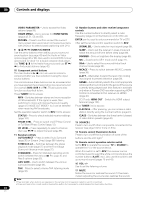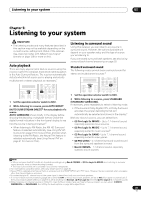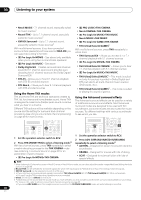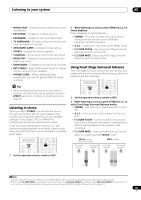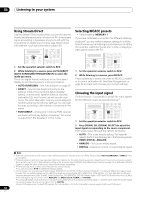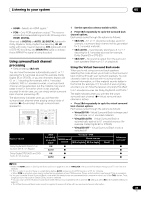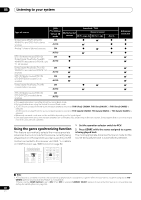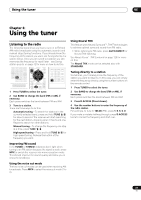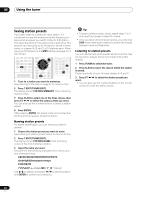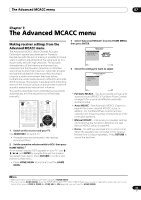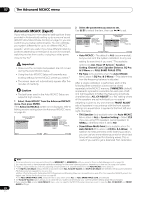Pioneer SC-05 Owner's Manual - Page 39
Listening to your system, Using surround back channel, processing
 |
UPC - 012562891521
View all Pioneer SC-05 manuals
Add to My Manuals
Save this manual to your list of manuals |
Page 39 highlights
Listening to your system 05 • HDMI - Selects an HDMI signal.1 • PCM - Only PCM signals are output.2 The receiver selects the first available signal in the following order: HDMI; DIGITAL. When set to DIGITAL or AUTO, 2 DIGITAL lights with Dolby Digital or Dolby Digital Plus decoding, 2 HD lights with Dolby TrueHD decoding, DTS lights with DTS or DTS-HD decoding, and WMA9 Pro lights to indicate that a WMA9 Pro signal is being decoded. Using surround back channel processing • Default setting: SBch ON You can have the receiver automatically use 6.1 or 7.1 decoding for 6.1 encoded sources (for example, Dolby Digital EX or DTS-ES), or you can choose to always use 6.1 or 7.1 decoding (for example, with 5.1 encoded material). With 5.1 encoded sources, a surround back channel will be generated, but the material may sound better in the 5.1 format for which it was originally encoded (in which case, you can simply switch surround back channel processing off). The table below indicates when you will hear the surround back channel when playing various kinds of sources (=Sound plays through surround back speaker(s)). SOURCE TV RCV CH VOL VOL PGM BD MENU SIGNAL SEL SLEEP DIMMER AUDIO SR+ SBch MCACC DISP A.ATT GENRE HDMI OUT D.ACCESS CLASS CH ENTER 1 Set the operation selector switch to RCV. 2 Press SBch repeatedly to cycle the surround back channel options. Each press cycles through the options as follows: • SBch ON - 6.1 or 7.1 decoding is always used (for example, a surround back channel will be generated for 5.1 encoded material). • SBch AUTO - Automatically switches to 6.1 or 7.1 decoding for 6.1 encoded sources (for example, Dolby Digital EX or DTS-ES). • SBch OFF - No sound is output from the surround back speakers (Maximum 5.1 ch playback). Using the Virtual Surround Back mode When you're not using surround back speakers, selecting this mode allows you to hear a virtual surround back channel through your surround speakers. You can choose to listen to sources with no surround back channel information, or if the material sounds better in the format (for example, 5.1) for which it was originally encoded, you can have the receiver only apply this effect to 6.1 encoded sources like Dolby Digital EX or DTS-ES.3 The table indicates when you will hear the virtual surround back channel (=Virtual surround back channel is active). • Press SBch repeatedly to cycle the virtual surround back channel options. Each press cycles through the options as follows: • VirtualSB ON - Virtual Surround Back is always used (for example, on 5.1 encoded material) • VirtualSB AUTO - Virtual Surround Back is automatically applied to 6.1 encoded sources (for example, Dolby Digital EX or DTS-ES) • VirtualSB OFF - Virtual Surround Back mode is switched off Type of source Dolby Digital EX/DTS-ES 5.1 ch sources with 6.1 ch flagged Dolby Digital/DTS/SACD and DVDAudio 5.1 ch sources SBch Processing / Virtual SB mode Standard / THX Multichannel Stereo sources sources 2 Pro Logic IIx 2 Pro Logic ON AUTO ON AUTO c Neo:6 Advanced surround Note 1 When the HDMI option in Setting the Audio options on page 96 is set to THROUGH, the sound will be heard through your TV, not from this receiver. 2 • This is useful if you find there is a slight delay before AUTO recognizes the PCM signal on a CD, for instance. • When PCM is selected, noise may be output during playback of non-PCM sources. Please select another input signal if this is a problem. 3 • You can't use the Virtual Surround Back mode when the headphones are connected to this receiver or when any of the THX, stereo, Front Stage Surround Advance or Stream Direct mode is selected. • You can only use the Virtual Surround Back mode if the surround speakers are on and the SB setting is set to NO in the Speaker Setting on page 56. • The Virtual Surround Back mode cannot be applied to sources that do not have surround channel information. 39 En