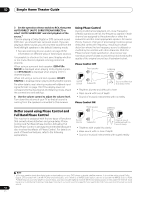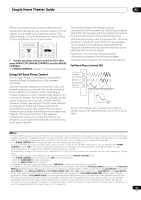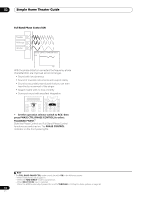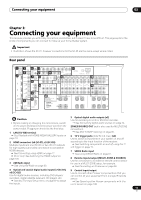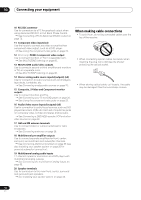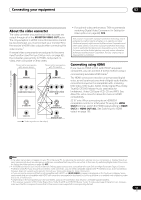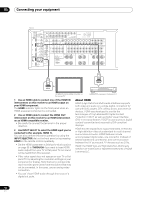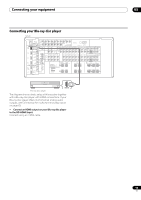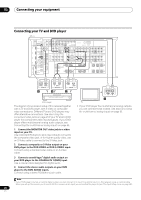Pioneer SC-05 Owner's Manual - Page 17
Connecting your equipment, About the video converter, Connecting using HDMI
 |
UPC - 012562891521
View all Pioneer SC-05 manuals
Add to My Manuals
Save this manual to your list of manuals |
Page 17 highlights
Connecting your equipment 03 About the video converter The video converter ensures that all video sources are output through all of the MONITOR VIDEO OUT jacks. The only exception is HDMI: since this resolution cannot be downsampled, you must connect your monitor/TV to the receiver's HDMI video outputs when connecting this video source.1 If several video components are assigned to the same input function (see The Input Setup menu on page 92), the converter gives priority to HDMI, component, SVideo, then composite (in that order). Terminal for connection with source device Terminal for connection with TV monitor HDMI IN HDMI OUT High picture quality PR PB Y COMPONENT VIDEO IN PR PB Y COMPONENT VIDEO OUT S-VIDEO IN S-VIDEO MONITOR OUT VIDEO IN Video signals can be output VIDEO MONITOR OUT • For optimal video performance, THX recommends switching Digital Video Conversion (in Setting the Video options on page 98) OFF. This product incorporates copyright protection technology that is protected by method claims of certain U.S. patents and other intellectual property rights owned by Macrovision Corporation and other rights owners. Use of this copyright protection technology must be authorized by Macrovision Corporation, and is intended for home and other limited viewing uses only unless otherwise authorized by Macrovision Corporation. Reverse engineering or disassembly is prohibited. Connecting using HDMI If you have an HDMI or DVI (with HDCP) equipped component, you can connect it to this receiver using a commercially available HDMI cable.2 The HDMI connection transfers uncompressed digital video, as well as almost every kind of digital audio that the connected component is compatible with, including DVD-Video, DVD-Audio, SACD, Dolby Digital Plus, Dolby TrueHD, DTS-HD Master Audio (see below for limitations), Video CD/Super VCD, CD and MP3. See About the video converter above for more on HDMI compatibility. SC-07 only: When connecting to an HDMI/DVIcompatible monitor or a flat panel TV using the HDMI OUT2 terminal, switch the HDMI output setting to HDMI OUT2 or HDMI OUT ALL. See Switching the HDMI output on page 100. Note 1 If the video signal does not appear on your TV or flat panel TV, try adjusting the resolution settings on your component or display. Note that some components (such as video game units) have resolutions that may not be converted. In this case, try switching Digital Video Conversion (in Setting the Video options on page 98) OFF. 2 • An HDMI connection can only be made with DVI-equipped components compatible with both DVI and High Bandwidth Digital Content Protection (HDCP). If you choose to connect to a DVI connector, you will need a separate adaptor (DVIHDMI) to do so. A DVI connection, however, does not support audio signals. Consult your local audio dealer for more information. • If you connect a component that is not compatible with HDCP, an HDCP ERROR message is displayed on the front panel display. Some components that are compatible with HDCP still cause this message to be displayed, but so long as there is no problem with displaying video this is not a malfunction. • Depending on the component you have connected, using a DVI connection may result in unreliable signal transfers. • This receiver supports SACD, Dolby Digital Plus, Dolby TrueHD and DTS-HD Master Audio. To take advantage of these formats, however, make sure that the component connected to this receiver also supports the corresponding format. 17 En