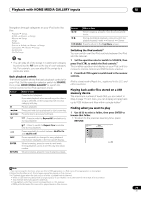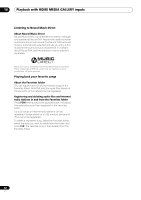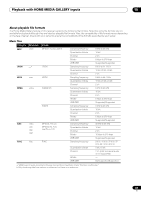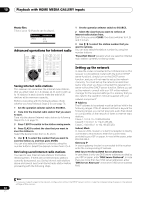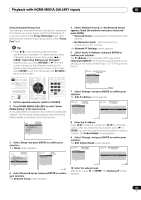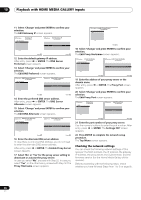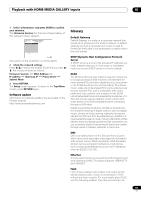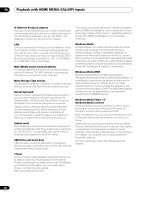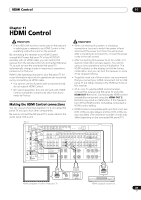Pioneer SC-05 Owner's Manual - Page 84
Playback with HOME MEDIA GALLERY inputs, Advanced operations for Internet radio, Setting up - ip control
 |
UPC - 012562891521
View all Pioneer SC-05 manuals
Add to My Manuals
Save this manual to your list of manuals |
Page 84 highlights
10 Playback with HOME MEDIA GALLERY inputs Photo files Files of up to 12 M pixels can be played. Category JPEG Extension .jpg .jpeg Advanced operations for Internet radio SOURCE TV RCV CH VOL VOL TV CONTROL INPUT MUTE AUDIO PARAMETER EXIT TUNE MUTE VIDEO PARAMETER TOOLS TOP MENU BAND ST ENTER MENU T.EDIT ST CATEGORY HOME MENU iPod CTRL TUNE STATUS PHASE CTRL RETURN CH LEVEL AUTO/ DIRECT PGM STEREO/ A.L.C. STANDARD ADV SURR BD MENU SIGNAL SEL SLEEP DIMMER AUDIO SR+ SBch MCACC DISP A.ATT GENRE HDMI OUT D.ACCESS CLR CLASS CH ENTER Saving Internet radio stations This receiver can remember the Internet radio stations that you often listen to in 3 classes (A, B, and C) with up to 10 stations in each class to make the total of 30 stations at its maximum capacity. Before proceeding with the following steps, check whether you have followed Steps 2 to 4 on page 76. 1 Set the operation selector switch to SOURCE. 2 Tune into the Internet radio station that you want to save. Tune into the desired Internet radio station by following Steps 2 to 4 on page 76. 3 Press T.EDIT to switch to the station-saving mode. 4 Press CLASS to select the class that you want to save the station in. Select the desired class from A, B, and C. 5 Use / to select the number that you want to save the station as, and then press ENTER. You can also select the station number by using the number buttons. Select the desired number from 0 to 9. Retrieving saved Internet radio stations You need to save Internet radio stations first before retrieving them. If there are no Internet radio stations currently being saved, see Saving Internet radio stations above and save at least one Internet radio station before proceeding with the following steps. 1 Set the operation selector switch to SOURCE. 2 Select the class that you want to retrieve an Internet radio station from. Each time you press CLASS, the class switches to A, B, and C in turn. 3 Use / to select the station number that you want to retrieve. You can also select the station number by using the number buttons. 'Preset Not Stored' appears when you select an Internet radio station currently not being saved. Setting up the network In case the router connected to the LAN terminal on this receiver is a broadband router (with the built-in DHCP server function), simply turn on the DHCP server function, and you will not need to set up the network manually. You must set up the network as described below only when you have connected this receiver to a server without the DHCP server function. Before you set up the network, consult with your ISP or the network manager for the required settings. It is advisory that you also refer to the operation manual supplied with your network component.1 IP Address The IP address to be entered must be defined within the following ranges. If the IP address defined is beyond the following ranges, you cannot play back audio files stored on components on the network or listen to Internet radio stations. Class A: 10.0.0.1 to 10.255.255.254 Class B: 172.16.0.1 to 172.31.255.254 Class C: 192.168.0.1 to 192.168.255.254 Subnet Mask In case an xDSL modem or a terminal adapter is directly connected to this receiver, enter the subnet mask provided by your ISP on paper. In most of the cases, enter 255.255.255.0. Gateway IP In case a gateway (router) is connected to this receiver, enter the corresponding IP address. DNS Server Preferred/DNS Server Alternate In case there is only one DNS server address provided by your ISP on paper, enter 'DNS Server Preferred'. In case there are more than two DNS server addresses, enter 'DNS Server Alternate' in the other DNS server address field. Note 1 In case you make changes to the network configuration without the DHCP server function, make the corresponding changes to the network settings of this receiver. 84 En