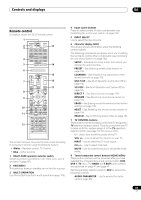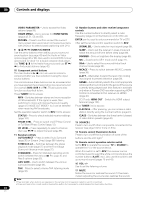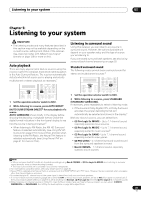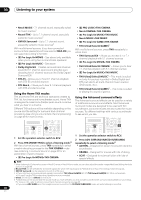Pioneer SC-05 Owner's Manual - Page 31
Stereo/a.l.c.
 |
UPC - 012562891521
View all Pioneer SC-05 manuals
Add to My Manuals
Save this manual to your list of manuals |
Page 31 highlights
Controls and displays 04 6 MASTER VOLUME dial 7 Front panel controls To access the front panel controls, push gently on the lower third portion of the panel with your finger. 18 iPod DIRECT USB terminal Use to connect your Apple iPod as an audio source (page 74), or connect a USB audio device for playback (page 75). 19 VIDEO 3 INPUT See Connecting a component to the front panel inputs on page 25. SELEICNTPOURT STANDBY/ON COPHNATRSEOL ADMVCAANCCCED DIGSITCAALLVEIRDEO HDMI MVOALSUTMERE 8 AUDIO PARAMETER Use to access the Audio options (page 96). 9 VIDEO PARAMETER Use to access the Video options (page 98). 10 TUNE/ST) /ENTER Use the arrow buttons when setting up your HOME MENU. Use TUNE / to find radio frequencies and use ST / to find preset stations (page 42). 11 TUNER EDIT Use with ENTER to memorize and name stations for recall (page 42). 12 BAND Switches between AM and FM radio bands (page 41). 20 MCACC SETUP MIC jack Use to connect the supplied microphone. 21 PHONES jack Use to connect headphones. When the headphones are connected, there is no sound output from the speakers. Operating range of remote control unit The remote control may not work properly if: • There are obstacles between the remote control and the receiver's remote sensor. • Direct sunlight or fluorescent light is shining onto the remote sensor. • The receiver is located near a device that is emitting infrared rays. • The receiver is operated simultaneously with another infrared remote control unit. 13 Listening mode buttons AUTO SURR/STREAM DIRECT - Press to select Auto Surround (page 35) or Stream Direct (page 38) listening. HOME THX - Press to select a Home THX listening mode (page 36). STANDARD SURROUND - Press for Standard decoding and to switch between the various 2 Pro Logic IIx and Neo:6 options (page 35). ADVANCED SURROUND - Use to switch between the various surround modes (page 36). STEREO/A.L.C. - Switches between stereo playback, Auto level control stereo mode and Front Stage Surround Advance modes (page 37). SELEICNTPOURT STANDBY/ON 30° 30° COPHNATRSEOL ADMVCAANCCCED DIGSITCAALLVEIRDEO HDMI VMOALSUTMERE 7 m (23 ft.) 14 MULTI-ZONE & SOURCE controls If you've made MULTI-ZONE connections (see MULTIZONE listening on page 66) use these controls to control the sub zone from the main zone (see Using the MULTIZONE controls on page 68). 15 SPEAKERS Use to change the speaker system (page 64). 16 HOME MENU Press to access the HOME MENU (pages 43, 51, 53 and 55). 17 RETURN Press to confirm and exit the current menu screen. 31 En