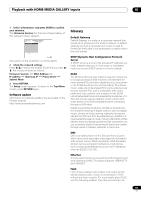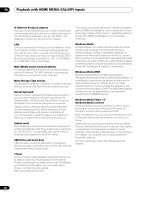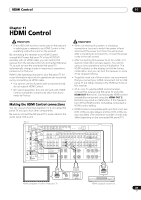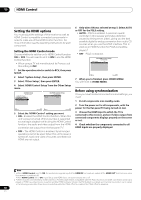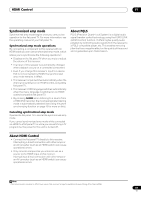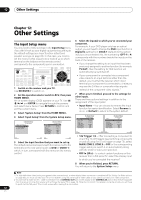Pioneer SC-05 Owner's Manual - Page 92
Other Settings
 |
UPC - 012562891521
View all Pioneer SC-05 manuals
Add to My Manuals
Save this manual to your list of manuals |
Page 92 highlights
12 Other Settings Chapter 12: Other Settings The Input Setup menu You only need to make settings in the Input Setup menu if you didn't hook up your digital equipment according to the default settings (see Input function default and possible settings on page 93). In this case, you need to tell the receiver what equipment is hooked up to which terminal so the buttons on the remote control correspond to the components you've connected. RECEIVER MAIN ZONE2 DVD BD SOURCE 3 MULTI OPERATION DVR1 DVR2 TV SOURCE RCV INPUT AUDIO PARAMETER EXIT MUTE TUNE MUTE VIDEO PARAMETER TOOLS TOP MENU BAND ST ENTER MENU T.EDIT ST VIDEO1 VIDEO2 VIDEO3 TV HOME MEDIA GALLERY CD CD-R PHONO HDMI TUNER XM SIRIUS CH VOL TV CONTROL CATEGORY VOL HOME MENU iPod CTRL TUNE STATUS PHASE CTRL 1 Switch on the receiver and your TV. Use RECEIVER to switch on. RETURN CH LEVEL 2 Set the operation selector switch to RCV, then press HOME MENU. An on-screen display (OSD) appears on your TV. Use and ENTER to navigate through the screens and select menu items. Press RETURN to confirm and exit the current menu. 3 Select 'System Setup' from the HOME MENU. 4 Select 'Input Setup' from the System Setup menu. 4.SystemSetup A/V RECEIVER a.Manual SP Setup b. Input Setup c. OSD Language d. Other Setup 4b.Input Setup A/V RECEIVER INPUT Input Name : DVD : Default Digital In : HDMI Input : Component In : 12V Trigger1 : 12V Trigger2 : PDP In (SR+) : COAX-1 --- Comp-1 OFF OFF OFF Exit Return Exit Finish 5 Select the input function that you want to set up. The default names correspond with the names next to the terminals on the rear panel (such as DVD or VIDEO 1) which, in turn, correspond with the names on the remote control. 6 Select the input(s) to which you've connected your component. For example, if your DVD player only has an optical output, you will need to change the DVD input function's Digital In setting from COAX-1 (default) to the optical input you've connected it to.The numbering (OPT-1 to 4) corresponds with the numbers beside the inputs on the back of the receiver. • If you change the setting to an input that has been previously assigned to another function (for example, TV/SAT), then the setting for that function will automatically be switched off. • If your component is connected via a component video cable to an input terminal other than the default, you must tell the receiver which input terminal your component is connected to, or else you may see the S-Video or composite video signals instead of the component video signals.1 7 When you're finished, proceed to the settings for other inputs. There are three optional settings in addition to the assignment of the input jacks: • Input Name - You can choose to rename the input function for easier identification. Select Rename to do so, or Default to return to the system default. 4b.Input Setup A/V RECEIVER INPUT Input Name : DVD : Default Digital In : HDMI Input : Component In : 12V Trigger1 : 12V Trigger2 : PDP In (SR+) : COAX-1 --- Comp-1 OFF OFF OFF 4b.Input Setup A/V RECEIVER INPUT Input Name : DVD : Rename Digital In : COAX-1 HDMI Input : --- Component In : Comp-1 12V Trigger1 : OFF 12V Trigger2 : OFF PDP In (SR+) : OFF Exit Finish Exit Finish • 12V Trigger 1/2 - After connecting a component to one of the 12 volt triggers (see Switching components on and off using the 12 volt trigger on page 70), select MAIN, ZONE 2, ZONE 3 or OFF for the corresponding trigger setting to switch it on automatically along with the (main or sub) zone specified. • PDP In (SR+) - To control certain functions on this receiver from a flat panel TV, select the display input to which you've connected the receiver.2 8 When you're finished, press RETURN. You will return to the System Setup menu. Note 1 For high-definition video (using component video connections), or when digital video conversion is switched off (in Setting the Video options on page 98), you must connect your TV to this receiver using the same type of video cable as you used to connect your video component. 2 You will have to make an SR+ cable connection from a CONTROL OUT jack on the display to the CONTROL IN jack on this receiver (opposite from the setup in Using this receiver with a Pioneer flat panel TV on page 70). Note that to control this receiver using the remote, you will have to point it at the flat panel TV's remote sensor after making this connection. 92 En