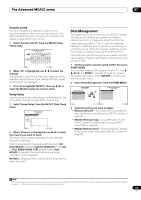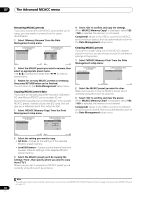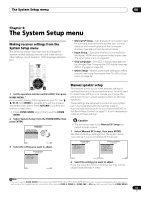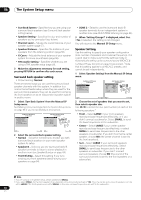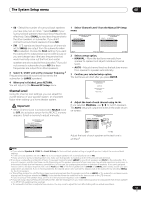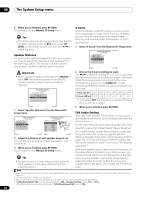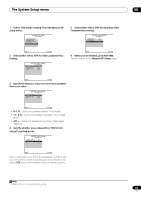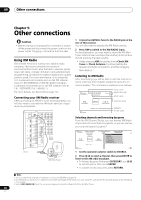Pioneer SC-05 Owner's Manual - Page 55
The System Setup menu
 |
UPC - 012562891521
View all Pioneer SC-05 manuals
Add to My Manuals
Save this manual to your list of manuals |
Page 55 highlights
The System Setup menu 08 Chapter 8: The System Setup menu Making receiver settings from the System Setup menu The following section describes how to change the speaker-related settings manually and make various other settings (input selection, OSD language selection, etc.). SOURCE TV RCV CH VOL VOL TV CONTROL INPUT MUTE AUDIO PARAMETER EXIT TUNE MUTE VIDEO PARAMETER TOOLS TOP MENU BAND ST ENTER MENU T.EDIT ST CATEGORY HOME MENU iPod CTRL TUNE STATUS PHASE CTRL RETURN CH LEVEL 1 Set the operation selector switch to RCV, then press HOME MENU.1 An on-screen display (OSD) appears on your TV. Use and ENTER to navigate through the screens and select menu items. Press RETURN to confirm and exit the current menu. • Press HOME MENU at any time to exit the HOME MENU. 2 Select 'System Setup' from the HOME MENU, then press ENTER. HOME MENU A/V RECEIVER 1. Advanced MCACC 2. MCACC Data Check 3. Data Management 4. System Setup Exit Return 3 Select the setting you want to adjust. 4.System Setup A/V RECEIVER a.Manual SP Setup b. Input Setup c. OSD Language d. Other Setup Exit Return • Manual SP Setup - Sets the type of connection used for surround back terminals and the size, number distance and overall balance of the connected speakers (see Manual speaker setup below). • Input Setup - Specifies what you've connected to the digital, HDMI and component video inputs (see The Input Setup menu on page 92). • OSD Language - The OSD's display language can be changed (see Changing the OSD display language (OSD Language) on page 93). • Other Setup - Makes customized settings to reflect how you are using the receiver (see The Other Setup menu on page 94). Manual speaker setup This receiver allows you to make detailed settings to optimize the surround sound performance. You only need to make these settings once (unless you change the placement of your current speaker system or add new speakers). These settings are designed to customize your system, but if you're satisfied with the settings made in Automatically setting up for surround sound (MCACC & Full Band Phase Control) on page 10, it isn't necessary to make all of these settings. Caution • The test tones used in the Manual SP Setup are output at high volume. 1 Select 'Manual SP Setup', then press ENTER. See Making receiver settings from The System Setup menu above if you're not already at this screen. 4.System Setup A/V RECEIVER a.Manual SP Setup b. Input Setup c. OSD Language d. Other Setup 4a.Manual SP Setup A/V RECEIVER 1. Surr Back System 2. Speaker Setting 3. Channel Level 4. Speaker Distance 5. X-Curve 6. THX Audio Setting Exit Return Exit Return 2 Select the setting you want to adjust. If you are doing this for the first time, you may want to adjust these settings in order: Note 1 You can't use the HOME MENU when either the HOME MEDIA GALLERY, XM or SIRIUS Radio input source is selected (in either the main or sub zone) or the headphones are connected. When you set ZONE 2, ZONE 3 or ZONE 2&3 to ON (page 68), you can't use the HOME MENU. 55 En