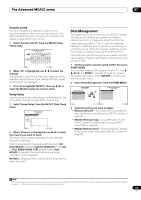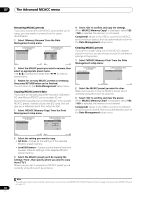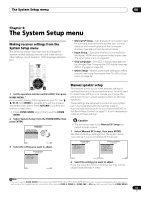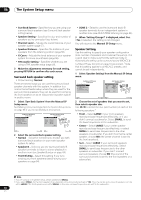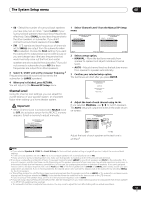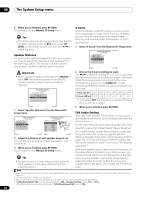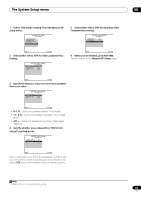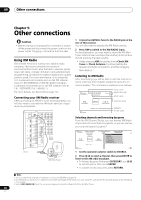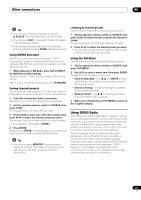Pioneer SC-05 Owner's Manual - Page 56
Manual SP Setup
 |
UPC - 012562891521
View all Pioneer SC-05 manuals
Add to My Manuals
Save this manual to your list of manuals |
Page 56 highlights
08 The System Setup menu • Surr Back System - Specifies how you are using your surround back speakers (see Surround back speaker setting below). • Speaker Setting - Specifies the size and number of speakers you've connected (see below). • Channel Level - Adjusts the overall balance of your speaker system (page 57). • Speaker Distance - Specifies the distance of your speakers from the listening position (page 58). • X-Curve - Adjusts the tonal balance of your speaker system for movie soundtracks (page 58). • THX Audio Setting - Specifies whether you are using a THX speaker setup (page 58). 3 Make the adjustments necessary for each setting, pressing RETURN to confirm after each screen. Surround back speaker setting • Default setting: Normal There are several ways you can use the surround back speaker channels with this system. In addition to a normal home theater setup where they are used for the surround back speakers, they can be used for bi-amping the front speakers or as an independent speaker system in another room. 1 Select 'Surr Back System' from the Manual SP Setup menu. See Making receiver settings from the System Setup menu on page 55 if you're not already at this screen. 4a.Manual SP Setup A/V RECEIVER 1. Surr Back System 2. Speaker Setting 3. Channel Level 4. Speaker Distance 5. X-Curve 6. THX Audio Setting 4a1.Surr Back System A/V RECEIVER Normal Front : Normal Center : Normal Surr : Normal SB : Normal OK Exit Return Exit Return 2 Select the surround back speaker setting. • Normal - Select for normal home theater use with surround back speakers in your main (speaker system A) setup. • Speaker B - Select to use the (surround back) B speaker terminals to listen to stereo playback in another room (see Speaker B setup on page 64). • Front Bi-Amp - Select this setting if you're biamping your front speakers (see Bi-amping your speakers on page 64). • ZONE 2 - Select to use the (surround back) B speaker terminals for an independent system in another zone (see MULTI-ZONE listening on page 66). 3 When 'Setting Change?' is displayed, select Yes. If No is selected, the setting is not changed. You will return to the Manual SP Setup menu. Speaker Setting Use this setting to specify your speaker configuration (size, number of speakers and crossover frequency). It is a good idea to make sure that the settings made in Automatically setting up for surround sound (MCACC & Full Band Phase Control) on page 10 are correct.1 Note that this setting applies to all MCACC presets, and cannot be set independently. 1 Select 'Speaker Setting' from the Manual SP Setup menu. 4a.Manual SP Setup A/V RECEIVER 1. Surr Back System 2. Speaker Setting 3. Channel Level 4. Speaker Distance 5. X-Curve 6. THX Audio Setting 4a2.Speaker Setting A/V RECEIVER Front : LARGE Center : SMALL Surr : SMALL SB : SMALL x 2 SW : YES X.OVER : 80Hz Exit Return Exit Return 2 Choose the set of speakers that you want to set, then select a speaker size. Use / to select the size (and number) of each of the following speakers:2 • Front - Select LARGE if your front speakers reproduce bass frequencies effectively, or if you didn't connect a subwoofer. Select SMALL to send the bass frequencies to the subwoofer. • Center - Select LARGE if your center speaker reproduces bass frequencies effectively, or select SMALL to send bass frequencies to the other speakers or subwoofer. If you didn't connect a center speaker, choose NO (the center channel is sent to the front speakers). • Surr - Select LARGE if your surround speakers reproduce bass frequencies effectively. Select SMALL to send bass frequencies to the other speakers or subwoofer. If you didn't connect surround speakers choose NO (the sound of the surround channels is sent to the front speakers or a subwoofer). Note 1 If you're using a THX speaker setup, set all speakers to SMALL. 2 If you select SMALL for the front speakers the subwoofer will automatically be fixed to YES. Also, the center and surround speakers can't be set to LARGE if the front speakers are set to SMALL. In this case, all bass frequencies are sent to the subwoofer. 56 En