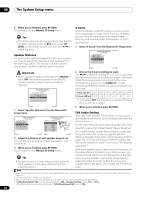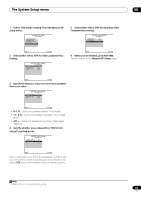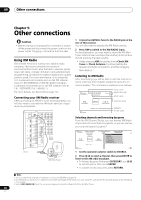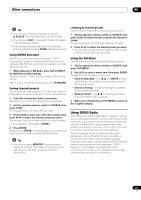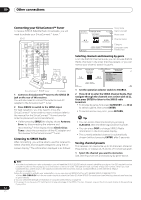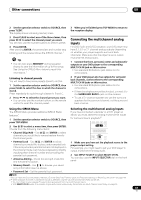Pioneer SC-05 Owner's Manual - Page 63
Other connections, Connecting the multichannel analog, inputs
 |
UPC - 012562891521
View all Pioneer SC-05 manuals
Add to My Manuals
Save this manual to your list of manuals |
Page 63 highlights
Other connections 09 2 Set the operation selector switch to SOURCE, then press T.EDIT. The display shows a blinking memory class. 3 Press CLASS to select one of the three classes, then press / to select the channel preset you want. You can also use the number buttons to select a preset. 4 Press ENTER. After pressing ENTER, the preset class and number stop blinking and the receiver stores the SIRIUS channel.1 Tip • You can also press MEMORY during reception display to save the information of up to five songs. See Using the SIRIUS Menu below to recall this information.1 Listening to channel presets You will need to have some presets stored to do this. 1 Set the operation selector switch to SOURCE, then press CLASS to select the class in which the channel is stored. Press repeatedly to cycle through classes A, B and C. 2 Press / to select the channel preset you want. • You can also use the number buttons on the remote control to recall the channel preset. 3 When you're finished press TOP MENU to return to the reception display. Connecting the multichannel analog inputs For DVD Audio and SACD playback, your DVD player may have 5.1, 6.1 or 7.1 channel analog outputs (depending on whether your player supports surround back channels). Make sure that the player is set to output multichannel analog audio. 1 Connect the front, surround, center and subwoofer outputs on your DVD player to the corresponding MULTI CH IN jack on this receiver. • Use standard RCA/phono jack cables for the connections. 2 If your DVD player also has outputs for surround back channels, connect these to the corresponding MULTI CH IN jacks on this receiver. • Use standard RCA/phono jack cables for the connections. • If there is a single surround back output, connect it to the SURROUND BACK L jack on this receiver. • To use a 5.1-channel speaker set, use the surround speakers for the surround channel, not the surround back channel. Using the SIRIUS Menu The SIRIUS Menu provides additional SIRIUS Radio features.1 1 Set the operation selector switch to SOURCE, then press TOP MENU. 2 Use / to select a menu item, then press ENTER. Choose from the following menu items: • Channel Skip/Add - Use / and ENTER to select channels you would like to remove/restore from/to the channel guide. • Parental Lock - Use / and ENTER to select channels you would like to place under parental lock. Channels put under parental lock are not displayed in the Channel Guide, but may be accessed by directly inputting their channel number and providing the parental lock password. • Antenna Aiming - Check the strength of satellite and terrestrial reception. • Memory Recall - Use / to browse your saved song information (see Tip above). Selecting the multichannel analog inputs If you have connected a decoder or a DVD player as above, you must select the analog multichannel inputs for surround sound playback.2 HDMI TUNER XM SIRIUS INPUT SELECT SOURCE TV RCV CH VOL VOL 1 Make sure you have set the playback source to the proper output setting. For example, you might need to set your DVD player to output multichannel analog audio. 2 Use INPUT SELECT to select MULTI CH IN. You can also use the INPUT SELECTOR dial on the front panel. • Password Set - Set the parental lock password. Note 1 You can reset the Channel presets, Memory, Channel Skip/Add, Parental Lock and Password settings in Resetting the system on page 100. 2 • When playback from the multichannel inputs is selected, only the volume and channel levels can be set. • You can't listen to your speaker B system during playback from the multichannel inputs. • With MULTI CH IN inputs, it is possible to play pictures simultaneously. For details, see Multi Channel Input Setup on page 94. 63 En