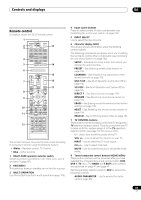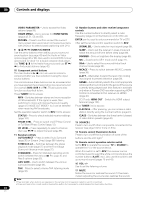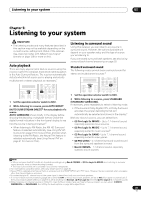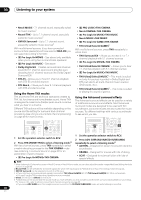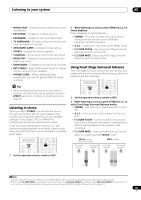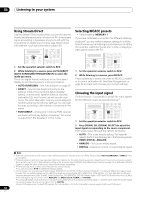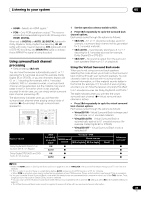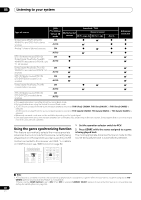Pioneer SC-05 Owner's Manual - Page 35
Listening to your system
 |
UPC - 012562891521
View all Pioneer SC-05 manuals
Add to My Manuals
Save this manual to your list of manuals |
Page 35 highlights
Listening to your system 05 Chapter 5: Listening to your system Important • The listening modes and many features described in this section may not be available depending on the current source, settings and status of the receiver. See Listening modes with different input signal formats on page 128 for more on this. Auto playback There are many ways to listen back to sources using this receiver, but for the simplest, most direct listening option is the Auto Surround feature. The receiver automatically detects what kind of source you're playing and selects multichannel or stereo playback as necessary.1 SOURCE TV RCV CH VOL VOL STATUS PHASE CTRL CH LEVEL THX MPX MEMORY AUTO/ DIRECT PGM STEREO/ A.L.C. STANDARD ADV SURR BD MENU SIGNAL SEL SLEEP DIMMER AUDIO SR+ SBch MCACC 1 Set the operation selector switch to RCV. 2 While listening to a source, press AUTO/DIRECT (AUTO SURR/STREAM DIRECT)2 for auto playback of a source. AUTO SURROUND shows briefly in the display before showing the decoding or playback format. Check the digital format indicators in the front panel display to see how the source is being processed.3 • When listening to XM Radio, the XM HD Surround feature is selected automatically (see Using XM HD Surround on page 61 for more on this), and also when listening to the FM Radio, the Neural THX feature is selected automatically (see Using Neural THX on page 41 for more on this). Listening in surround sound Using this receiver, you can listen to any source in surround sound. However, the options available will depend on your speaker setup and the type of source you're listening to. If you connected surround back speakers, see also Using surround back channel processing on page 39. Standard surround sound The following modes provide basic surround sound for stereo and multichannel sources.4 iPod CTRL STATUS PHASE CTRL CH LEVEL TV SOURCE RCV CH VOL VOL THX MPX MEMORY AUTO/ DIRECT PGM STEREO/ A.L.C. STANDARD ADV SURR BD MENU SIGNAL SEL SLEEP DIMMER AUDIO SR+ SBch MCACC 1 Set the operation selector switch to RCV. 2 While listening to a source, press STANDARD (STANDARD SURROUND). If necessary, press repeatedly to select a listening mode. • If the source is Dolby Digital, DTS, or Dolby Surround encoded, the proper decoding format will automatically be selected and shows in the display.5 With two channel sources, you can select from: • 2 Pro Logic IIx MOVIE - Up to 7.1 channel sound, especially suited to movie sources • 2 Pro Logic IIx MUSIC - Up to 7.1 channel sound, especially suited to music sources6 • 2 Pro Logic IIx GAME- Up to 7.1 channel sound, especially suited to video games • 2 PRO LOGIC - 4.1 channel surround sound (sound from the surround speakers is mono) • Neo:6 CINEMA - 7.1 channel sound, especially suited to movie sources Note 1 • Stereo surround (matrix) formats are decoded accordingly using Neo:6 CINEMA or 2 Pro Logic IIx MOVIE (see Listening in surround sound above for more on these decoding formats). • The Auto Surround feature is canceled if you connect headphones. 2 For more options using this button, see Using Stream Direct on page 38. 3 Neural THX is selected when Neural Radio is accessed with the HOME MEDIA GALLERY input. However, Stereo is selected when a category other than Neural Radio is accessed. 4 In modes that give 6.1 channel sound, the same signal is heard from both surround back speakers. 5 If surround back channel processing (page 39) is switched OFF, or the surround back speakers are set to NO (this happens automatically if the Surround back speaker setting on page 56 is set to anything but Normal), 2 Pro Logic IIx becomes 2 Pro Logic II (5.1 channel sound). 6 When listening to 2-channel sources in Dolby Pro Logic IIx Music mode, there are three further parameters you can adjust: C.WIDTH, DIMENSION and PANORAMA. See Setting the Audio options on page 96 to adjust them. 35 En