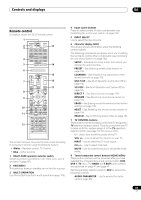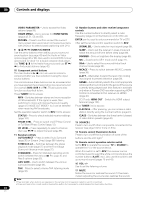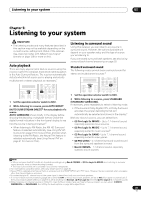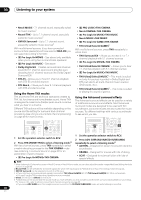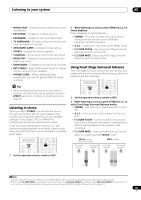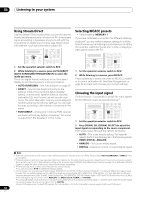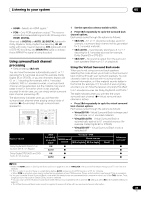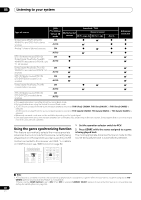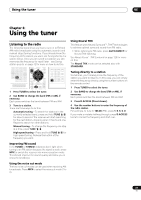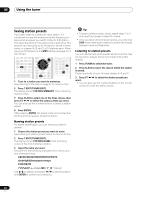Pioneer SC-05 Owner's Manual - Page 37
Listening to your system, Listening in stereo, Using Front Stage Surround Advance
 |
UPC - 012562891521
View all Pioneer SC-05 manuals
Add to My Manuals
Save this manual to your list of manuals |
Page 37 highlights
Listening to your system 05 • MONO FILM - Creates surround sound from mono soundtracks • ENT.SHOW - Suitable for musical sources • EXPANDED - Creates an extra wide stereo field1 • TV SURROUND - Provides surround sound for both mono and stereo TV sources • ADVANCED GAME - Suitable for video games • SPORTS - Suitable for sports programs • CLASSICAL - Gives a large concert hall-type sound • ROCK/POP - Creates a live concert sound for rock and/or pop music • UNPLUGGED - Suitable for acoustic music sources • EXT.STEREO - Gives multichannel sound to a stereo source, using all of your speakers • PHONES SURR. - When listening through headphones, you can still get the effect of overall surround. Tip • When an Advanced Surround listening mode is selected, the effect level can be adjusted using the EFFECT parameter in Setting the Audio options on page 96. Listening in stereo When you select STEREO, you will hear the source through just the front left and right speakers (and possibly your subwoofer depending on your speaker settings). Dolby Digital, DTS and WMA9 Pro multichannel sources are downmixed to stereo. In the Auto level control stereo mode (A.L.C.), this receiver equalizes playback sound levels if each sound level varies with the music source recorded in a portable audio player. STATUS PHASE CTRL CH LEVEL SOURCE TV RCV CH VOL VOL THX MPX MEMORY AUTO/ DIRECT PGM STEREO/ A.L.C. STANDARD ADV SURR BD MENU SIGNAL SEL SLEEP DIMMER AUDIO SR+ SBch MCACC 1 Set the operation selector switch to RCV. 2 While listening to a source, press STEREO/A.L.C. for stereo playback. Press repeatedly to switch between: • STEREO - The audio is heard with your surround settings and you can still use the Midnight, Loudness, and Tone functions. • A.L.C. - Listening in Auto level control stereo mode. • F.S.SURR FOCUS - See Using Front Stage Surround Advance below for more on this. • F.S.SURR WIDE - See Using Front Stage Surround Advance below for more on this. Using Front Stage Surround Advance The Front Stage Surround Advance function allows you to create natural surround sound effects using just the front speakers and the subwoofer. iPod CTRL STATUS PHASE CTRL CH LEVEL SOURCE TV RCV CH VOL VOL THX MPX MEMORY AUTO/ DIRECT PGM STEREO/ A.L.C. STANDARD ADV SURR BD MENU SIGNAL SEL SLEEP DIMMER AUDIO SR+ SBch MCACC 1 Set the operation selector switch to RCV. 2 While listening to a source, press STEREO/A.L.C. to select Front Stage Surround Advance modes. • STEREO - See Listening in stereo above for more on this. • A.L.C. - See Listening in stereo above for more on this. • F.S.SURR FOCUS - Use to provide a rich surround sound effect directed to the center of where the front left and right speakers sound projection area converges. • F.S.SURR WIDE - Use to provide a surround sound effect to a wider area than FOCUS mode.2 FOCUS position (Recommended) WIDE position Front left speaker Front right speaker Front left speaker Front right speaker Note 1 Use with Dolby Pro Logic for a stereo surround effect (stereo field is wider than Standard modes with Dolby Digital sources). 2 When using F.S.SURR WIDE, a better effect can be obtained if the Full Auto MCACC procedure under Advanced MCACC is performed. For more on this, refer to Automatically setting up for surround sound (MCACC & Full Band Phase Control) on page 10. 37 En