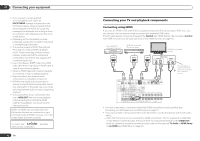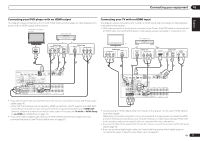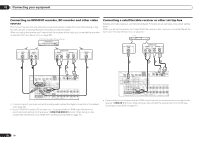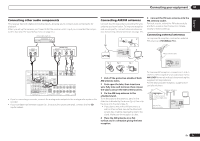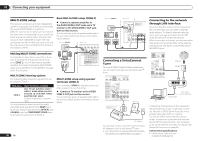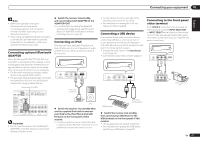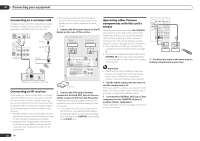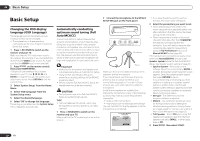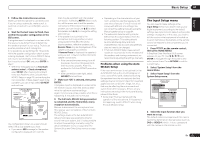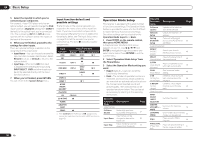Pioneer VSX-1021-K Owner's Manual - Page 21
Adapter Port. - k manual
 |
UPC - 884938132978
View all Pioneer VSX-1021-K manuals
Add to My Manuals
Save this manual to your list of manuals |
Page 21 highlights
Connecting your equipment 03 Note ! Refer to the operation manual of the equipment you have as the connectedequipment and connection method may differ depending on your Internetenvironment. ! When using a broadband Internet connection, a contract with an Internetservice provider is required. For more details, contact your nearest Internetservice provider. Connecting optional Bluetooth ADAPTER When the Bluetooth® ADAPTER (AS-BT100 or AS-BT200) is connected to this receiver, a product equipped with Bluetooth wireless technology (portable cell phone, digital music player, etc.) can be used to listen to music wirelessly. ! The Bluetooth wireless technology enabled device must support A2DP profiles. ! Pioneer does not guarantee proper connection and operation of this unit with all Bluetooth wireless technology enabled devices. Bluetooth® ADAPTER DVD IN DVR/BDR IN OUT DC OUTPUT for WIRELESS LAN LAN (10/100) COAXIAL ASSIGNABLE IN 1 IN 2 IN 1 IN 2 OPTICAL ASSIGNABLE O R CD-R/TAPE ZONE 2 (OUTPUT 5 V 0.6 A MAX) (DVD) (CD) (TV/SAT) (DVR/BDR) L ADAPTER PORT (OUTPUT 5 V OUT 0.1 A MAX) R ANTENNA CD FM UNBAL L 75 AM LOOP IN SIRIUS A R FRONT R L CENTER SURROUND R L SURROUND BACK / ZONE 2 F R L(Single) IN L IN R T VIDEO 1 DVD SUBWOOFER CAUTION: ATTENTION: PRE OUT SPEAKER IMPEDANCE ENCEINTE D'IMPEDANCE DE 6 -16 . 6 -16 . SPEAKERS SELECT Class 2 Wiring SELECT Important ! Do not move the receiver with the Bluetooth ADAPTER connected. Doing so could cause damage or faulty contact. % Switch the receiver into standby and connect Bluetooth ADAPTER to the ADAPTER PORT. ! For instructions on playing the Bluetooth wireless technology device, see Pairing the Bluetooth ADAPTER and Bluetooth wireless technology device on page 33 . Connecting an iPod This receiver has a dedicated iPod terminal that will allow you to control playback of audio content from your iPod using the controls of this receiver. CONTROL ON / OFF MCACC SETUP MIC VIDEO 2 INPUT 5V 2.1 A L AUDIO R iPod iPhone USB VIDEO iPad iPod cable (supplied) MENU iPod % Switch the receiver into standby then use the supplied iPod cable to connect your iPod to the iPod iPhone iPad USB terminal on the front panel of this receiver. ! It is also possible to connect using the cable included with the iPod, but in this case it is not possible to view pictures via the receiver. ! For the cable connection, also refer to the operating instructions for your iPod. ! For instructions on playing the iPod, see Playing an iPod on page 28 . Connecting a USB device It is possible to play audio and photo files by connecting USB devices to this receiver. It is also possible to connect a USB keyboard (US-international layout) to the receiver to enter text in the following GUI screens. ! Change the input name in the Input Setup menu (page 25). ! Add names to radio station presets (page 31). CONTROL ON / OFF MCACC SETUP MIC VIDEO 2 INPUT 5V 2.1 A L AUDIO R iPod iPhone USB VIDEO iPad USB keyboard USB mass storage device % Switch the receiver into standby then connect your USB device to the USB terminal on the front panel of this receiver. ! This receiver does not support a USB hub. ! For instructions on playing the USB device, see Playing a USB device on page 29 . Connecting to the front panel video terminal Front VIDEO 2 connections are accessed via the front panel using the INPUT SELECTOR or INPUT SELECT c/d button on the remote control. There are standard audio/video jacks. Hook them up the same way you made the rear panel connections. CONTROL ON / OFF MCACC SETUP MIC VIDEO 2 INPUT 5V 2.1 A L AUDIO R iPod iPhone USB VIDEO iPad L R VIDEO AUDIO/VIDEO OUTPUT Video camera (etc.) En 21