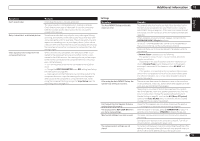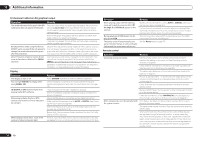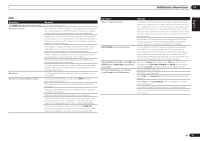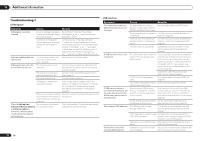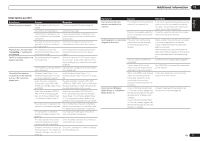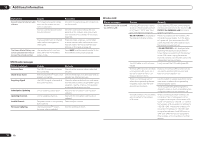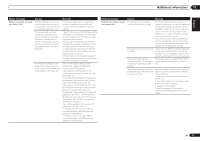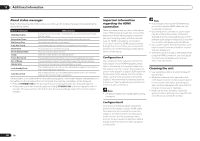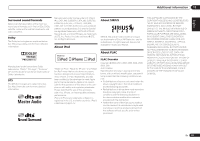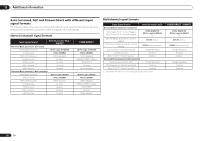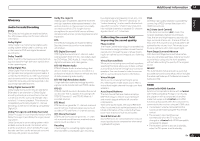Pioneer VSX-1021-K Owner's Manual - Page 78
Wireless LAN, SIRIUS radio messages - firmware
 |
UPC - 884938132978
View all Pioneer VSX-1021-K manuals
Add to My Manuals
Save this manual to your list of manuals |
Page 78 highlights
13 Additional information Symptoms Causes Cannot listen to Internet radio The firewall settings for compo- stations. nents on the network are cur- rently in operation. You are currently disconnected from the Internet. The broadcasts from an Internet radio station are stopped or interrupted. The Home Media Gallery can- The remote control is not curnot be operated with the but- rently set to the Home Media tons on the remote control. Gallery mode. Remedies Check the firewall settings for components on the network. Check the connection settings for components on the network, and consult with your network service provider if necessary (page 66). There are cases where you cannot listen to some Internet radio stations even when they are listed in the list of Internet radio stations on this receiver (page 39). Press HMG to set the remote control to the Home Media Gallery mode (page 38). SIRIUS radio messages Status messages Antenna Error Check Sirius Tuner Acquiring Signal Subscription Updating Updating Channels Invalid Channel Firmware Updating Causes Remedy The SIRIUS antenna is not properly connected. The SiriusConnectTM tuner is not properly connected. Check that the antenna cable is attached securely. Check that the 8 pin mini DIN cable and AC Adapter are attached securely. The SIRIUS signal is too weak at the current location. Check for antenna obstructions and reposition the SIRIUS antenna to get better signal reception. Use the Antenna Aiming option to optimize the antenna position. Unit is updating subscription. Wait until the encryption code has been updated. Unit is updating channels. Wait until the encryption code has been updated. Selected channel is not available/ does not exist. The SiriusConnectTM tuner's firmware is being updated. Select another channel. Wait for updating to finish. Wireless LAN Status messages Network cannot be accessed via wireless LAN. Causes Remedy Wireless LAN converter's power is not on. (Wireless LAN converter's "Power", "WPS" and "Wireless" indicators are not all lit.) Check that the USB cable connecting the wireless LAN converter to the receiver's DC OUTPUT for WIRELESS LAN terminal is properly connected. WLAN POW ERR is displayed on the receiver's display window. There is a problem with the wireless LAN converter's power supply. Turn the receiver's power off, then disconnect the USB cable, reconnect the USB cable and turn the receiver's power back on. If WLAN POW ERR is still displayed after repeating the above procedure several times, there is a problem with the receiver or the USB cable. Unplug the receiver from the wall and call a Pioneer authorized independent service company. The LAN cable is not firmly con- Firmly connect the LAN cable (page 22). nected. Wireless LAN converter and base unit (wireless LAN router, etc.) are too far apart or there is an obstacle between them. Improve the wireless LAN environment by moving the wireless LAN converter and base unit closer together, etc. There is a microwave oven or other device generating electromagnetic waves near the wireless LAN environment. Use the system in a place away from microwave ovens or others device generating electromagnetic waves. Avoid using devices generating electromagnetic waves as much as possible when using the system with the wireless LAN. Multiple wireless LAN converters are connected to the wireless LAN router. When connecting multiple wireless LAN converters, their IP addresses must be changed. For example, if the wireless LAN router's IP address is "192.168.1.1", set the first wireless LAN converter's IP address to "192.168.1.249", the second wireless LAN converter's IP address to "192.168.1.248", using values between 2 and 249 (such as "249" and "248") that are not assigned to other wireless LAN converters or to other devices. 78 En