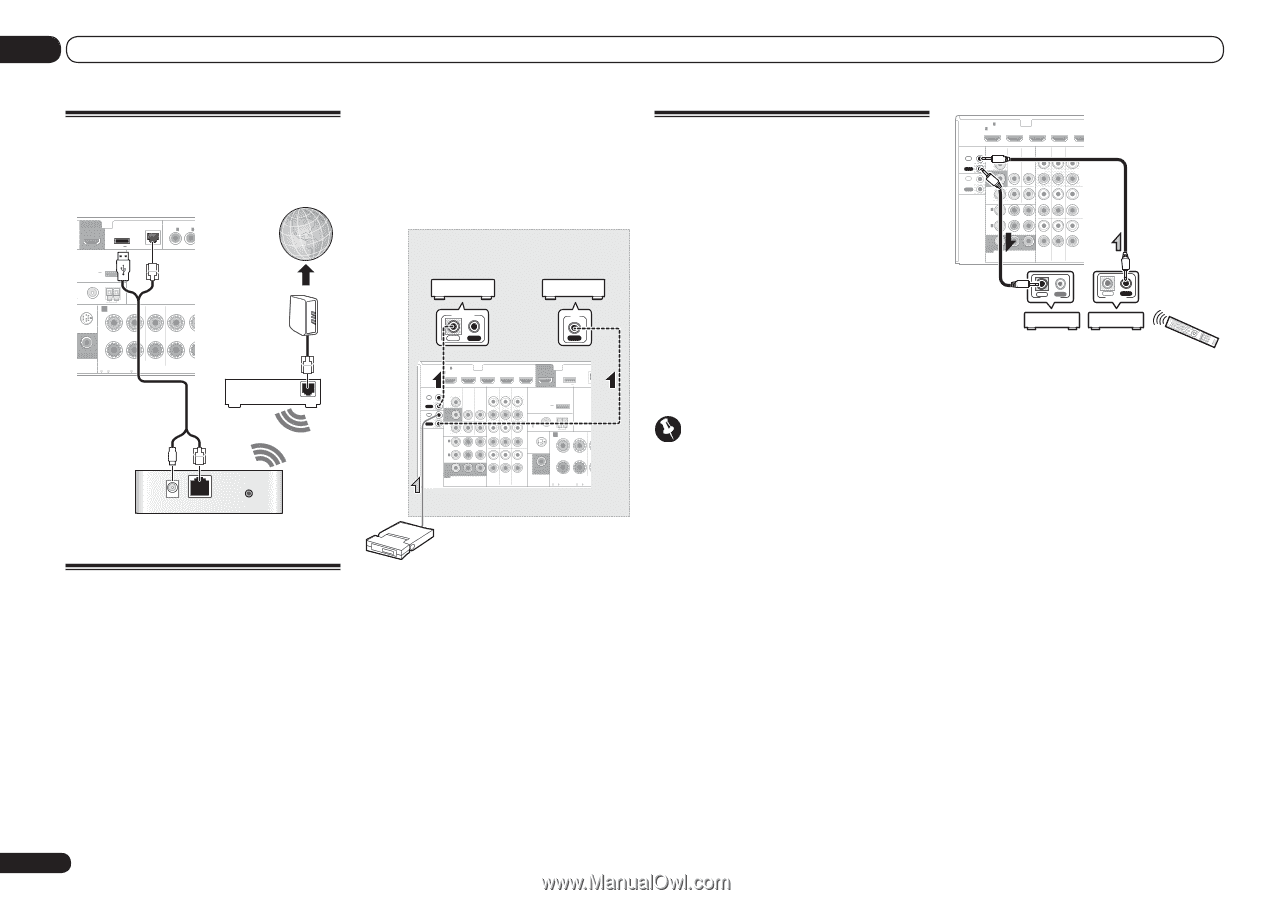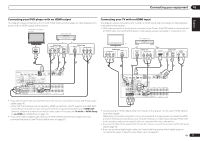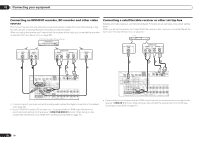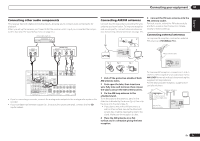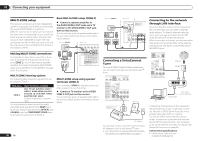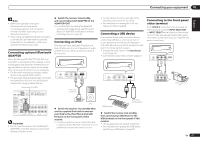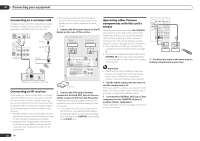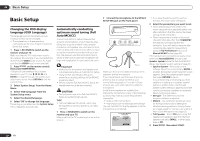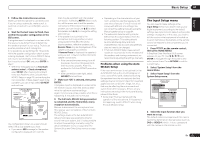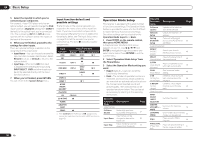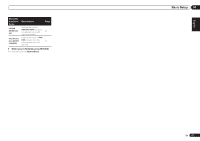Pioneer VSX-1021-K Owner's Manual - Page 22
Sr Control, Control In, Control, Ir Out - hdmi pass through
 |
UPC - 884938132978
View all Pioneer VSX-1021-K manuals
Add to My Manuals
Save this manual to your list of manuals |
Page 22 highlights
03 Connecting your equipment Connecting to a wireless LAN Wireless connection to the network is possible through a wireless LAN connection. Use the separately sold AS-WL300 for connection. OUT DC OUTPUT for WIRELESS LAN LAN(10/100) COAXIAL ASSIGNABL IN 1 IN 2 (OUTPUT 5 V 0.6 A MAX) (DVD) (CD) ADAPTER PORT (OUTPUT 5 V 0.1 A MAX) TENNA UNBAL AM LOOP RIUS A FRONT R L CENTER SURROUND R IN SUBWOOFER CAUTION: ATTENTION: PRE OUT SPEAKER IMPEDANCE ENCEINTE D'IMPEDANCE DE 6 -16 . 6 -16 . SPEA Internet Modem Router WAN DC 5V Ethernet WPS Wireless LAN convereter (AS-WL300) Connecting an IR receiver If you keep your stereo components in a closed cabinet or shelving unit, or you wish to use the sub zone remote control in another zone, you can use an optional IR receiver (such as a Niles or Xantech unit) to control your system instead of the remote sensor on the front panel of this receiver. ! Remote operation may not be possible if direct light from a strong fluorescent lamp is shining on the IR receiver remote sensor window. ! Note that other manufacturers may not use the IR terminology. Refer to the manual that came with your component to check for IR compatibility. ! If using two remote controls (at the same time), the IR receiver's remote sensor takes priority over the remote sensor on the front panel. 1 Connect the IR receiver sensor to the IR IN jack on the rear of this receiver. Closet or shelving unit Pioneer component Non-Pioneer component CONTROL IR IN OUT IN HDMI IN 1 ASSIGNABLE 1 VIDEO 1 IN BD IN DVD IN DVR/BDR IN OUT DC OUTPUT for WIRELESS LAN LAN CONTROL IN OUT IR IN VIDEO ZONE 2 AUDIO DVR/BDR CD-R/TAPE ZONE 2 (OUTPUT 5 V 0.6 A MAX) OUT MONITOR OUT TV/SAT VIDEO 1 IN IN OUT L ADAPTER PORT (OUTPUT 5 V OUT 0.1 A MAX) R ANTENNA OUT DVR/ BDR OUT IN 1 (DVD) ASSIGN ABLE IN 2 (DVR/ BDR) IN DVD IN IN IN CD FM UNBAL L 75 AM LOOP IN SIRIUS A FRONT R L C R IN L IN MONITOR OUT Y PB PR COMPONENT VIDEO R TV/SAT VIDEO 1 DVD SUBWOOFER CAUTION: ATTENTION PRE OUT SPEAKER IMPEDANCE ENCEINTE D'IMPE 6 -16 . 6 -16 . IR receiver 2 Connect the IR IN jack of another component to the IR OUT jack on the rear of this receiver to link it to the IR receiver. Please see the manual supplied with your IR receiver for the type of cable necessary for the connection. ! If you want to link a Pioneer component to the IR receiver, see Operating other Pioneer components with this unit's sensor on page 22 to connect to the CONTROL jacks instead of the IR OUT jack. Operating other Pioneer components with this unit's sensor Many Pioneer components have SR CONTROL jacks which can be used to link components together so that you can use just the remote sensor of one component. When you use a remote control, the control signal is passed along the chain to the appropriate component. ! If you want to control all your components using this receiver's remote control, see page 52. ! If you have connected a remote control to the CONTROL IN jack (using a mini-plug cable), you won't be able to control this unit using the remote sensor. Important ! Note that if you use this feature, make sure that you also have at least one set of analog audio, video or HDMI jacks connected to another component for grounding purposes. 1 Decide which component you want to use the remote sensor of. When you want to control any component in the chain, this is the remote sensor at which you'll point the corresponding remote control. 2 Connect the CONTROL OUT jack of that component to the CONTROL IN jack of another Pioneer component. Use a cable with a mono mini-plug on each end for the connection. HDMI IN 1 ASSIGNABLE 1 VIDEO 1 IN BD IN DVD IN DVR/BD CONTROL IN OUT IR IN VIDEO ZONE 2 AUDIO DVR/BDR CD-R/TAPE ZONE 2 OUT L TV/SAT VIDEO 1 MONITOR IN IN OUT OUT OUT R OUT DVR/ CD BDR L OUT IN DVD IN IN IN IN 1 (DVD) ASSIGN ABLE IN 2 (DVR/ BDR) R L IN IN MONITOR OUT Y PB PR COMPONENT VIDEO R TV/SAT VIDEO 1 DVD IN OUT CONTROL IN OUT CONTROL 3 Continue the chain in the same way for as many components as you have. 22 En