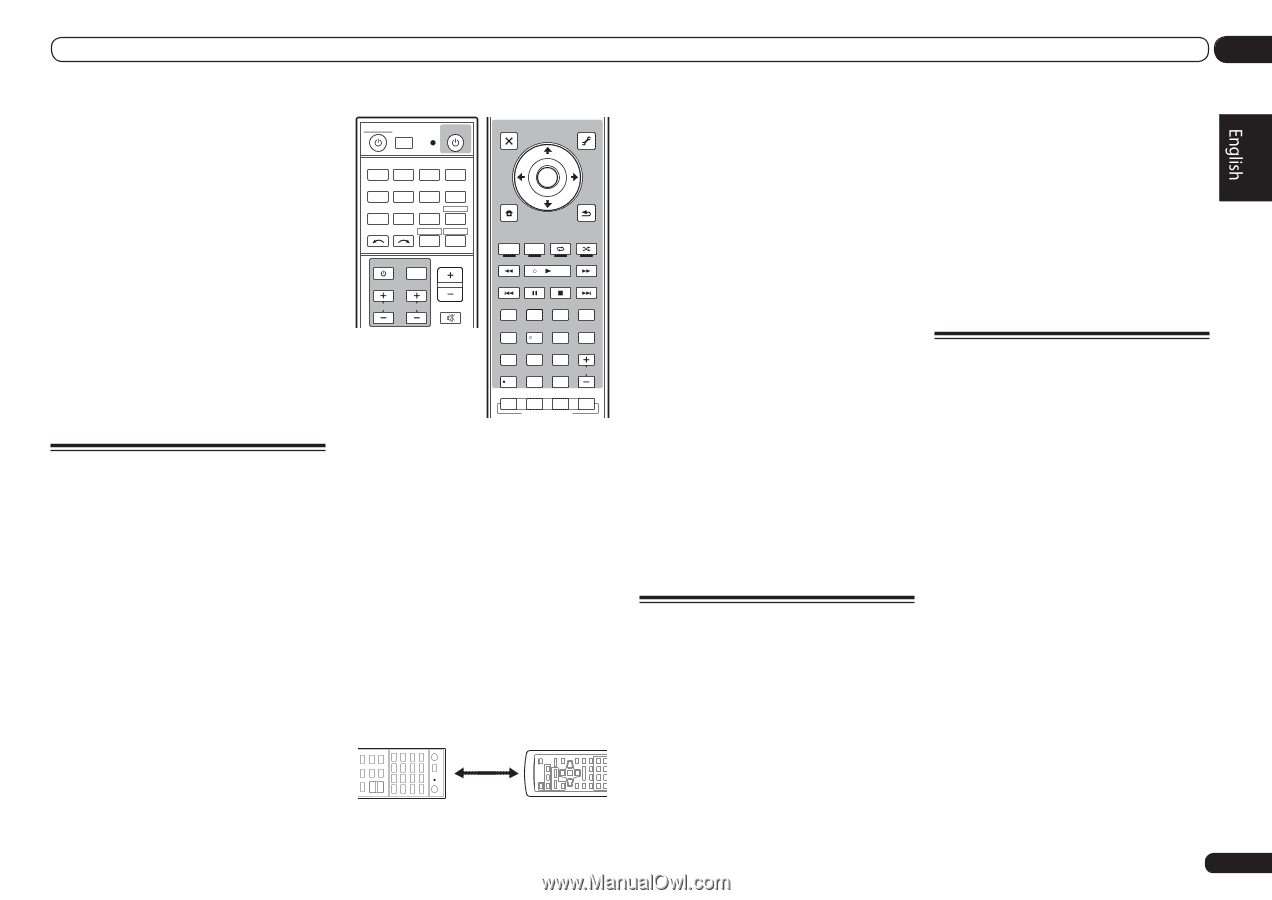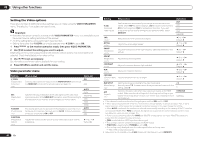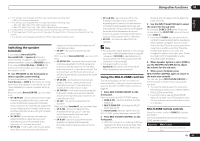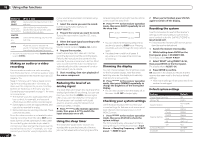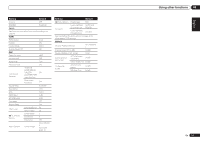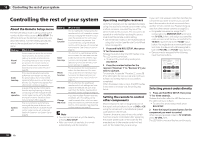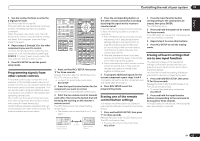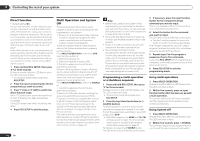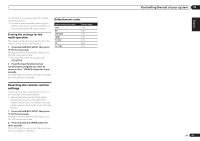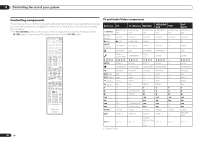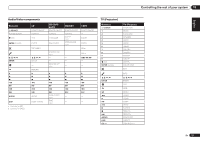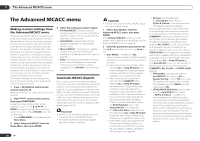Pioneer VSX-1021-K Owner's Manual - Page 53
' for three seconds. - mcacc blinking
 |
UPC - 884938132978
View all Pioneer VSX-1021-K manuals
Add to My Manuals
Save this manual to your list of manuals |
Page 53 highlights
Controlling the rest of your system 10 3 Use the number buttons to enter the 4-digit preset code. See Preset code list on page 86 . If the LED lights for one second and continues to flash, the setting has been successfully completed. When the preset code is fully input, the LED flashes three times to indicate that the setting has failed. If this happens, enter the 4-digit preset code again. 4 Repeat steps 2 through 3 for the other components you want to control. To try out the remote control, switch the component on or off (into standby) by pressing u SOURCE. If it doesn't seem to work, select the next code from the list (if there is one). 5 Press RCU SETUP to exit the preset setup mode. Programming signals from other remote controls If the preset code for your component is not available, or the available preset codes do not operate correctly, you can program signals from the remote control of another component. This can also be used to program additional operations (buttons not covered in the presets) after assigning a preset code. The remote can store about 120 preset codes from other components (this has been tested with codes of Pioneer format only). Certain buttons represent operations that cannot be learned from other remote controls. The buttons available are shown below: RECEIVER MULTI OPERATION SOURCE RCU SETUP BDR BD DVD DVR HDMI SAT TV CD HMG ADPT USB iPod TV CTRL TUNER SIRIUS INPUT SELECT ZONE2 RECEIVER INPUT MASTER VOLUME TV CONTROL CH VOL MUTE AUDIO PARAMETER LIST VIDEO PARAMETER TUNE TOOLS TOP MENU BAND T.EDIT GUIDE PRESET ENTER PRESET CATEGORY HOME MENU TUNE iPod CTRL RETURN HDD PGM MEMORY MENU DVD PHASE CTRL STATUS TV / DTV MPX PQLS S.RETRIEVER 1 2 AUDIO 3 SIGNAL SEL MCACC SLEEP INFO 4 5 6 DISP CH LEVEL A.ATT DIMMER 7 8 9 D.ACCESS CLASS CH / CLR 0 ENTER AUTO / ALC / DIRECT STEREO STANDARD ADV SURR LISTENING MODE 1 Press and hold RCU SETUP, then press '2' for three seconds. Release the button after the LED flashes once. The LED continues to flash. ! To cancel the preset setup mode press RCU SETUP. 2 Press the input function button for the component you want to control. The LED blinks once and flashes continuously. 3 Point the two remote controls towards each other, then press the button that will be doing the learning on this receiver's remote control. The LED flashes once, then stops flashing, remaining lit. ! The remote controls should be 3 cm (1 inch) apart. This receiver's remote control 3 cm (1 inch) Other remote control 4 Press the corresponding button on the other remote control that is sending (teaching) the signal to this receiver's remote control. If the LED lights for one second and continues to flash, the setting has been successfully completed. ! If the LED flashes for five seconds, it means the memory is full. See Erasing all learnt settings that are in one input function on page 53 to erase a programmed button you're not using to free up more memory (note that some signals may take more memory than others). ! Note that interference from TVs or other devices will sometimes result in the remote control learning the wrong signal. ! Some commands from other remote controls cannot be learned, but in most cases the remotes just need to be moved closer together or farther apart. 5 To program additional signals for the current component repeat steps 3 and 4. To program signals for another component, exit and repeat steps 2 through 4. 6 Press RCU SETUP to exit the programming mode. Erasing one of the remote control button settings This erases one of the buttons you have programmed and restores the button to the factory default. 1 Press and hold RCU SETUP, then press '7' for three seconds. Release the button after the LED flashes once. The LED continues to flash. ! To cancel the preset setup mode press RCU SETUP. 2 Press the input function button corresponding to the command to be erased, then press ENTER. The LED flashes once. 3 Press and hold the button to be erased for three seconds. If the LED lights for one second, the erasing has been successfully completed. 4 Repeat step 3 to erase other buttons. 5 Press RCU SETUP to exit the erasing mode. Erasing all learnt settings that are in one input function This operation erases all the operational settings of other devices that have been programmed in one input function, and restores the factory default. This function is handy for erasing all data programmed for devices no longer being used. 1 Press and hold RCU SETUP, then press '9' for three seconds. Release the button after the LED flashes once. The LED continues to flash. ! To cancel the preset setup mode press RCU SETUP. 2 Press and hold the input function button corresponding to the command to be erased for three seconds. If the LED lights for one second, the erasing has been successfully completed. En 53