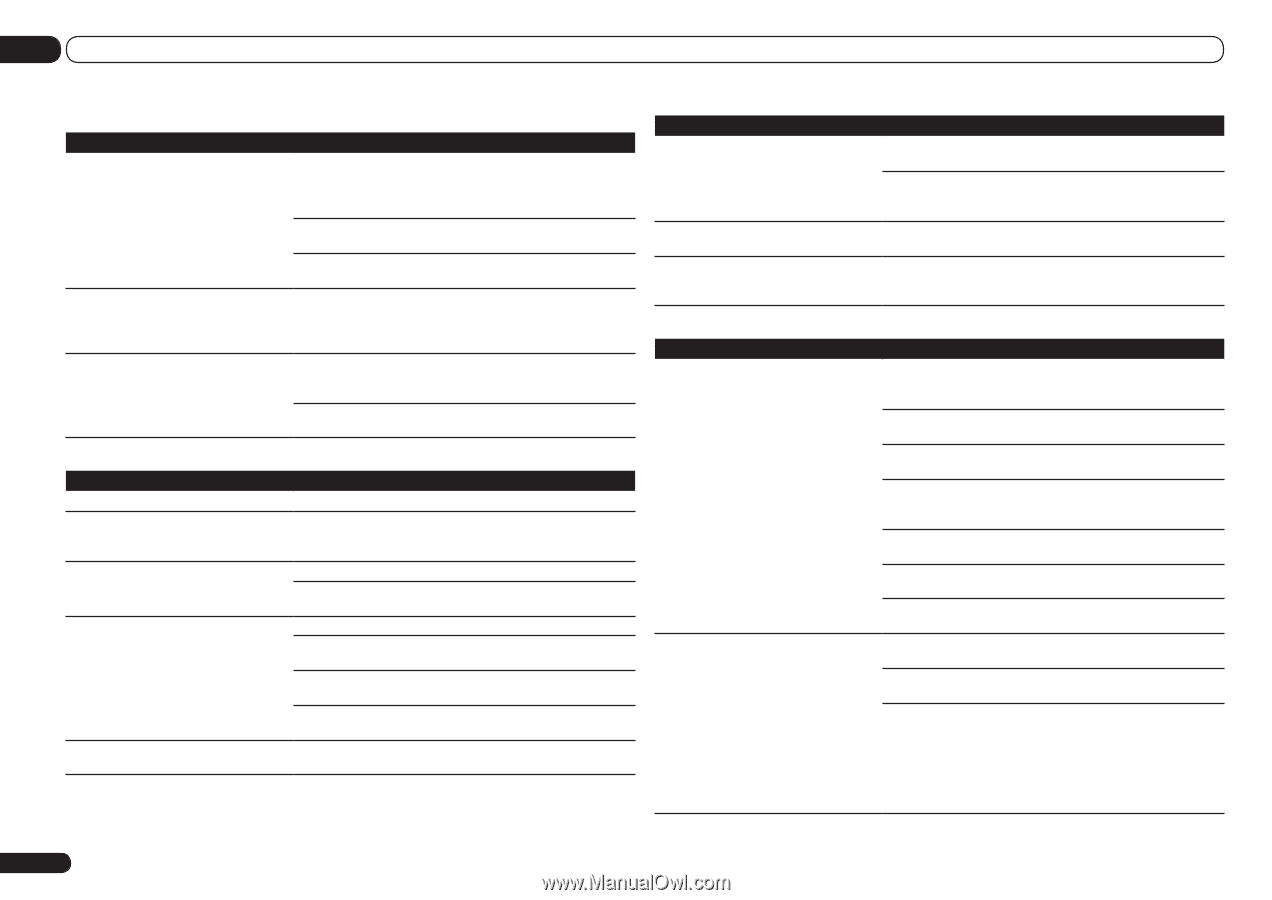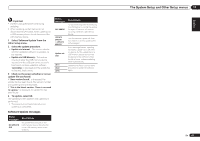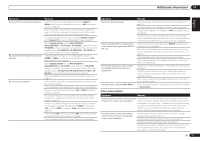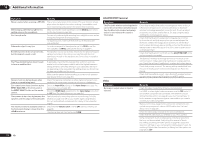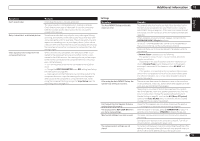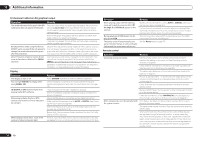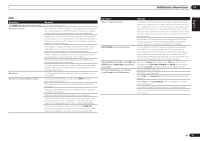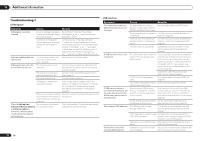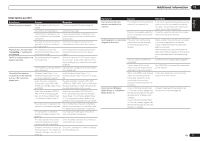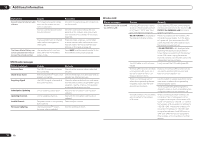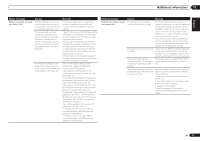Pioneer VSX-1021-K Owner's Manual - Page 74
Professional Calibration EQ graphical output, Display, Remote control - subwoofer no sound
 |
UPC - 884938132978
View all Pioneer VSX-1021-K manuals
Add to My Manuals
Save this manual to your list of manuals |
Page 74 highlights
13 Additional information Professional Calibration EQ graphical output Symptom Remedy The reverb characteristics graph after EQ calibration does not appear entirely flat. There are cases where the graph does not appear flat (even when selecting ALL CH ADJ in the Auto MCACC Setup) due to adjustments made to compensate for room characteristics to achieve optimal sound. Areas of the graph may appear identical (before and after) when there is little or no adjustment needed. The graph may appear to have shifted vertically when comparing before and after measurements. EQ adjustments made using the Manual MCACC setup on page 60 do not appear to change the reverb characteristics graph after EQ calibration. Despite level adjustments being made, the filters used for analysis may not display these adjustments in the reverb characteristics graph after EQ calibration. However, these adjustments are taken into account by the filters dedicated to overall system calibration. Lower frequency response curves do not seem to have been calibrated for SMALL speakers. Low frequencies used in bass management (the subwoofer channel) will not change for speakers that have been specified as SMALL in the configuration, or do not output these frequencies. Calibration is performed, but due to your speakers' low frequency limitations, no measurable sound is output for display. Display Symptom The display is dark or off. You can't get DIGITAL to display when using SIGNAL SEL. 2 DIGITAL or DTS does not light when playing Dolby/DTS software. When playing Dolby Digital or DTS sources, the receiver's format indicators do not light. When playing certain discs, none of the receiver's format indicators light. Remedy Press DIMMER repeatedly to select a different brightness. Check the digital connections and make sure that the digital inputs are assigned correctly (see The Input Setup menu on page 25 ). These indicators do not light if playback is paused. Check the playback (especially the digital output) settings of the source component. Check that the player is connected using a digital connection. Make sure that the receiver is set to AUTO or DIGITAL (see Choosing the input signal on page 36 ). Check that the player isn't set up so that Dolby Digital and DTS sources are converted to PCM. Ensure that if there are several audio tracks on the disc, the Dolby Digital or DTS is selected. The disc may not contain 5.1/6.1 channel material. Check the disc packaging for more on what audio tracks are recorded on the disc. Symptom When playing a disc with the listening mode set to Auto Surround or ALC, 2 Pro Logic II or DTS Neo:6 appear on the receiver. During playback of DVD-Audio, the display shows PCM. The power turns off automatically and some indicator flashes, or some indicator flashes and the power does not turn on. Remedy Make sure that the receiver is set to AUTO or DIGITAL (see Choosing the input signal on page 36 ). If a two channel soundtrack is currently playing (including Dolby Surround encoded), then this is not a malfunction. Check the disc packaging for details about the audio tracks available. This will occur when playing DVD-Audio material over the HDMI connection. This is not a malfunction. See the Power section (page 70). Remote control Symptom Cannot be remote controlled. Other components can't be operated with the system remote. Remedy Set the remote control unit's remote control mode so that it matches the setting on the main unit (see Operating multiple receivers on page 52 ). Check whether the receiver's remote control mode is properly set (see Remote Control Mode Setup on page 68 ). Try replacing the batteries in the remote control (see Loading the batteries on page 6 ). Be sure to operate within 7 m (23 ft.) and a 30º angle of the remote sensor on the front panel (see Operating range of remote control unit on page 6 ). Check that there are no obstacles between the receiver and the remote control. Make sure that there is no fluorescent or other strong light shining on to the remote sensor. Check the connections of the CONTROL IN jacks (see Operating other Pioneer components with this unit's sensor on page 22 ). If the battery ran down, the preset codes may have been cleared. Re-enter the preset codes. The preset code may be incorrect. Redo the procedure for entering preset codes. When commands from the remote control units of other devices are registered using the learning function, in some cases they may not be learned properly. In this case, register the commands again using the learning function (see page 53). If they still do not work, they may be in a special format that cannot be registered on this receiver's remote control. Operate the device using another remote control. 74 En