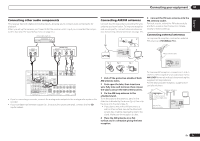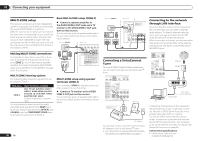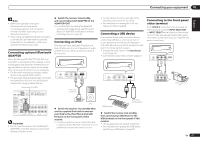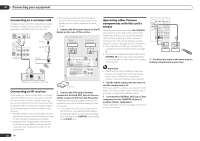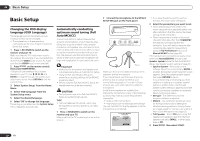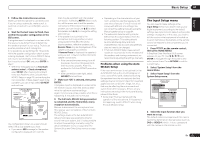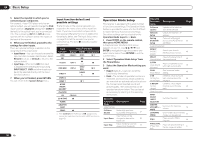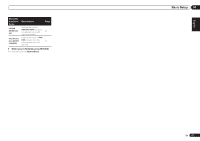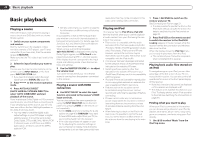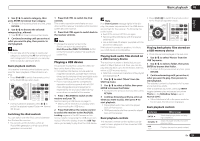Pioneer VSX-1021-K Owner's Manual - Page 24
Basic Setup - user manual
 |
UPC - 884938132978
View all Pioneer VSX-1021-K manuals
Add to My Manuals
Save this manual to your list of manuals |
Page 24 highlights
04 Basic Setup Basic Setup Changing the OSD display language (OSD Language) The language used on the Graphical User Interface screen can be changed. ! The explanations in these operating instructions are for when English is selected for the GUI screen. 1 Press u RECEIVER to switch on the receiver and your TV. Make sure that the TV's video input is set to this receiver (for example, if you connected this receiver to the VIDEO jacks on your TV, make sure that the VIDEO input is now selected). 2 Press on the remote control, then press HOME MENU. A Graphical User Interface (GUI) screen appears on your TV. Use i/j/k/l and ENTER to navigate through the screens and select menu items. Press RETURN to exit the current menu. 3 Select 'System Setup' from the Home Menu. 4 Select 'OSD Language' from the System Setup menu. 5 Select the desired language. 6 Select 'OK' to change the language. The setting is completed and the System Setup menu reappears automatically. Automatically conducting optimum sound tuning (Full Auto MCACC) The Full Auto MCACC Setup measures the acoustic characteristics of your listening area, taking into account ambient noise, speaker connection and speaker size, and tests for both channel delay and channel level. After you have set up the microphone provided with your system, the receiver uses the information from a series of test tones to optimize the speaker settings and equalization for your particular room. Important ! Make sure the microphone and speakers are not moved during the Full Auto MCACC Setup. ! Using the Full Auto MCACC Setup will overwrite any existing settings for the MCACC preset you select. ! Before using the Full Auto MCACC Setup, the headphones should be disconnected. CAUTION ! The test tones used in the Full Auto MCACC Setup are output at high volume. THX® ! THX is a trademark of THX Ltd., which may be registered in some jurisdictions. All rights reserved. 1 Press u RECEIVER to switch on the receiver and your TV. Make sure that the TV's video input is set to this receiver. 2 Connect the microphone to the MCACC SETUP MIC jack on the front panel. CONTROL ON / OFF MCACC SETUP MIC VIDEO 2 INPUT 5V 2.1 A L AUDIO R iPod iPhone USB VIDEO iPad Microphone Tripod Make sure there are no obstacles between the speakers and the microphone. If you have a tripod, use it to place the microphone so that it's about ear level at your normal listening position. If you do not have a tripod, use some other object to install the microphone. Install the microphone on a stable floor. Placing the microphone on any of the following surfaces may make accurate measurement impossible: ! Sofas or other soft surfaces. ! High places such as tabletops and sofa tops. The Full Auto MCACC display appears once the microphone is connected. 1a.Full Auto MCACC A/V RECEIVER Speaker System EQ Type MCACC THX Speaker : Normal(SB/FH) : SYMMETRY : M1.MEMORY 1 : NO START ! If you leave the GUI screen for over five minutes, the screen saver will appear. 3 Select the parameters you want to set. ! When data measurement is taken, the reverb characteristics data (both before- and after-calibration) that this receiver had been storing will be overwritten. ! When measurement is taken of the reverb characteristics data other than SYMMETRY, the data are not measured after the correction. If you will need to measure after correcting data, take the measurement using the EQ Professional menu in the Manual MCACC setup (page 60). If the speakers are connected using any setup other than Normal(SB/FH), be sure to set Speaker System before the Full Auto MCACC Setup. See Speaker system setting on page 64 . ! Speaker System - Shows the current settings. When this is selected and ENTER is pressed, the speaker system selection screen appears. Select the proper speaker system, then press RETURN to return. If you are planning on bi-amping your front speakers, or setting up a separate speaker system in another room, read through Speaker system setting on page 64 and make sure to connect your speakers as necessary before continuing to step 4. ! EQ Type - This determines how the frequency balance is adjusted. ! MCACC - The six MCACC presets are used for storing surround sound settings for different listening positions. Simply choose an unused preset for now (you can rename it later in Data Management on page 63 ). ! THX Speaker - Select YES when using THX speakers (all speakers other than the front speakers are set to SMALL). In other cases, leave at NO. 4 Press then select START. Exit Return 24 En