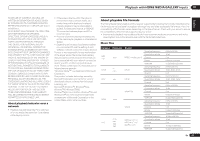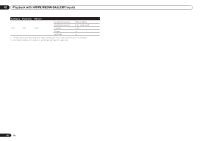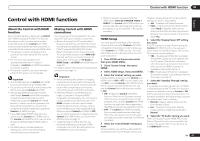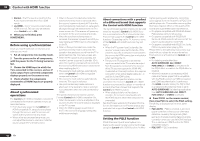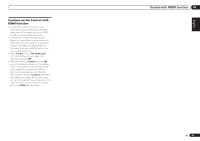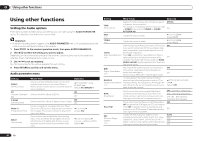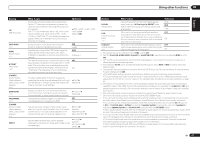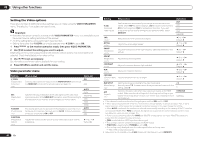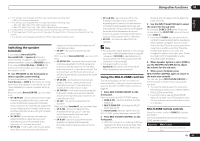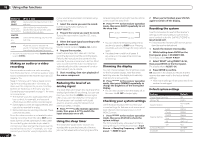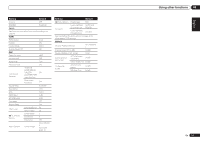Pioneer VSX-1021-K Owner's Manual - Page 46
Using other functions - set default volume
 |
UPC - 884938132978
View all Pioneer VSX-1021-K manuals
Add to My Manuals
Save this manual to your list of manuals |
Page 46 highlights
09 Using other functions Using other functions Setting the Audio options There are a number of additional sound settings you can make using the AUDIO PARAMETER menu. The defaults, if not stated, are listed in bold. Important ! Note that if a setting doesn't appear in the AUDIO PARAMETER menu, it is unavailable due to the current source, settings and status of the receiver. 1 Press to the receiver operation mode, then press AUDIO PARAMETER. 2 Use i/j to select the setting you want to adjust. Depending on the current status/mode of the receiver, certain options may not be able to be selected. Check the table below for notes on this. 3 Use k/l to set as necessary. See the table below for the options available for each setting. 4 Press RETURN to confirm and exit the menu. Audio parameter menu Setting MCACC (MCACC preset) EQ (Acoustic Calibration EQ) S-WAVE (Standing Wave) Phase C+ (Phase Control Plus) DELAY (Sound Delay) What it does Selects your favorite MCACC preset memory when multiple preset memories are saved. When an MCACC preset memory has been renamed, the given name is displayed. Switches on/off the effects of EQ Pro. Option(s) c M1. MEMORY 1 to M6. MEMORY 6 d Default: M1. MEMORY 1 ON OFF ON Switches on/off the effects of Standing Wave Control. OFF For discs created with standards other than Phase Control, the LFE channel is delayed upon recording in the first place. This function corrects for phase shifting on such discs. c 0 to 16 (ms) d Default: 6ms Some monitors have a slight delay when showing video, so the soundtrack will be slightly out of sync with the picture. By adding a bit of delay, you can adjust the sound to match the presentation of the video. c 0.0 to 10.0 (frames) d 1 second = 30 frames (NTSC) Default: 0.0 Setting What it does Option(s) TONE (Tone Control) Applies the treble and bass tone controls to a source, or bypasses them completely. This setting is only displayed when the listening mode is STEREO, Auto surround (STEREO) or SOUND RETRIEVER AIR. BYPASS ON BASS Adjusts the amount of bass. c -6 to +6 (dB) d Default: 0 (dB) TREBLE Adjusts the amount of treble. c -6 to +6 (dB) d Default: 0 (dB) With the Auto Sound Retriever function, DSP process- OFF ing is used to compensate for the loss of audio data upon compression, improving the sound's sense of S.RTRV density and modulation. (Auto Sound Retriever) When ON is selected, the Sound Retriever effect is optimized based on the bitrate information of the ON contents input to the USB memory audio and HOME MEDIA GALLERY (digital audio input only) to achieve high sound quality. May improve the quality of sound in a noisy source OFF DNR (Digital Noise Reduction) (for example, video tape with lots of background noise) when switched on. This only has an effect with 2-channel signal inputs. ON DIALOG E (Dialog Enhancement) Localizes dialog in the center channel to make it stand out from other background sounds in a TV or movie soundtrack. By moving from UP1 through UP2 and UP3 up to UP4, you can make the sound source seem to relocate upwards. c OFF/FLAT/UP1/UP2/UP3/ UP4 d Default: OFF DUAL (Dual Mono) Specifies how dual mono encoded Dolby Digital soundtracks should be played. Dual mono is not widely used, but is sometimes necessary when two languages need to be sent to separate channels. CH1 - Channel 1 is heard only CH2 - Channel 2 is heard only CH1 CH2 - Both channels heard from front speakers Fixed PCM This is useful if you find there is a slight delay before OFF OFF recognizes the PCM signal on a CD, for instance. When ON is selected, noise may be output during playback of non-PCM sources. Please select another ON input signal if this is a problem. DRC (Dynamic Range Control) Adjusts the level of dynamic range for movie soundtracks optimized for Dolby Digital, DTS, Dolby Digital Plus, Dolby TrueHD, DTS-HD and DTS-HD Master Audio (you may need to use this feature when listening to surround sound at low volumes). AUTO MAX MID OFF 46 En