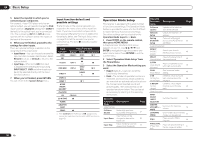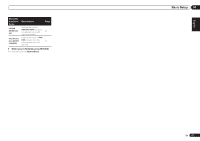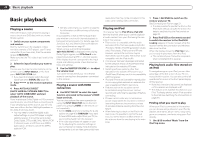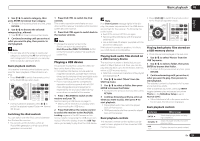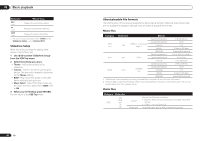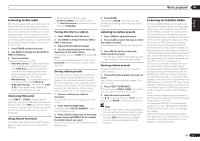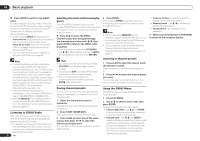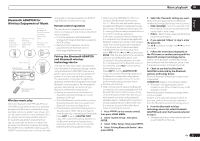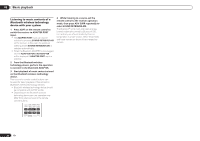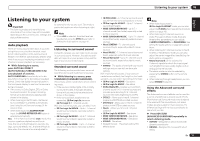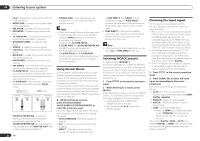Pioneer VSX-1021-K Owner's Manual - Page 31
Press T.edit Tuner Edit. - canada
 |
UPC - 884938132978
View all Pioneer VSX-1021-K manuals
Add to My Manuals
Save this manual to your list of manuals |
Page 31 highlights
Basic playback 05 Listening to the radio The following steps show you how to tune in to FM and AM radio broadcasts using the automatic (search) and manual (step) tuning functions. If you already know the frequency of the station you want, see Tuning directly to a station below. Once you are tuned to a station you can memorize the frequency for recall later-see Saving station presets on page 31 for more on how to do this. 1 Press TUNER to select the tuner. 2 Use BAND to change the band (FM or AM), if necessary. 3 Tune to a station. There are three ways to do this: ! Automatic tuning - To search for stations in the currently selected band, press and hold TUNE i/j for about a second. The receiver will start searching for the next station, stopping when it has found one. Repeat to search for other stations. ! Manual tuning - To change the frequency one step at a time, press TUNE i/j. ! High speed tuning - Press and hold TUNE i/j for high speed tuning. Release the button at the frequency you want. Improving FM sound If the TUNED or STEREO indicator doesn't light when tuning to an FM station because the signal is weak, press MPX to switch the receiver into mono reception mode. This should improve the sound quality and allow you to enjoy the broadcast. Using Neural Surround This feature uses Neural SurroundTM technologies to achieve optimal surround sound from FM radio. ! While listening to FM radio, press AUTO/ALC/DIRECT for Neural Surround. ! The Neural Surround mode can be selected also with STANDARD. Tuning directly to a station 1 Press TUNER to select the tuner. 2 Use BAND to change the band (FM or AM), if necessary. 3 Press D.ACCESS (Direct Access). 4 Use the number buttons to enter the frequency of the radio station. For example, to tune to 106.00 (FM), press 1, 0, 6, 0, 0. If you make a mistake halfway through, press D.ACCESS twice to cancel the frequency and start over. Saving station presets If you often listen to a particular radio station, it's convenient to have the receiver store the frequency for easy recall whenever you want to listen to that station. This saves the effort of manually tuning in each time. This receiver can memorize up to 63 stations, stored in seven banks, or classes (A to G) of 9 stations each. 1 Tune to a station you want to memorize. See Listening to the radio on page 31 for more on this. 2 Press T.EDIT (TUNER EDIT). The display shows PRESET MEMORY, then a blinking memory class. 3 Press CLASS to select one of the seven classes, then press PRESET k/l to select the station preset you want. You can also use the number buttons to select a station preset. 4 Press ENTER. After pressing ENTER, the preset class and number stop blinking and the receiver stores the station. Listening to station presets 1 Press TUNER to select the tuner. 2 Press CLASS to select the class in which the station is stored. Press repeatedly to cycle through classes A to G. 3 Press PRESET k/l to select the station preset you want. ! You can also use the number buttons on the remote control to recall the station preset. Naming station presets For easier identification, you can name your station presets. 1 Choose the station preset you want to name. See Listening to station presets on page 31 for how to do this. 2 Press T.EDIT (TUNER EDIT). The display shows PRESET NAME, then a blinking cursor at the first character position. 3 Input the name you want. Use i/j to select a character, k/l to set the position, and ENTER to confirm your selection. Note ! To erase a station name, simply repeat steps 1 to 3 and input eight spaces instead of a name. ! Once you have named a station preset, you can press DISP when listening to a station to switch the display between name and frequency. Listening to Satellite Radio To listen to Satellite Radio, you'll need to connect a SIRIUS Satellite Radio tuner (sold separately) to your Sirius-Ready receiver. SIRIUS Satellite Radio is available to residents of the US (except Alaska and Hawaii) and Canada. Satellite Radio delivers a variety of commercialfree music from categories ranging from Pop, Rock, Country, R&B, Dance, Jazz, Classical and many more plus coverage of all the top professional and college sports including play by play games from select leagues and teams. Additional programming includes expert sports talk, uncensored entertainment, comedy, family programming, local traffic and weather and news from your most trusted sources. Once you've purchased a SIRIUS tuner you'll need to activate it and subscribe to begin enjoying the service. Easy to follow installation and setup instructions are provided with the SIRIUS tuner. There are a variety of programming packages available, including the option of adding "The Best of XM" programming to the SIRIUS service. The "Best of XM" service is not available to SIRIUS Canada subscribers at this time. Please check with SIRIUS Canada for any updates using the numbers and web address below. Family friendly packages are also available to restrict channels featuring content that may be inappropriate for children. To subscribe to SIRIUS, U.S. and Canadian customers can call 1-888-539-SIRI (1-888-5397474) or visit sirius.com (US) or siriuscanada. ca (Canada). SIRIUS, XM and all related marks and logos are trademarks of Sirius XM Radio Inc. and its subsidiaries. All rights reserved. Service not available in Alaska and Hawaii. En 31