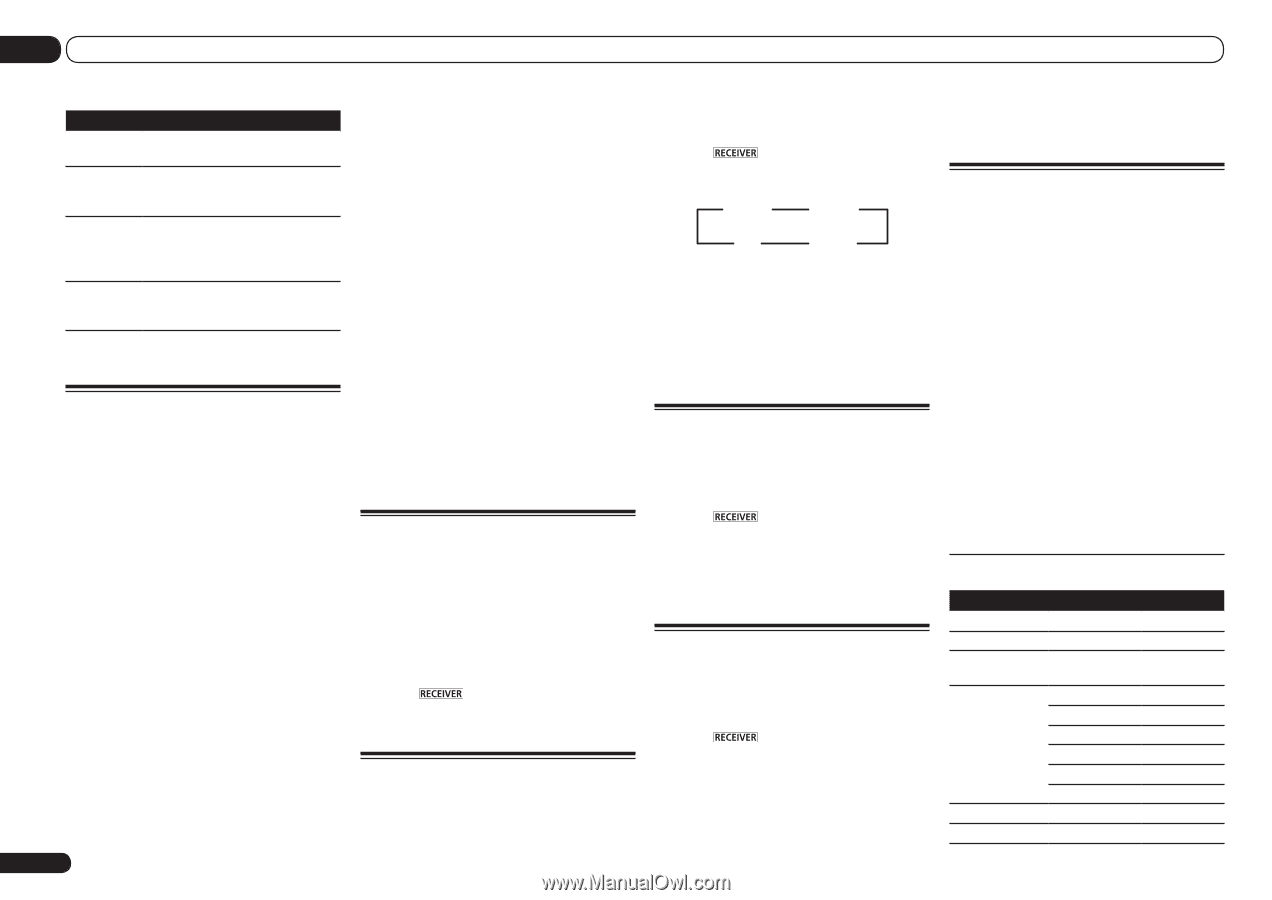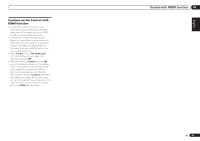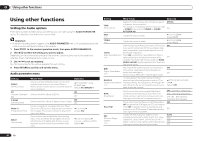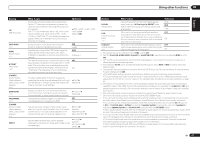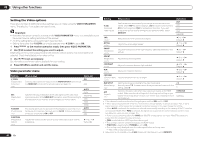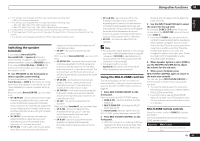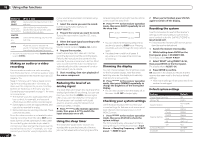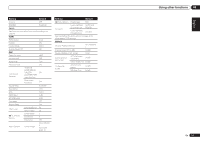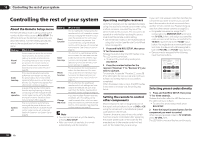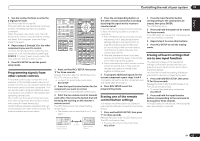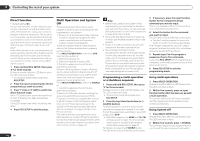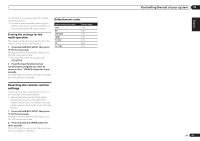Pioneer VSX-1021-K Owner's Manual - Page 50
Standby/on. - zone 2 not working
 |
UPC - 884938132978
View all Pioneer VSX-1021-K manuals
Add to My Manuals
Save this manual to your list of manuals |
Page 50 highlights
09 Using other functions Button(s) What it does INPUT SELECT Use to select the input function in the sub zone. Input function buttons Use to select the input function directly (this may not work for some functions) in the sub zone. MASTER VOLUME +/- Use to set the listening volume in the sub zone. MUTE Mutes the sound or restores the sound if it has been muted (adjusting the volume also restores the sound). a You can only use this button when Speaker System is set to ZONE 2. Making an audio or a video recording You can make an audio or a video recording from the built-in tuner, or from an audio or video source connected to the receiver (such as a CD player or TV). Keep in mind you can't make a digital recording from an analog source or vice-versa, so make sure the components you are recording to/from are hooked up in the same way (see Connecting your equipment on page 11 for more on connections). ! The receiver's volume, Audio parameters (the tone controls, for example), and surround effects have no effect on the recorded signal. ! Some digital sources are copy-protected, and can only be recorded in analog. ! Some video sources are copy-protected. These cannot be recorded. Since the video converter is not available when making recordings (from the video OUT jacks) make sure to use the same type of video cable for connecting your recorder as you used to connect your video source (the one you want to record) to this receiver. For example, you must connect your recorder using Component video 50 En if your source has also been connected using Component video. 1 Select the source you want to record. Use the input function buttons (or INPUT SELECT). 2 Prepare the source you want to record. Tune to the radio station, load the CD, video, DVD etc. 3 Select the input signal according to the signal to be recorded. Use the remote control's SIGNAL SEL button. 4 Prepare the recorder. Insert a blank tape, MD, video etc. into the recording device and set the recording levels. Refer to the instructions that came with the recorder if you are unsure how to do this. Most video recorders set the audio recording level automatically-check the component's instruction manual if you're unsure. 5 Start recording, then start playback of the source component. Reducing the level of an analog signal The input attenuator lowers the input level of an analog signal when it's too strong. You can use this if you find that the OVER indicator lights often or you can hear distortion in the sound. The attenuator isn't available with digital sources, or when using the Stream Direct (ANALOG DIRECT) modes. % Press to the receiver operation mode, then press A.ATT to switch the input attenuator on or off. Using the sleep timer The sleep timer switches the receiver into standby after a specified amount of time so you can fall asleep without worrying about the receiver being left on all night. Use the remote control to set the sleep timer. % Press to the receiver operation mode, then press SLEEP repeatedly to set the sleep time. 30 min 60 min Off 90 min ! You can check the remaining sleep time at any time by pressing SLEEP once. Pressing repeatedly will cycle through the sleep options again. ! The sleep timer is valid for all zones. If any zone is on, the sleep timer continues functioning. Dimming the display You can choose between four brightness levels for the front panel display. Note that when selecting sources, the display automatically brightens for a few seconds. % Press to the receiver operation mode, then press DIMMER repeatedly to change the brightness of the front panel display. ! You can also choose to turn the display off. In this case, the FL OFF indicator lights. Checking your system settings Use the status display screen to check your current settings for features such as surround back channel processing and your current MCACC preset. 1 Press to the receiver operation mode, then press STATUS to check the system settings. The front panel display shows each of the fol- lowing settings for three seconds each: Input Source d Sampling Frequency d MCACC preset d ZONE 2 input. 2 When you're finished, press STATUS again to switch off the display. Resetting the system Use this procedure to reset all the receiver's settings to the factory default. Use the front panel controls to do this. Set MULTI-ZONE to MULTI ZONE OFF. ! Disconnect the iPod and USB memory device from the receiver beforehand. 1 Switch the receiver into standby. 2 While holding down ENTER on the front panel, press u STANDBY/ON. The display shows RESET c NO d. 3 Select 'RESET' using PRESET k/l, then press ENTER on the front panel. The display shows RESET? OK. 4 Press ENTER to confirm. OK appears in the display to indicate that the receiver has been reset to the factory default settings. ! Note that all settings will be saved, even if the receiver is unplugged. Default system settings Setting Digital Video Converter SPEAKERS Speaker System Front Center Speaker Setting FH/FW Surr SB SW Surround Position Crossover Default ON SB/FH Normal(SB/ FH) SMALL SMALL SMALL SMALL SMALLx2 YES IN REAR 80 Hz