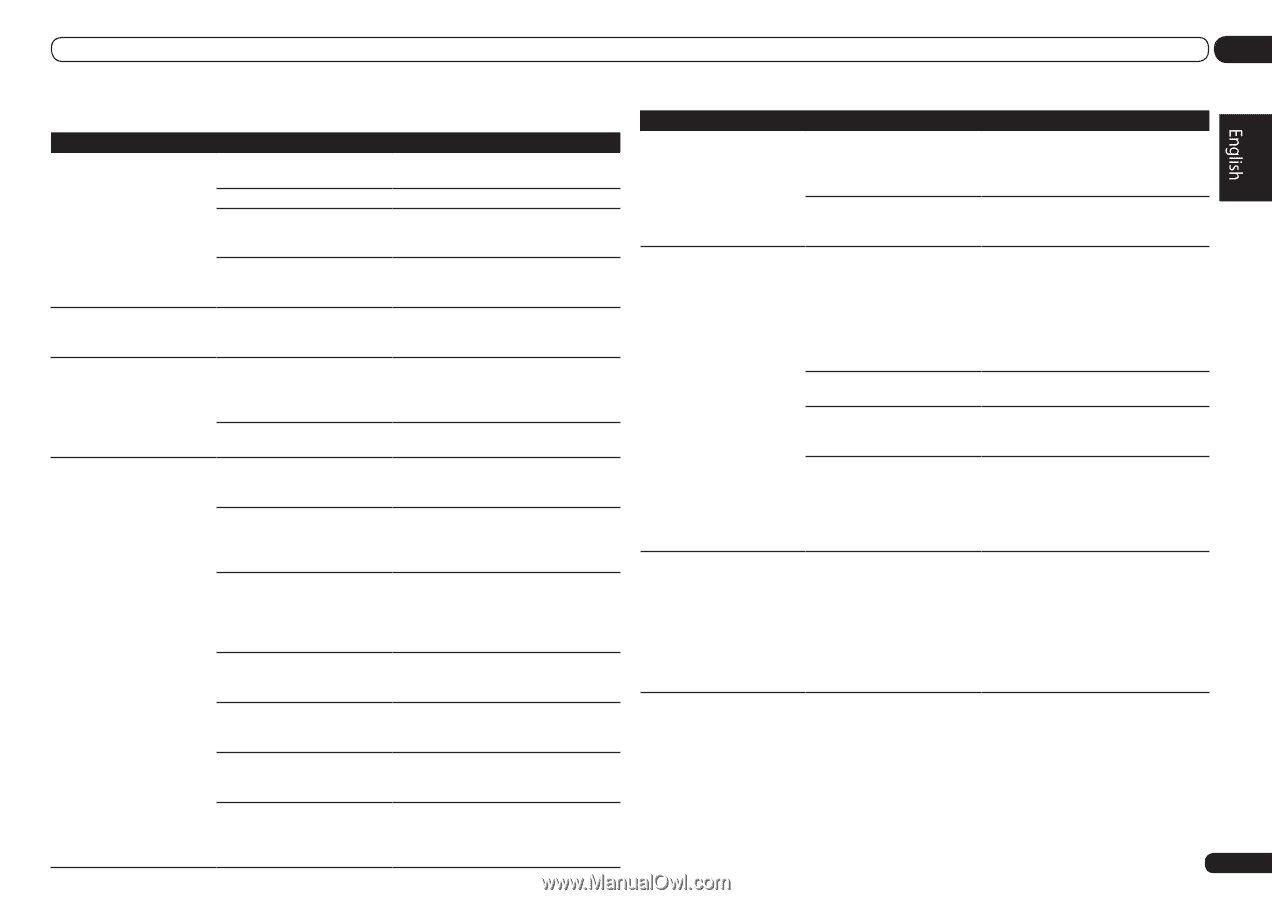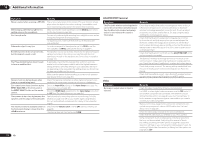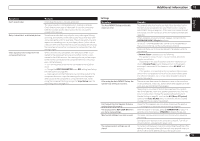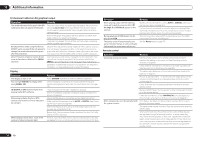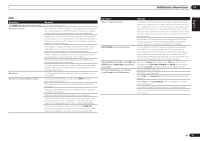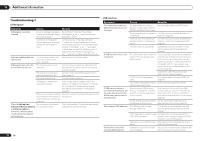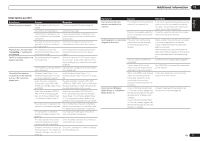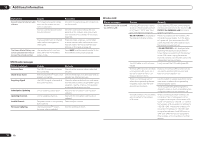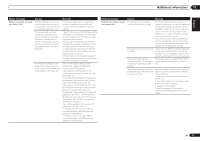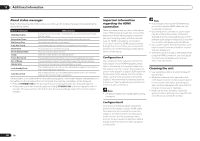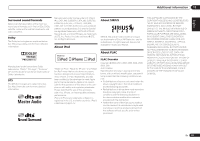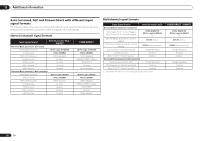Pioneer VSX-1021-K Owner's Manual - Page 77
Home Media Gallery - connect to network
 |
UPC - 884938132978
View all Pioneer VSX-1021-K manuals
Add to My Manuals
Save this manual to your list of manuals |
Page 77 highlights
Additional information 13 HOME MEDIA GALLERY Symptoms Causes Remedies Cannot access the network. The LAN cable is not firmly con- Firmly connect the LAN cable (page 20). nected. The router is not switched on. Switch on the router. Internet security software is currently installed in the connected component. There are cases where a component with Internet security software installed cannot be accessed. The audio component on the net- Switch on the audio component on the work which has been switched network before switching on this receiver. off is switched on. Playback does not start while The component is currently "Connecting..." continues to disconnected from this receiver be displayed. or the power supply. Check whether the component is properly connected to this receiver or the power supply. The PC or Internet radio is not The corresponding IP address is properly operated. not properly set. Switch on the built-in DHCP server function of your router, or set up the network manually according to your network environment (page 66). The IP address is being automati- The automatic configuration process takes cally configured. time. Please wait. The audio files stored on components on the network, such as a PC, cannot be played back. Windows Media Player 11 or Windows Media Player 12 is not currently installed on your PC. Install Windows Media Player 11 or Windows Media Player 12 on your PC (page 38). Audio files were recorded in formats other than MP3, WAV (LPCM only), MPEG-4 AAC, FLAC, and WMA. Play back audio files recorded in MP3, WAV (LPCM only), MPEG-4 AAC, FLAC, or WMA. Note that some audio files recorded in these formats may not be played back on this receiver. Audio files recorded in MPEG-4 AAC or FLAC are being played back on Windows Media Player 11 or Windows Media Player 12. Audio files recorded in MPEG-4 AAC or FLAC cannot be played back on Windows Media Player 11 or Windows Media Player 12. Try using another server. Refer to the operation manual supplied with your server. The component connected to the Check whether the component is affected by network is not properly operated. special circumstances or is in the sleep mode. Try rebooting the component if necessary. The component connected to the network does not permit file sharing. Try changing the settings for the component connected to the network. The folder stored on the component connected to the network has been deleted or damaged. Check the folder stored on the component connected to the network. Network connections could be Check the computer's network settings, restricted due to the computer's security settings, etc. network settings, security settings, etc. Symptoms Causes Remedies Cannot access the component connected to the network. The component connected to the network is not properly set. If the client is automatically authorized, you need to enter the corresponding information again. Check whether the connection status is set to "Do not authorize". There are no playable audio files on the component connected to the network. Check the audio files stored on the component connected to the network. Audio playback is undesirably stopped or disturbed. The audio file currently being played back was not recorded in a format playable on this receiver. Check whether the audio file was recorded in a format supported by this receiver. Check whether the folder has been damaged or corrupted. Note that there are cases where even the audio files listed as playable on this receiver cannot be played back or displayed (page 41). The LAN cable is currently disconnected. Connect the LAN cable properly (page 20). There is heavy traffic on the network with the Internet being accessed on the same network. Use 100BASE-TX to access the components on the network. When in the DMR mode, depending on the external controller being used, playback may be interrupted when a volume operation is performed from the controller. In this case, adjust the volume from the receiver or remote control. Cannot access Windows Media Player 11 or Windows Media Player 12. In case of Windows Media Player 11: You are currently logged onto the domain through your PC with Windows XP or Windows Vista installed. In case of Windows Media Player 12: You are currently logged onto the domain through your PC with Windows 7 installed. Instead of logging onto the domain, log onto the local machine (page 38). En 77