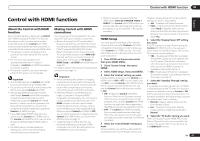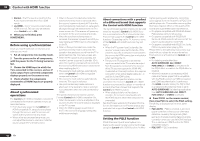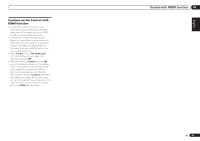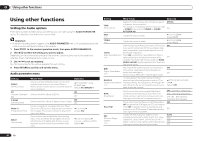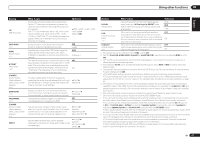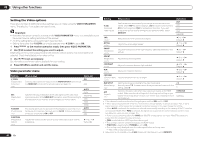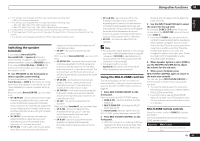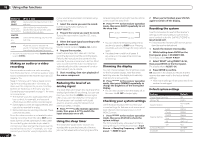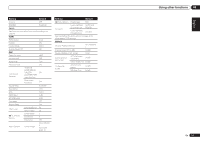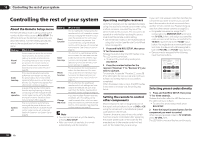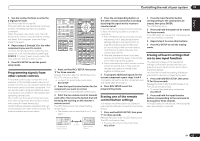Pioneer VSX-1021-K Owner's Manual - Page 48
to select the setting you want to adjust. - no video output
 |
UPC - 884938132978
View all Pioneer VSX-1021-K manuals
Add to My Manuals
Save this manual to your list of manuals |
Page 48 highlights
09 Using other functions Setting the Video options There are a number of additional picture settings you can make using the VIDEO PARAMETER menu. The defaults, if not stated, are listed in bold. Important ! Note that if an option cannot be selected on the VIDEO PARAMETER menu, it is unavailable due to the current source, setting and status of the receiver. ! All of the setting items can be set for each input function. ! Setting items other than V.CONV can only be selected when V.CONV is set to ON. 1 Press to the receiver operation mode, then press VIDEO PARAMETER. 2 Use i/j to select the setting you want to adjust. Depending on the current status/mode of the receiver, certain options may not be able to be selected. Check the table below for notes on this. 3 Use k/l to set as necessary. See the table below for the options available for each setting. 4 Press RETURN to confirm and exit the menu. Video parameter menu Setting V.CONV (Digital Video Converter) RES (Resolution) PCINEMA (PureCinema) P.MOTION (Progressive Motion) What it does Converts video signals for output from the MONITOR OUT jacks (including HDMI OUT connector) for all video types (see page 15). Option(s) ON OFF Specifies the output resolution of the video signal (when video input signals are output at the HDMI OUT connector, select this according to the resolution of your monitor and the images you wish to watch). This setting optimizes the operation of the progressive scanning circuit for playing film materials. Normally set it to AUTO. If the picture seems unnatural, switch this to ON or OFF. AUTO PURE 480p/576p 720p 1080i 1080p AUTO ON OFF Adjusts the motion and still picture quality when video output is set to progressive. c -4 to +4 d Default: 0 48 En Setting What it does Option(s) V.ADJ (Advanced Video Adjust) Sets the optimum picture quality for the type of monitor that is connected. Select PDP for plasma displays, LCD for liquid crystal monitors, FPJ for front projectors, PRO for professional monitors. If you want to adjust the picture quality settings to your personal tastes, select MEMORY. PDP LCD FPJ PRO MEMORY YNR Reduces noise in the luminance (Y) signal. c 0 to +8 d Default: 0 DETAIL Adjusts how sharp edges appear. c -4 to +4 d Default: 0 SHARP (Sharpness) Adjusts the sharpness of the high-frequency (detailed) elements in the picture. c 0 to +8 d Default: 0 BRIGHT (Brightness) Adjusts the overall brightness. c -6 to +6 d Default: 0 CONTRAST Adjusts the contrast between light and dark. c -6 to +6 d Default: 0 HUE Adjusts the red/green balance. c -6 to +6 d Default: 0 CHROMA (Chroma Level) Adjusts saturation from dull to bright. c -6 to +6 d Default: 0 BLK SETUP (Black Setup) Sets the black level according to the video input signal. 7.5 Normally select 7.5. If the dark parts of the picture are all black with this setting, select 0. 0 ASP (Aspect) Specifies the aspect ratio when input signals are output at the HDMI output. Make your desired settings while checking each setting on your display (if the image doesn't match your monitor type, cropping or black bands appear). THROUGH NORMAL a If the video picture deteriorates when this settings is switched ON, switch it OFF. b ! When set to a resolution with which the TV (monitor) is not compatible, no picture is output. Also, in some cases no picture will be output due to copyright protection signals. In this case, change the setting. ! When AUTO is selected, the resolution is selected automatically according to the capacity of the TV (monitor) connected by HDMI. When PURE is selected, the signals are output with the same resolution as when input (see About the video converter on page 15 ). ! If this is set to something other than PURE and 480i/576i analog signals are input, 480p/576p signals are output from the component output terminals. ! PURE is selected when HDMI signals are being input. c ! This setting is valid for component outputs and HDMI output. ! P.MOTION is disabled when PCINEMA is set to ON. ! This setting is only displayed when the video signals below are being input: - 480i or 576i analog video signals d Adjustment is not possible unless V.ADJ (Advanced Video Adjust) is set to MEMORY.